Business Solutions
Small Business
Products and services for businesses with fewer than 20 employees
Enterprise
Enterprise-grade solutions for organizations with more than 20 employees
Public Sector
Designed to support higher education, government agencies, and the communities they serve
Industries
Tailored solutions that are propelling their industries forward
Wholesale
Products and services purchased for resale
Channel Partner
Flexible solutions for your prospects and customers
Community Development
Business Solutions
Small Business
Products and services for businesses with fewer than 20 employees
Enterprise
Enterprise-grade solutions for organizations with more than 20 employees
Public Sector
Designed to support higher education, government agencies, and the communities they serve
Industries
Tailored solutions that are propelling their industries forward
Wholesale
Products and services purchased for resale
Channel Partner
Flexible solutions for your prospects and customers
Support
Small Business Support
Support for Small Business customers
Enterprise Support
Support for Enterprise
Wholesale Support
Support for Wholsale
Public Sector Support
Support for Public Sector
Resources
Sign In

Brightspeed Business
Hub Support
Brightspeed Business
Hub Support
Brightspeed Business
Hub Support
View a Standard Summary Billing Report
View a Standard Summary Billing Report
View a Standard Summary Billing Report
The Standard Billing Report provides an overview of trends in your billing data. You may also create a Custom Summary Billing Report if you want to tailor a report to your needs.
The Standard Billing Report provides an overview of trends in your billing data. You may also create a Custom Summary Billing Report if you want to tailor a report to your needs.
The Standard Billing Report provides an overview of trends in your billing data. You may also create a Custom Summary Billing Report if you want to tailor a report to your needs.
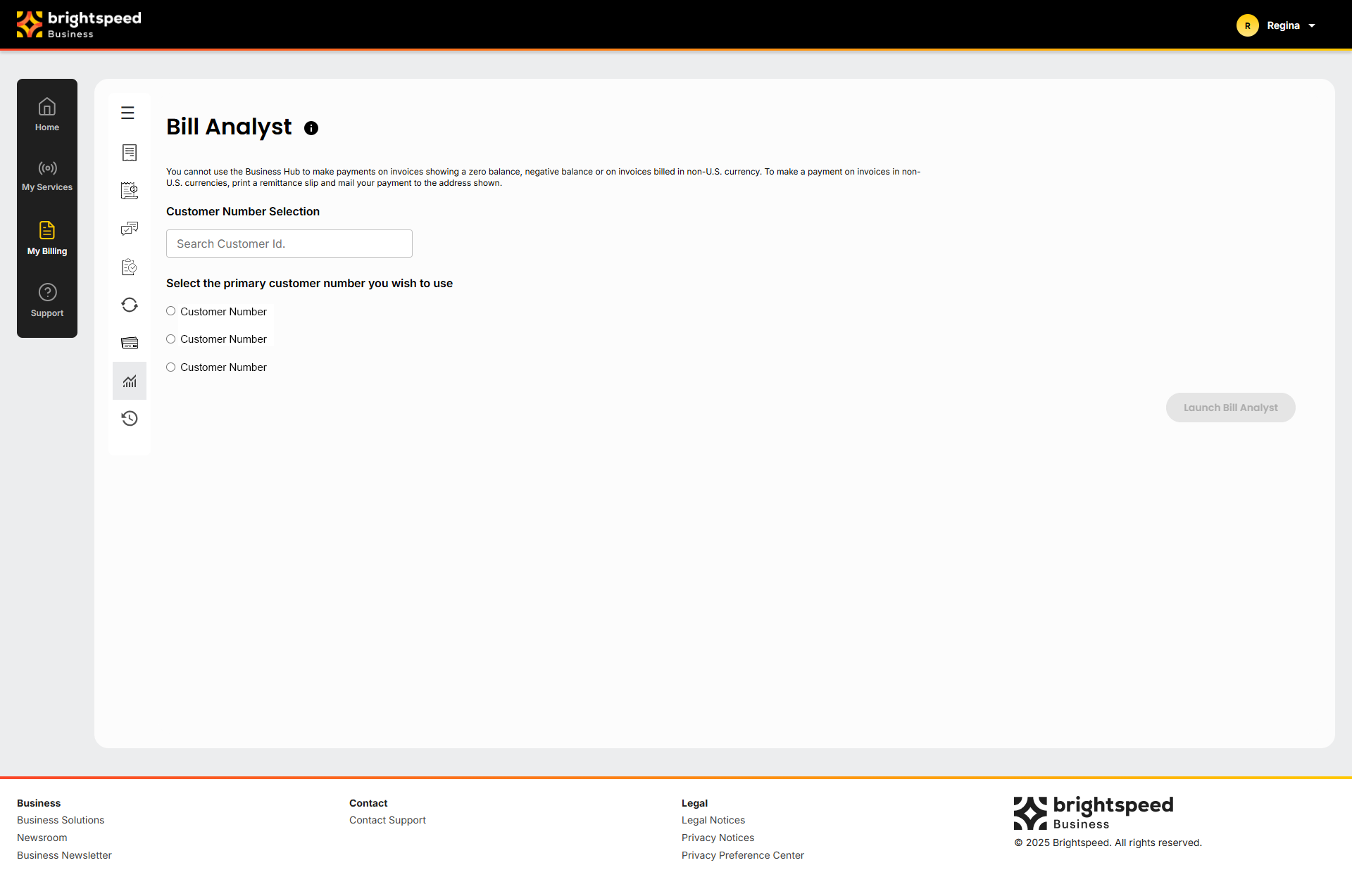
×
![]()
To view a Standard Summary Billing Report:
- Sign in to Business Hub.
- Click Billing > Bill Analyst.
- Select the radio button next to the account you want to view, and then click Launch Bill Analyst.
- Click the Reports tab, and then click Summary Reports.
- In the Charges section, click the name of the report you want to view.
- To view the data in a graph instead of a table, click graph icon.
To view a Standard Summary Billing Report:
- Sign in to Business Hub.
- Click Billing > Bill Analyst.
- Select the radio button next to the account you want to view, and then click Launch Bill Analyst.
- Click the Reports tab, and then click Summary Reports.
- In the Charges section, click the name of the report you want to view.
- To view the data in a graph instead of a table, click graph icon.
To view a Standard Summary Billing Report:
- Sign in to Business Hub.
- Click Billing > Bill Analyst.
- Select the radio button next to the account you want to view, and then click Launch Bill Analyst.
- Click the Reports tab, and then click Summary Reports.
- In the Charges section, click the name of the report you want to view.
- To view the data in a graph instead of a table, click graph icon.
© 2025 Connect Holding LLC. All rights reserved.