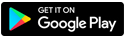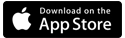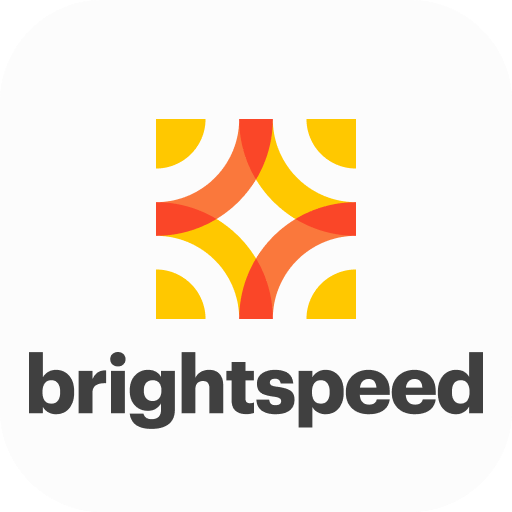How to enroll in AutoPay
AutoPay is the easiest way to make sure your bill is always paid on time. There are three easy ways to set it up — on the Brightspeed website, on the app, or with a paper form.
Enrolling online is quick and easy, because your information is already stored in My Brightspeed, so there's no need for you to find and enter your account number.
- Sign in to My Brightspeed.
- If you are not enrolled in AutoPay, your home screen will provide options. You'll see a link to "Sign Up for AutoPay" in the Billing and Payments section or a box on the right asking "Is AutoPay right for you?" with a link to sign up. Either link will get you to the same place.
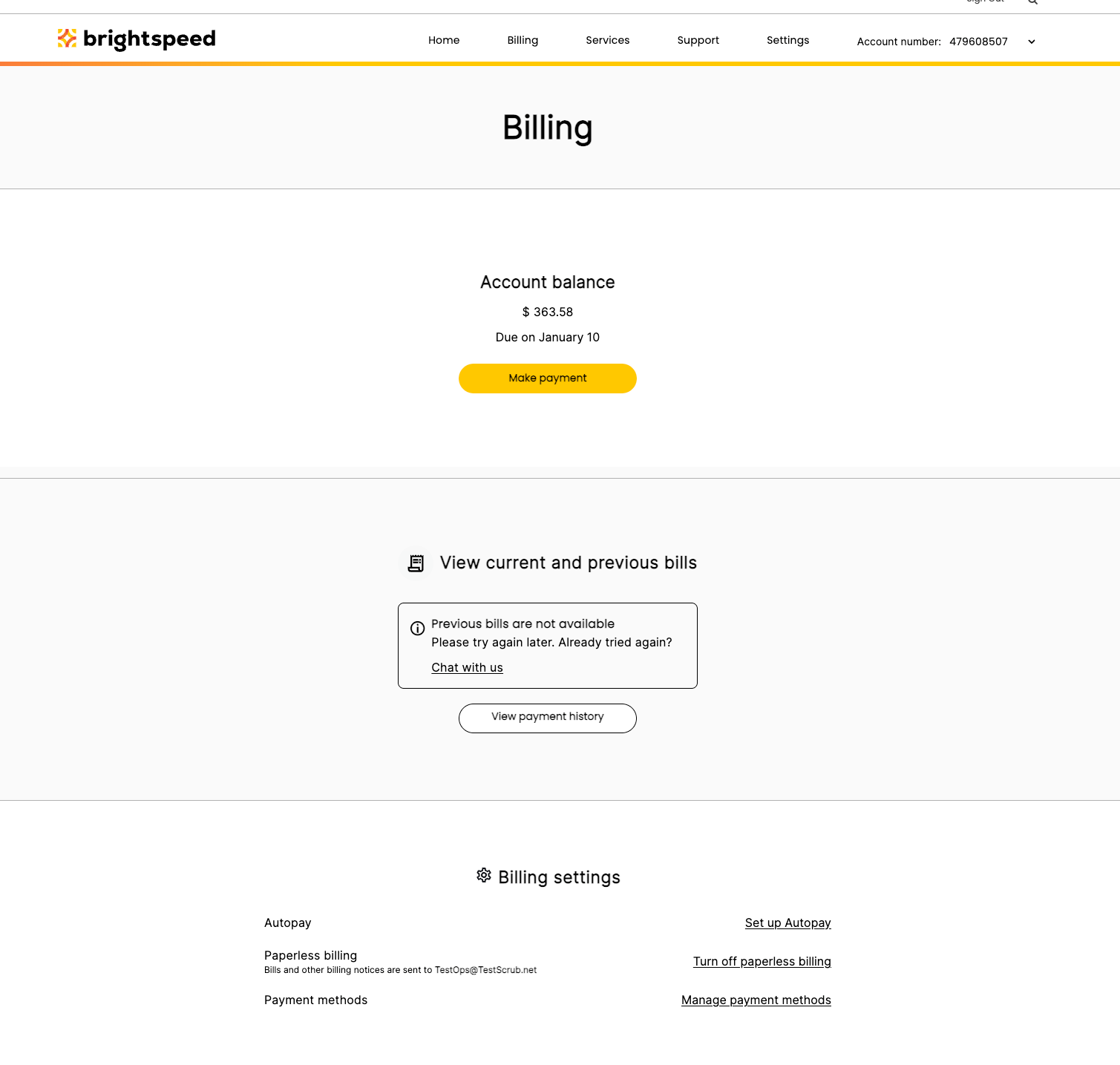
- On the Manage AutoPay screen, you'll see a status message at the bottom that says "Not Enrolled." Click on the "Set Up AutoPay" button.
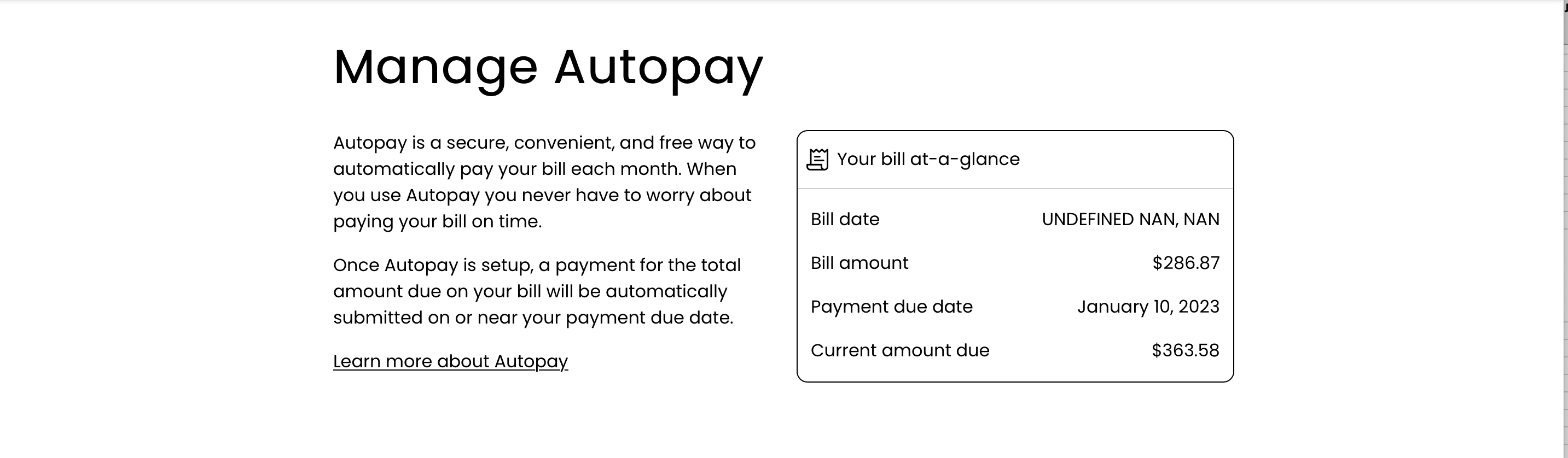
- On the AutoPay Details screen, enter your payment account details. This screen opens to the banking account option. You can select "use a credit or debit card" if you prefer.
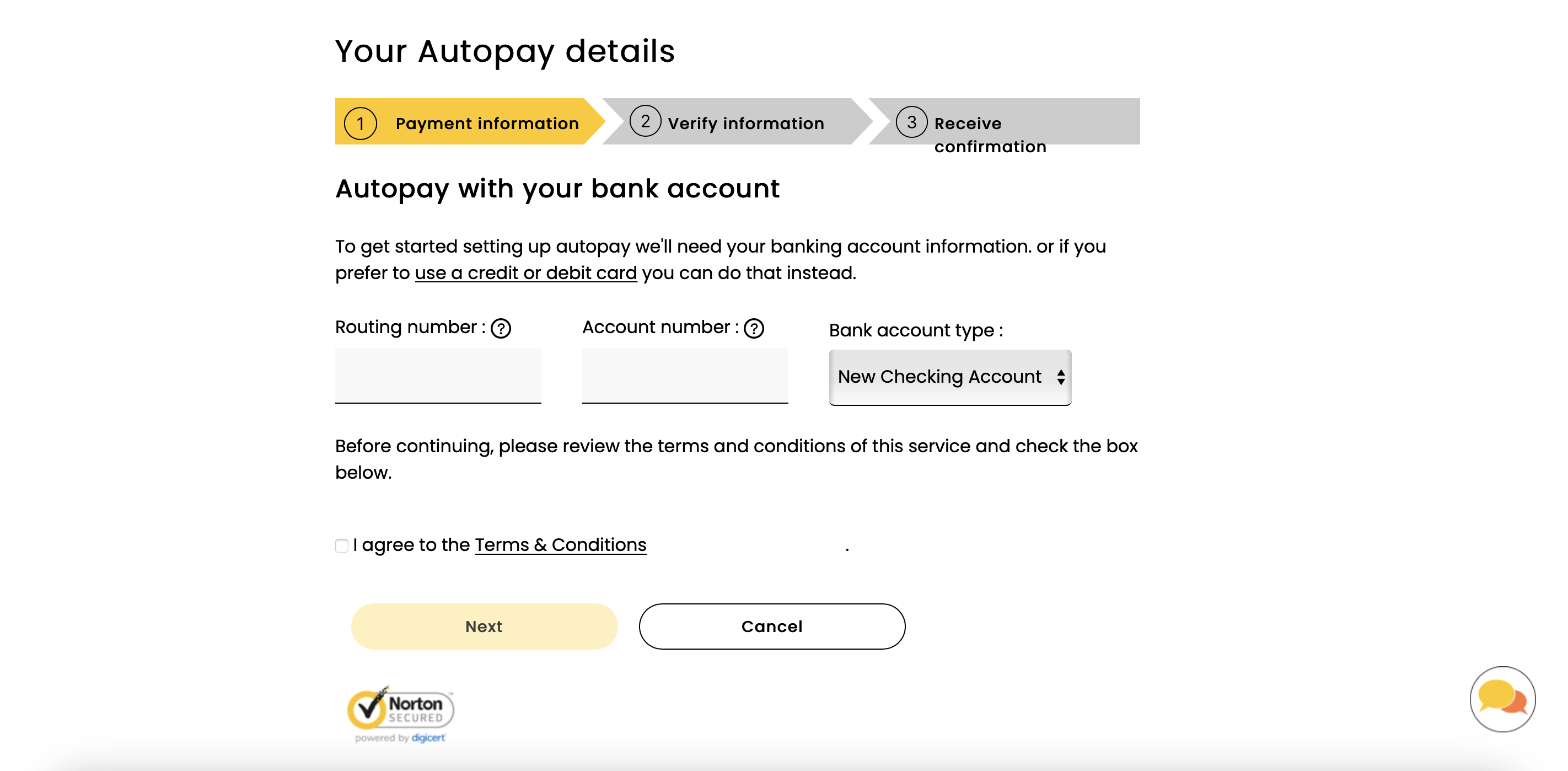
Enrolling on the app is quick and easy, because your information is stored in the app, so there's no need for you to find and enter your account number.
There are two ways to get to the AutoPay setup screen:
1. On home screen there is a yellow pane that you can scroll sideways on, it has a "Set up Autopay" link."
2. Go to Billing or Settings, and there will be an "Autopay" section. Click on "Edit" to update your information
Option 1
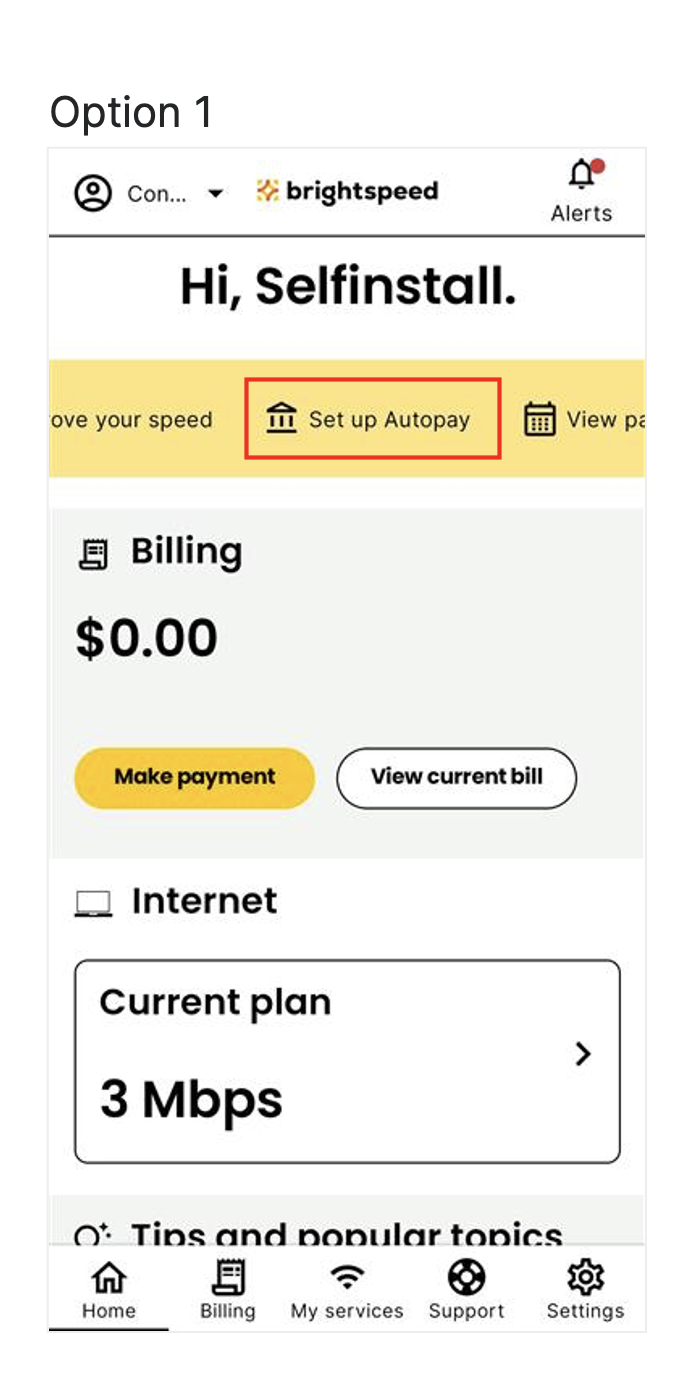
Option 2
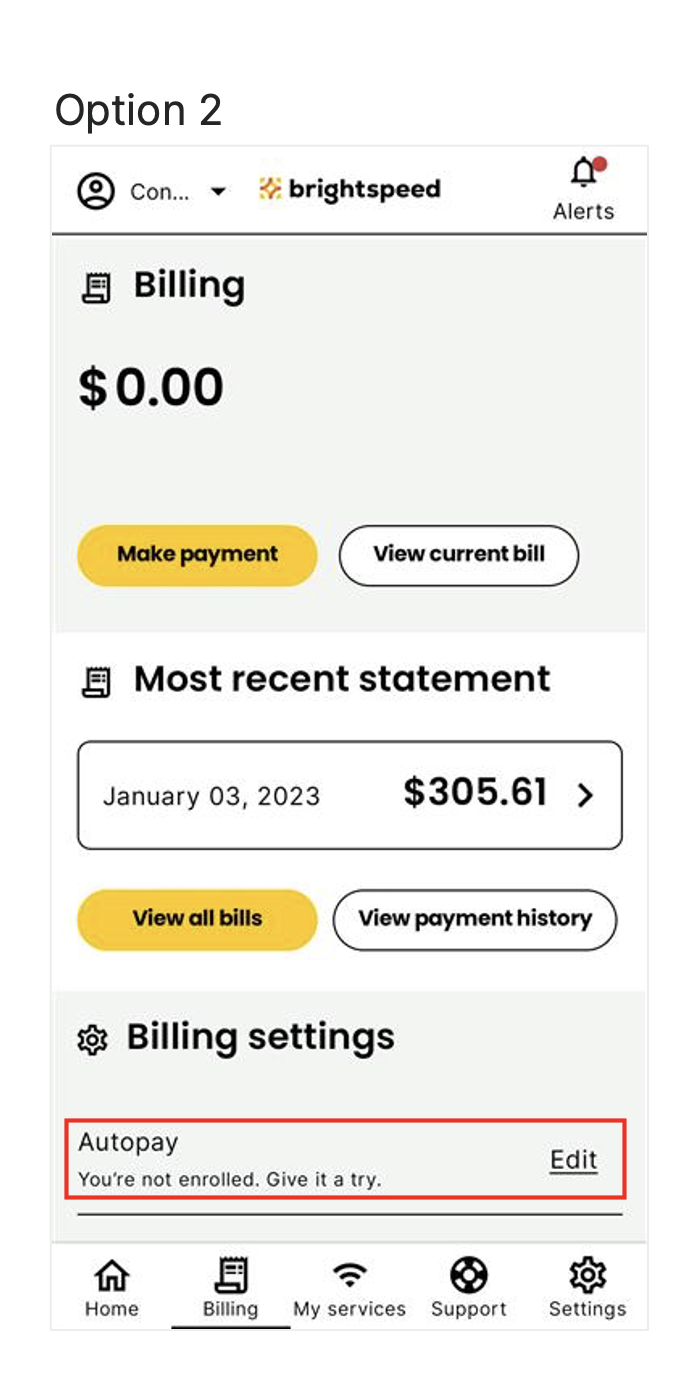
3. From the Set Up AutoPay screen, click the yellow button to Set Up AutoPay, then follow the instructions to enter your payment information.
4. The default payment method is a bank account. If you'd rather use a credit or debit card, you can select the link to enter card details. Enter your payment account information and tap "Save."
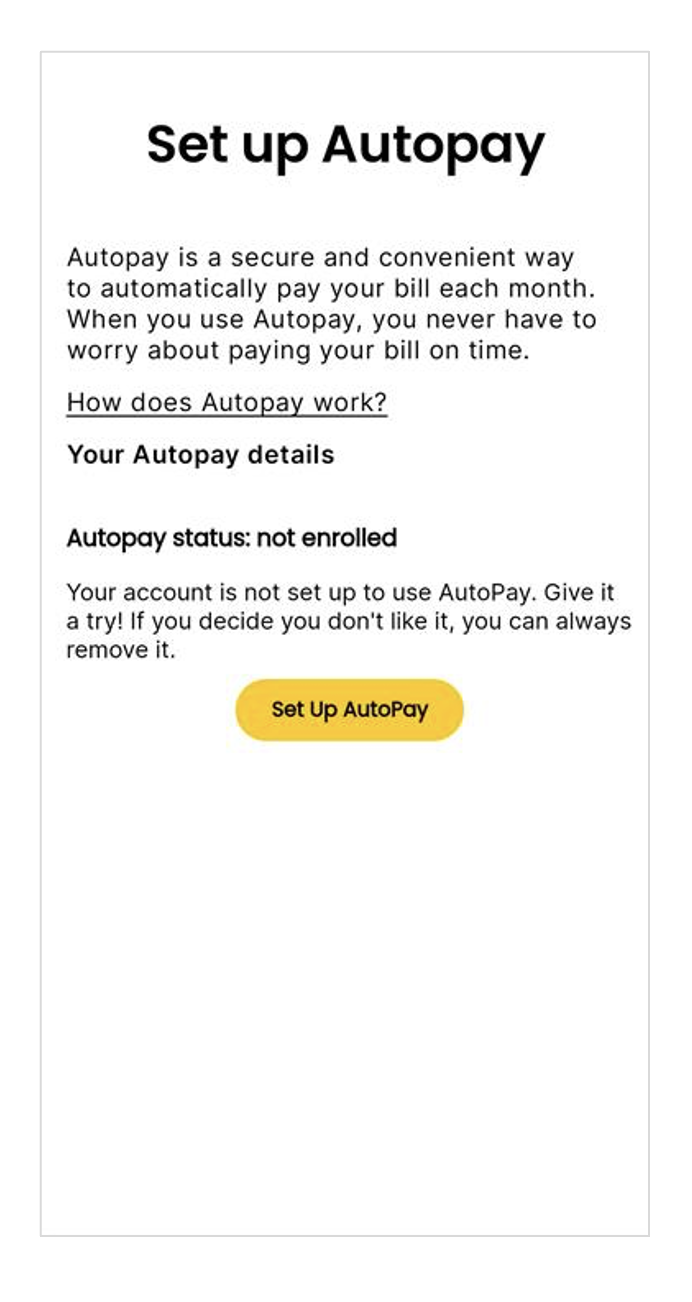
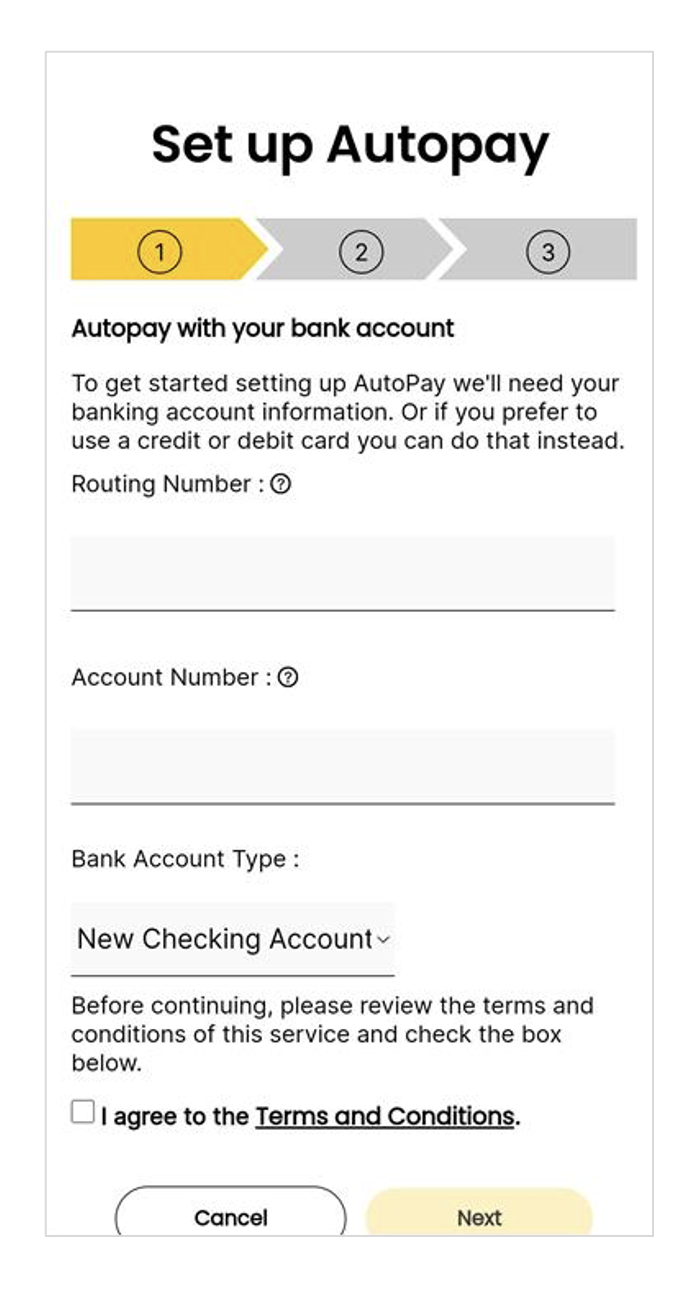
There are two options to enroll in AutoPay using a paper form:
- Download the AutoPay enrollment form. Print the PDF form below, fill in the blanks, and mail it to us. (You'll need to provide your Brightspeed account number.)
- Complete the form on the back of your bill remittance slip. On the back of the page 1 of your Brightspeed bill, you'll find an AutoPay Authorization section. Fill in the requested information and mail it in along with your payment.
Payment methods accepted for AutoPay
You can use these forms of payment with AutoPay:
- Checking account
- Savings account
- Credit card (VISA, MasterCard or Discover)
- Debit card
- Money market account (in some areas)
You can enter one payment option today and update it at any time in the future.
Good news! Any payment method, including AutoPay, is completely free to use.
When will AutoPay take effect?
After you subscribe, AutoPay will start processing on the following billing cycle. Until you hear that AutoPay is activated, you should keep paying your account as usual. When it says "You're signed up for AutoPay" in My Brightspeed or on the app, or when it says "Thank you for using our automatic payment system" on your bill, you'll know it's functioning.
When are you charged with AutoPay?
18 days after your bill's due date, your AutoPay payment will be processed. You are unable to alter your payment date at this time. The "bill date" is not the due date; rather, it is the day your bill was issued. This bill date can be found on the first page of your bill.
Top account topics
Sign in to My Brightspeed
Manage your account preferences and billing information online.
Brightspeed services support