How to manage your Brightspeed Fiber service appointment
Everyone overcommits now and then, but no worries. We make it easy to reschedule or cancel your Brightspeed technician appointment using our app or the website.
You can follow the first few steps below for the app to track your installation appointment.
1. If you have an appointment, it will appear on your Dahsboard when you first open the app. If it's the day of your appointment, you'll see status updates when the technician is on the way and when work is in progress.
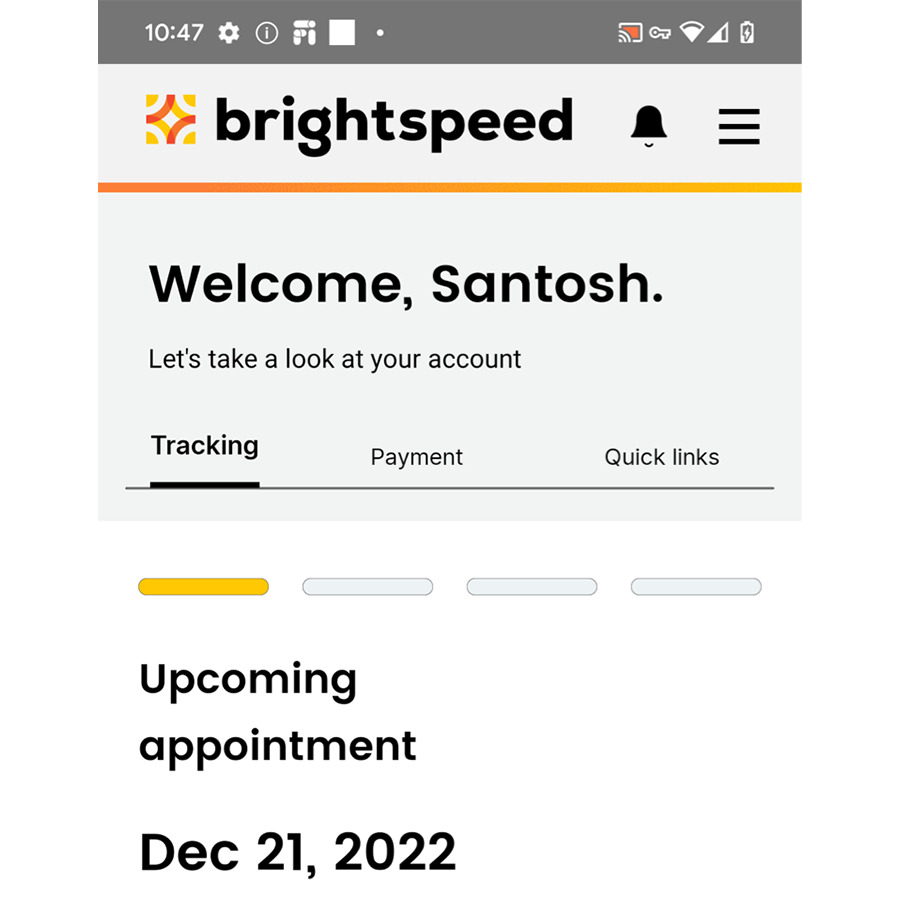
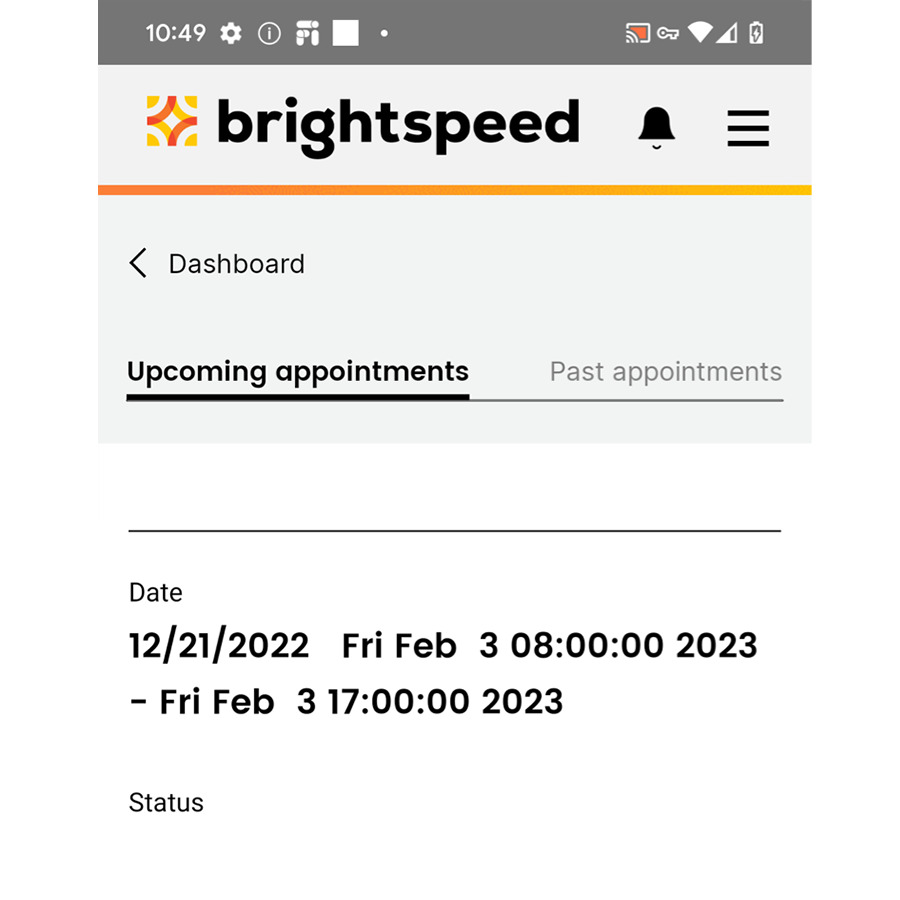
2. To change your appointment, tap 'Reschedule' on the dashboard. You can then choose the date and time that work best for you, and select 'Confirm new time'.
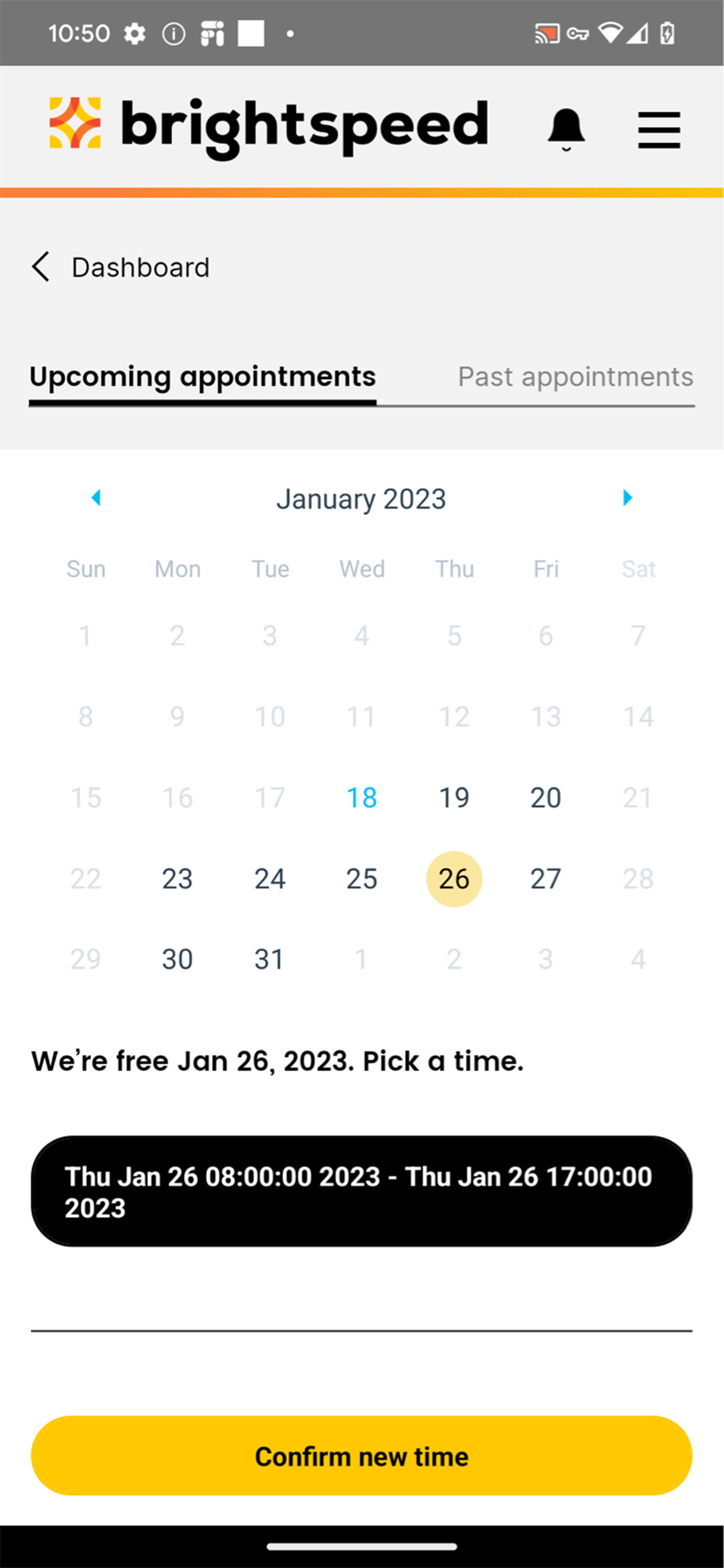
3. Once you've set the new date and time for your appointment, you'll get a confirmation message with an option to add it to your calendar.
1. From your Brightspeed account Home screen, go to 'appointments' in the left-hand menu.
2. On the appointments page, you'll see any appointments you have scheduled.
3. Click the 'Reschedule' button to make changes, including canceling the appointment.
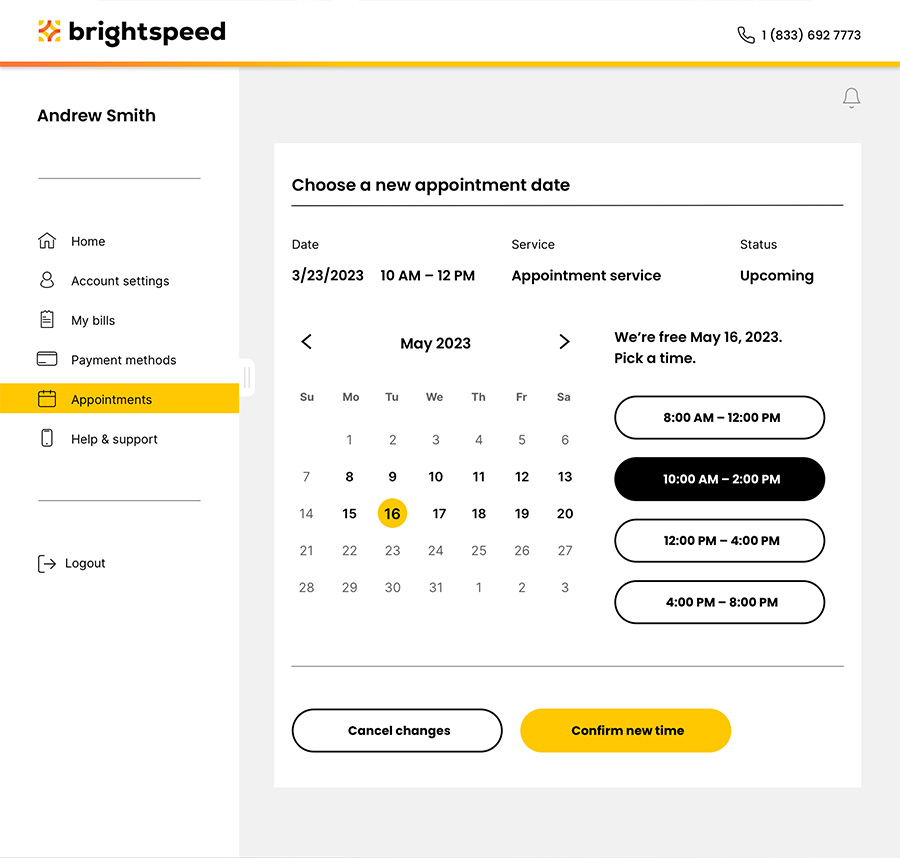
4. Select a date and time that works for you, then confirm the update. You can also cancel your appointment from this page.
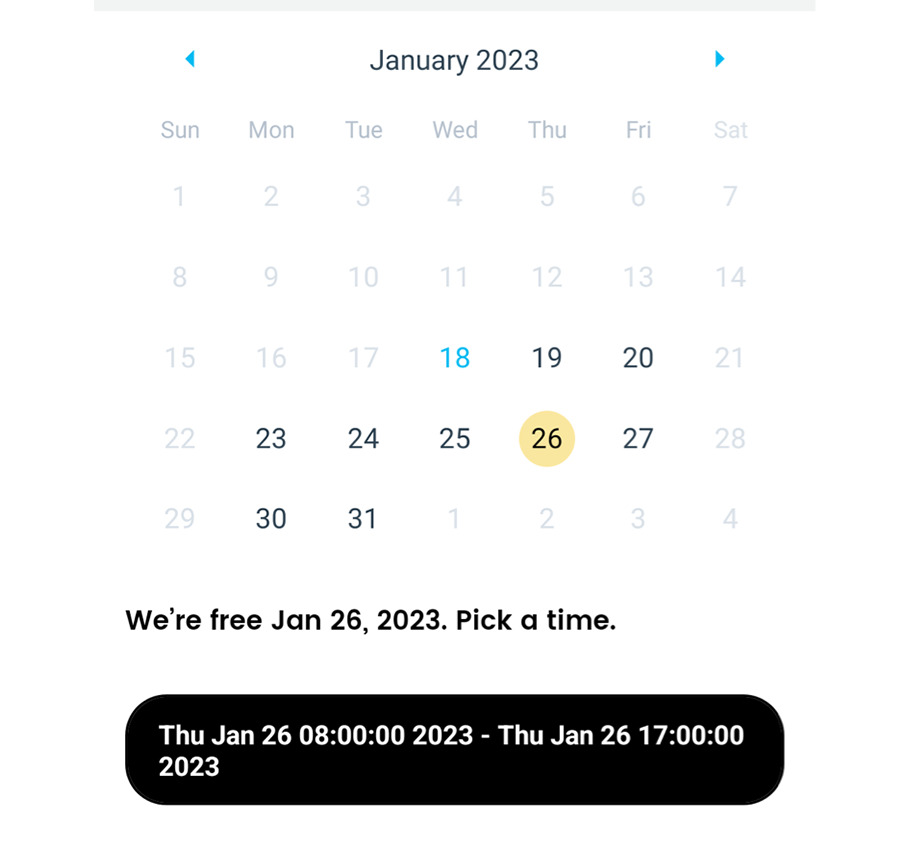
Sign in to My Brightspeed
Manage your account preferences and billing information online.
Was this page helpful?
Brightspeed services support

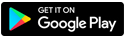
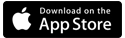

.png)



