Brightspeed Security and anti-virus by McAfee
Your Brightspeed High-Speed Internet service comes with McAfee security to help keep you safe and guard your devices from online threats.
All Brightspeed High-Speed Internet users have access to Brightspeed Security by McAfee, which offers protection against malware, viruses, dubious websites, and other online dangers on compatible devices.
How to download and install McAfee
There are three ways to install and activate McAfee Security on your device:
Option 1 (Recommended): Download McAfee from My Brightspeed
- Sign in to the My Brightspeed website from the device on which you want to install McAfee. If you don't yet have a My Brightspeed account, learn how to create one.
- Go to the "Services" menu on top of the Homescreen, click on "Internet & WiFi", scroll down and then click on the McAfee link. This will launch the McAfee site in a new browser tab or window. Note that you must have pop-up blockers disabled for this step. You’ll see two options on that new page: "Download" or “Send Link.”
- Click the "Download" button and follow the instructions to install the program on your device. This will download the program and the activation code all in one step.
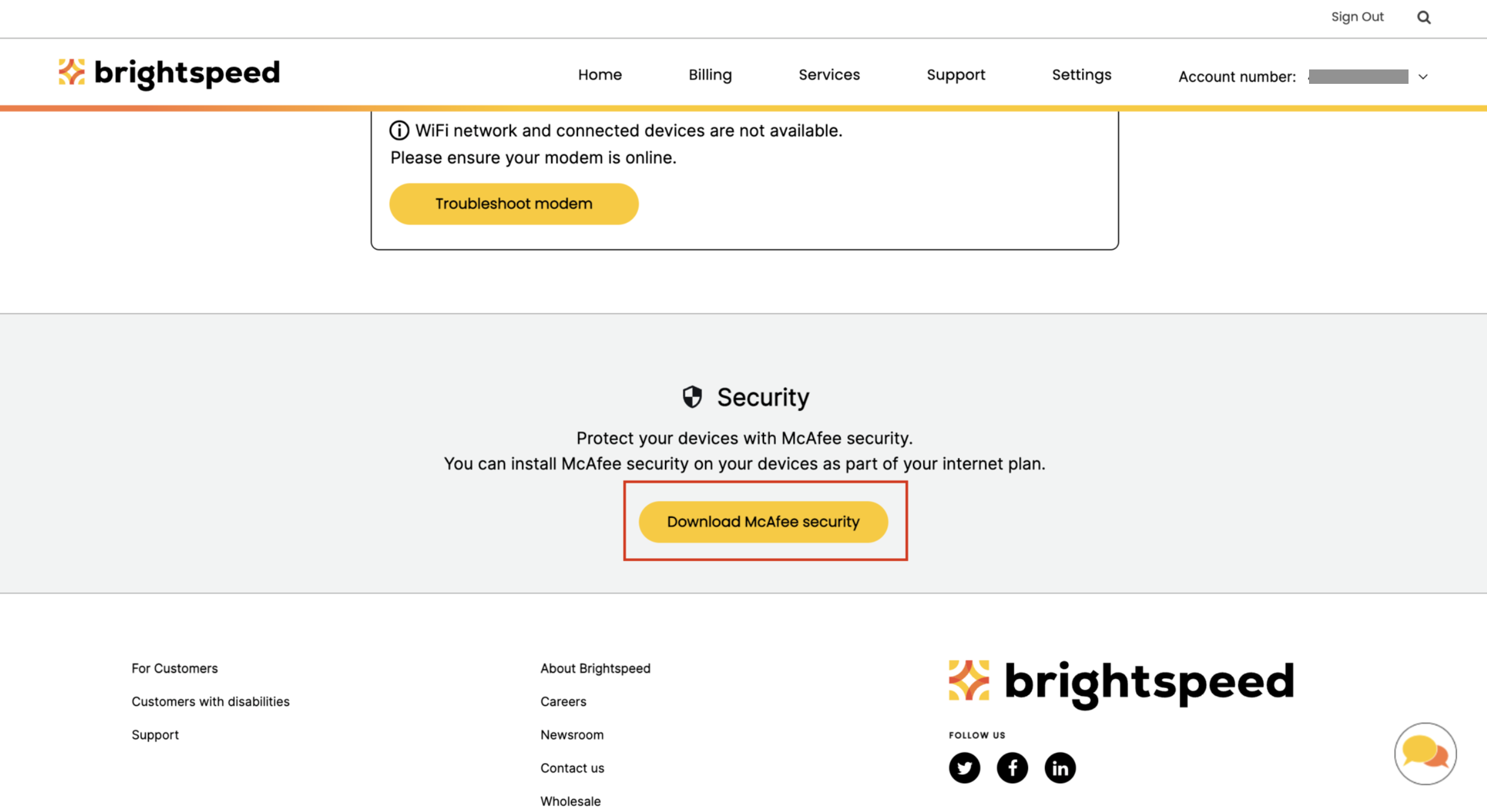
Option 2: Download McAfee from your app store, then get an activation code
- If you've downloaded the McAfee Security app directly from your app store (Google Play or Apple App Store), you can get your activation code from My Brightspeed.
- Sign in to the My Brightspeed website from the device on which you've installed the app. If you don't yet have a My Brightspeed account, learn how to create one.
- Click the Download McAfee Security link from the "Important Notices" window on your home screen or go to the "Services" menu, click on "Internet Support Topics" and then click on the McAfee link. This will launch the McAfee site in a new browser tab or window. Note that you must have pop-up blockers disabled for this step. You’ll see two options on that new page: "Download" or “Send Link.”
- Click the Download button to get the activation code for the device on which you've downloaded the app.
Option 3: Send a download link to another device
- You also have the option to send a link to another device for installation (for example, another household member who does not have your Brightspeed account login information):
- Log in to My Brightspeed and click on "Download McAfee Security" from the "Services" menu.
- Choose "Send" link and enter the email address you want the download sent to.
* For the best experience, we recommend you do the next two steps from the device you want the program installed on:
- Open the email from Brightspeed with the subject “Brightspeed Security by McAfee download” and click the "Protect Me" button for Mobile or for Windows & Mac (both options open to the same page).
- This opens a new page with tabs for PC, Mobile or Mac. Choose the device you want to download the app onto and click the "Download" button. If you've downloaded the McAfee Security app directly from your app store (Google Play or Apple App Store), you can get your activation code from My Brightspeed.
Top internet security topics
Secure WiFi
- Security for your home or business network and all connected devices
- Manage devices
- Control content
Was this page helpful?
Brightspeed services support

.png)



