Enable WiFi on your modem
To access your home WiFi network, you need to make sure this function is enabled on your wireless router/modem. If the wireless light on your modem is off, then you need to turn on the wireless radio on your modem.
Depending on the device, you may also need to enable WiFi on your computer.
NOTE: Depending on your model, your modem's user interface may appear slightly different from the images below.
1. Connect a device, such as a computer or tablet, to the internet through your Brightspeed WiFi or using an Ethernet cable connected to your modem.
2. Open a web browser and type http://192.168.0.1 into the web address field.

3. Log in to the modem's settings interface (Modem GUI) using your Admin Username and Admin Password. Note that these are different from your wireless network name (SSID) and WiFi password (security key).

4. Select the Wireless Setup icon in the main menu.
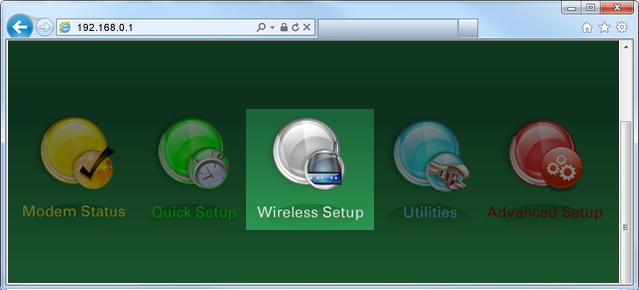
5. Select "Enable" for the wireless radio.
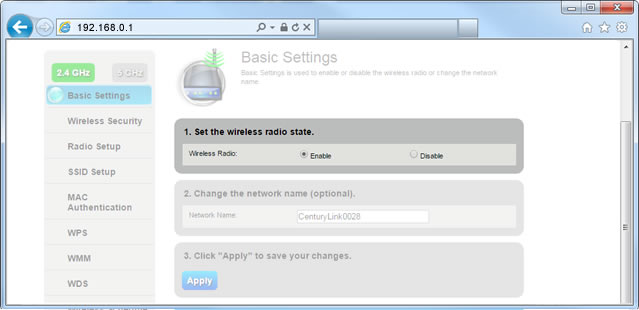
6. Select "Apply" to save your changes.
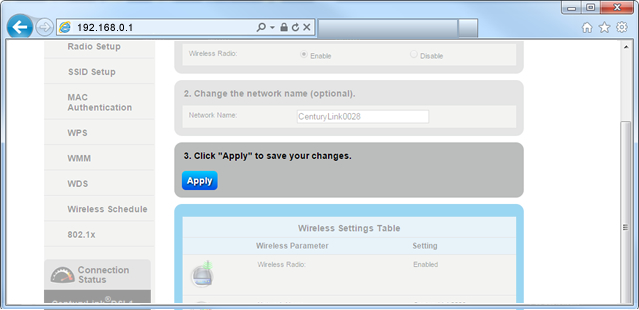
7. Next, select "SSID Setup" in the left side menu.

8. Select the network (SSID) that you are using.
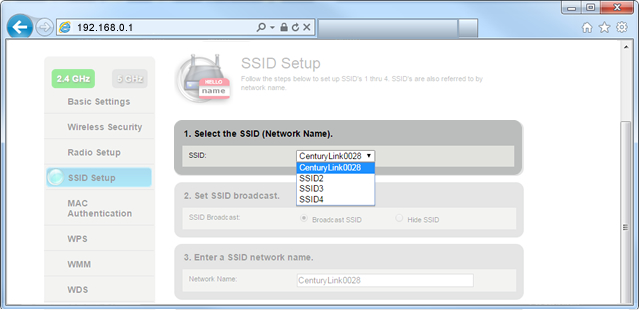
9. Select "Broadcast SSID".
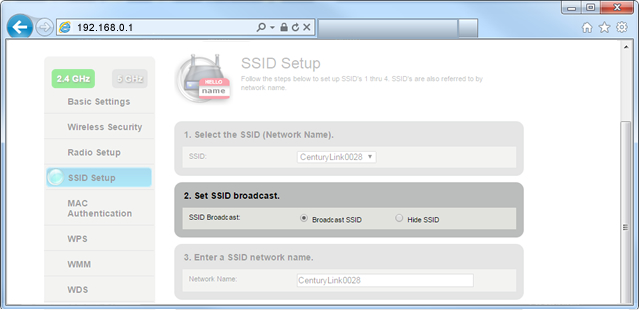
10. Select "Apply" to save your changes.
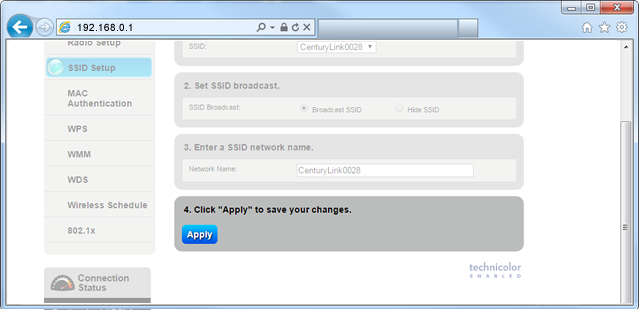
11. After the wireless light on your modem turns green, you can connect devices to your WiFi network.
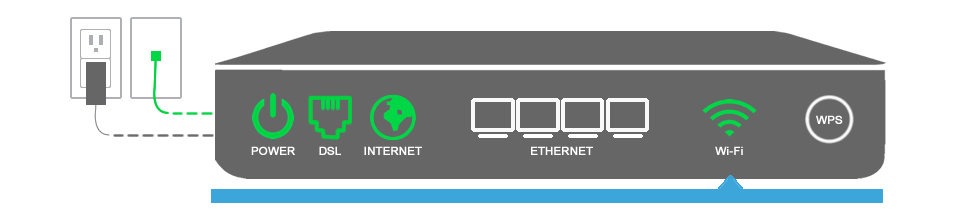
Top tools
Log in to access our most popular tools.
Brightspeed services support













