How to use the WPS button on your modem to connect to WiFi
There are two ways to connect (or sync) your wireless devices to your home WiFi network: by using the WiFi password (security key) or by using the WPS button on the router.
Instructions may vary slightly by router and device, but generally, here's how WPS works:
1. Push the WPS button on the router. The button will typically begin to flash amber/orange, letting you know it is searching for a device to connect.
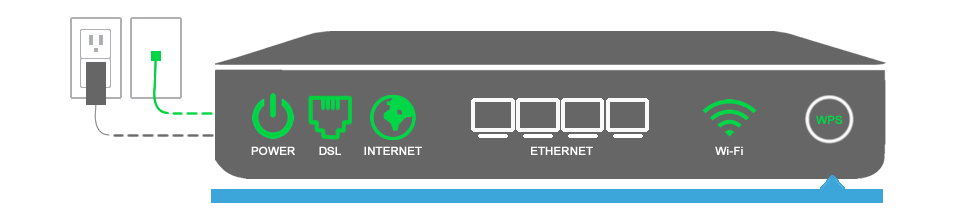
2. In the device's WiFi settings, locate and select the name of the wireless network (SSID) you're trying to connect to. It should complete the connection without entering a password.
Having trouble?
If you're having trouble connecting your device to WiFi using WPS, here are some things to consider and try:
- Did the WPS process time out? The WPS light will continue to flash and the router search for devices for up to 2 minutes. If it doesn't connect successfully in that time, it will usually reset and you will need to press it again to try a new connection.
- Are both your router and your device WPS compatible? Check the user guides to make sure both ends support WPS.
- Is WPS enabled on your router? Check the WPS settings in the Wireless Setup area of your modem's user interface.
- Reboot your modem and try again.
- If you can't get WPS to work after a few attempts, try connecting to the WiFi network using the network login information printed on the modem label. If you don't have the label, or have customized the WiFi security settings, you can find them by logging in to the modem's user interface.
Top tools
Log in to access our most popular tools.
Brightspeed services support











