Enable IPv6 on your modem
In the IP Addressing section of your modem's advanced settings, you can enable the IPv6 address on your modem. Please note that IPv6 is not available in all areas, and not all modems are compatible with IPv6.
1. Connect a device, such as a computer or tablet, to the internet through WiFi or using an Ethernet cable connected to your modem.
2. Open a web browser and type http://192.168.0.1 into the web address field.

3. Log in to the modem's settings interface (Modem GUI) using your Admin Username and Admin Password. Unless you previously changed this information, you can find it on the modem label. Note that these are different from your wireless network name (SSID) and WiFi password (security key).

4. Select the Advanced Setup icon in the main menu.
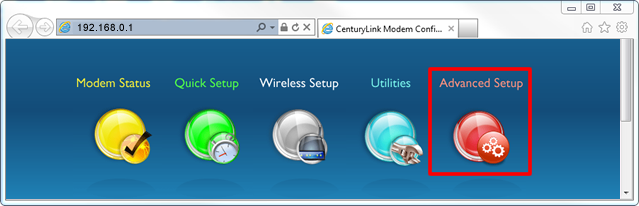
5. Select "IPv6 LAN Settings" in the left sidebar.
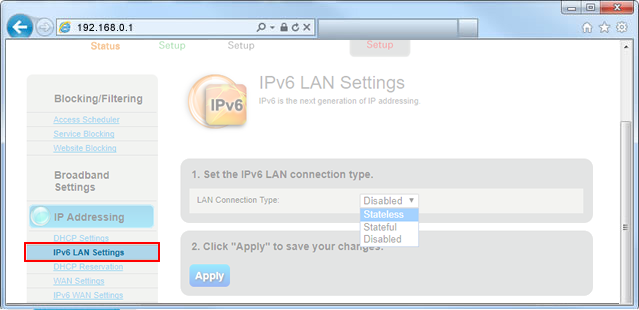
6. Select "Stateless" for the LAN connection type.
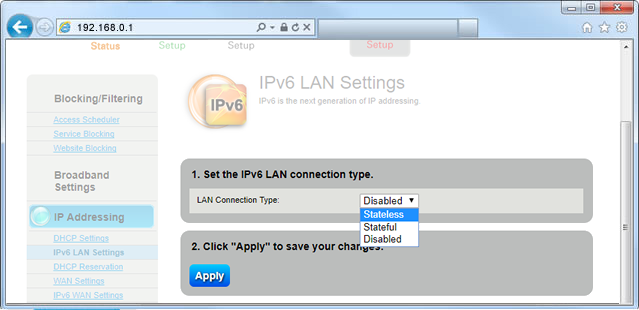
7. Select "Apply" to save your changes.
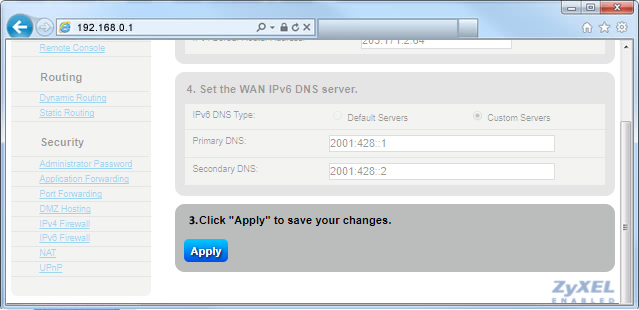
8. Now select "IPv6 WAN Settings" in the left sidebar.
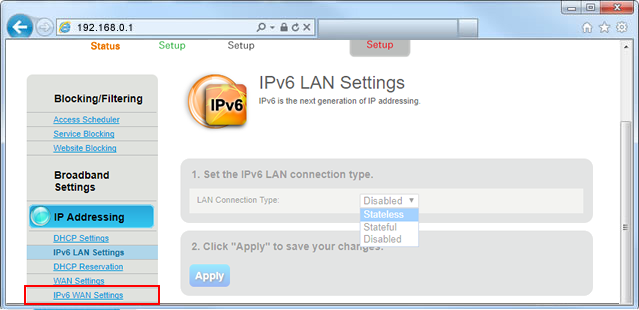
9. Select "Enable."
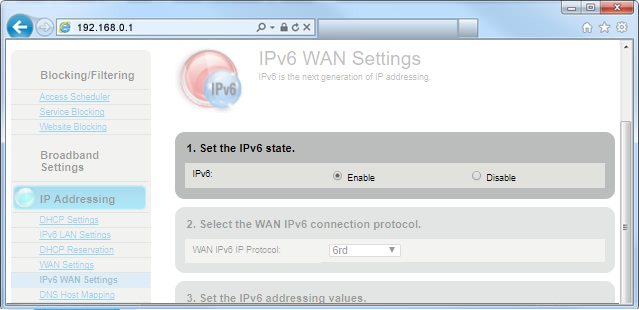
10. Select "6rd" for the WAN IPv6 connection protocol.
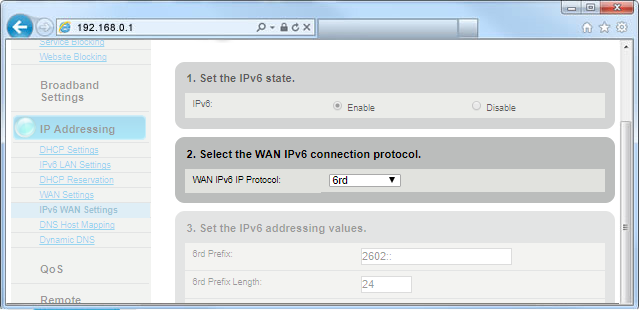
11. Select "Apply" to save your changes.
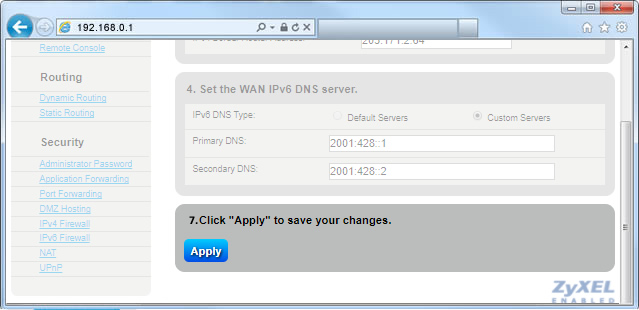
Top modem/router topics
- Set up your modem and activate internet
- Connect devices to your WiFi network
- Should you use 2.4 or 5 GHz WiFi?
- Brightspeed compatible modems
- How to read your modem lights
- When and how to use modem reset
- How to return a modem
- How to upgrade your modem's firmware
- Modem or router: What's the difference?
View all Modem/Router topics
Top tools
Log in to access our most popular tools.
Was this page helpful?
Brightspeed services support



.png)





.png)



