How to schedule device access on your router
Access Scheduler allows you to select a device connected to your network and set specific days and times during which that device can access the internet.
NOTE: Depending on your model, your modem's user interface may appear slightly different from the images below.
1. Connect a device, such as a computer or tablet, to the internet through WiFi or using an Ethernet cable connected to your modem.
2. Open a web browser and type http://192.168.0.1 into the web address field.

3. Log in to the modem's settings interface (Modem GUI) using your Admin Username and Admin Password. Note that these are different from your wireless network name (SSID) and WiFi password (security key).

4. Select the Advanced Setup icon in the main menu.
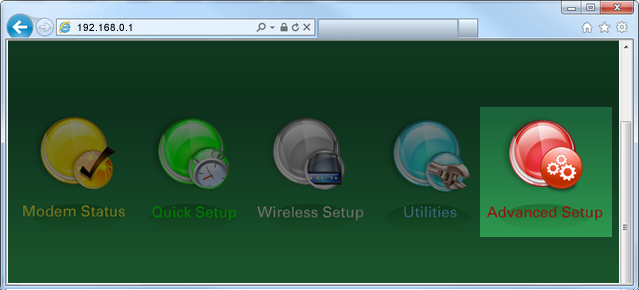
5. Select "Access Scheduler" in the left sidebar.
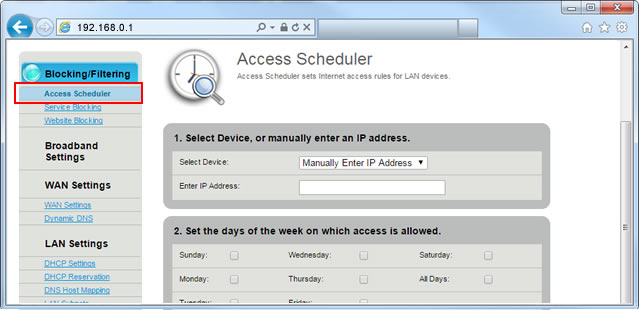
6. Select the device you want to schedule from the dropdown list, or manually enter the device's IP address.
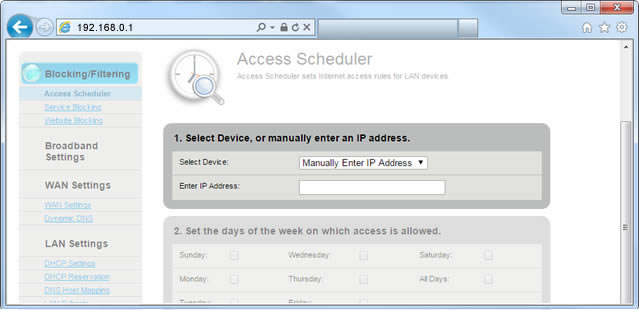
7. Check the boxes next to the day(s) you want to allow this device to access the internet.
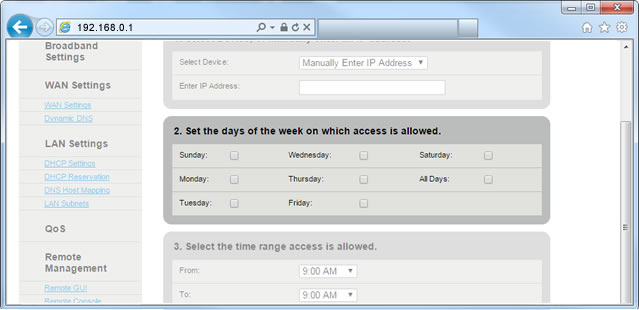
8. Set the from/to times to specify when you want to allow internet access.
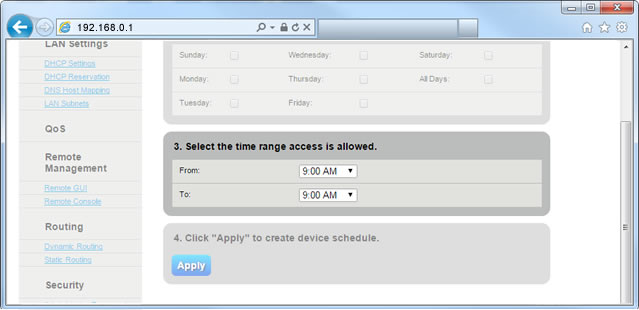
9. Select "Apply" to save your changes.
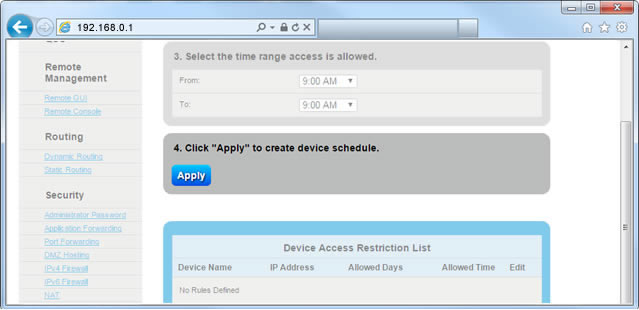
Top modem/router topics
- Set up your modem and activate internet
- Connect devices to your WiFi network
- Should you use 2.4 or 5 GHz WiFi?
- Brightspeed compatible modems
- How to read your modem lights
- When and how to use modem reset
- How to return a modem
- How to upgrade your modem's firmware
- Modem or router: What's the difference?
View all Modem/Router topics
Top tools
Log in to access our most popular tools.
Brightspeed services support













