How to set up DHCP reservations on your modem
The DHCP reservation setup assigns a permanent IP address from your DHCP to a device on your network.
If you are having trouble connecting new devices to your modem, you can go to step 7 below to disable DHCP reservations and remove all devices from the reservation list.
NOTE: Depending on your model, your modem's user interface may appear slightly different from the images below.
1. Connect a device, such as a computer or tablet, to the internet through WiFi or using an Ethernet cable connected to your modem.
2. Open a web browser and type http://192.168.0.1 into the web address field.

3. Log in to the modem's settings interface (Modem GUI) using your Admin Username and Admin Password. Note that these are different from your wireless network name (SSID) and WiFi password (security key).

4. Select the Advanced Setup icon in the main menu.
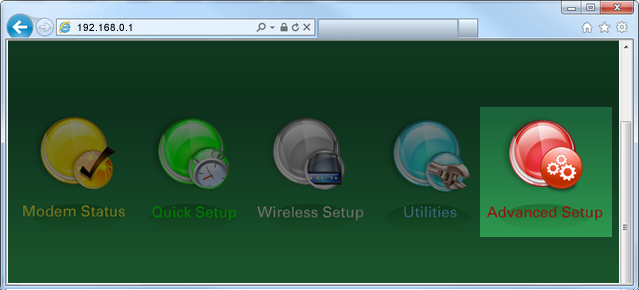
5. Select "DHCP Reservation" in the left sidebar. This menu option may appear in the LAN Settings section or in the IP Addressing section, depending on your model.
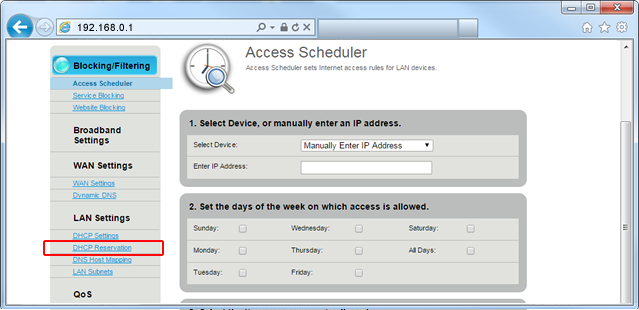
6. Follow the steps to enable DHCP reservations.
- Step 1: Enable the DHCP reservation state.
- Step 2: Enable/Disable automatic reservations upon allocation of IP addresses.
- Step 3: Enter the beginning and ending IP for the DHCP reservation address pool.
- Step 4: Select or manually enter the MAC address of the device(s).
- Step 5: Set the IP address to be associated with the chosen device (MAC).
- Step 6: Click "Apply" to save your changes.
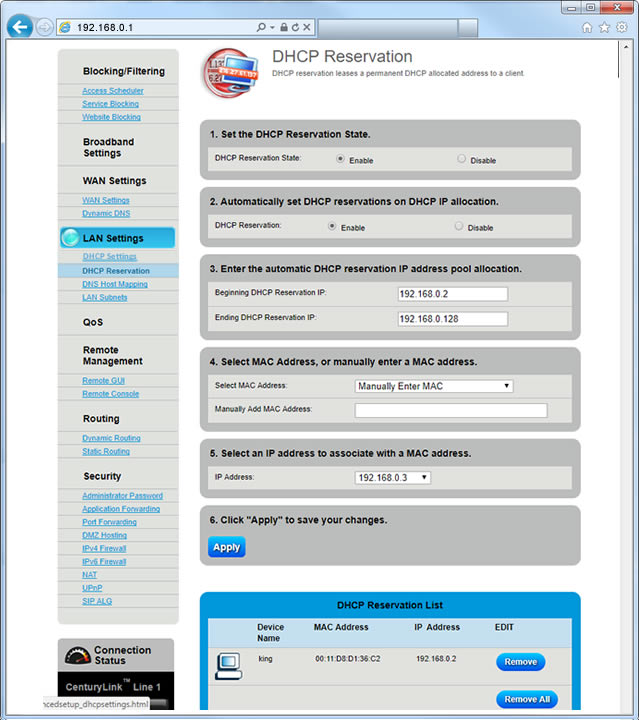
Note: If you are having trouble connecting new devices to your modem, follow Step 7 below to disable DHCP reservations.
7. Follow the steps to disable DHCP reservations:
- Step 1: Disable the DHCP reservation state.
- Step 2: Remove all devices from the list at the bottom.
- Step 3: Click "Apply" to save your changes.
Top modem/router topics
- Set up your modem and activate internet
- Connect devices to your WiFi network
- Should you use 2.4 or 5 GHz WiFi?
- Brightspeed compatible modems
- How to read your modem lights
- When and how to use modem reset
- How to return a modem
- How to upgrade your modem's firmware
- Modem or router: What's the difference?
View all Modem/Router topics
Top tools
Log in to access our most popular tools.
Brightspeed services support













