How to configure dynamic DNS on your modem
Dynamic DNS (DDNS) associates the WAN IP address of your router with a hostname, and automatically updates DNS servers upon WAN IP address change. DDNS is a separate service from a third-party provider.
NOTE: Depending on your model, your modem's user interface may appear slightly different from the images below.
1. Connect a device, such as a computer or tablet, to the internet through WiFi or using an Ethernet cable connected to your modem.
2. Open a web browser and type http://192.168.0.1 into the web address field.

3. Log in to the modem's settings interface (Modem GUI) using your Admin Username and Admin Password. Note that these are different from your wireless network name (SSID) and WiFi password (security key).

4. Select the Advanced Setup icon in the main menu.
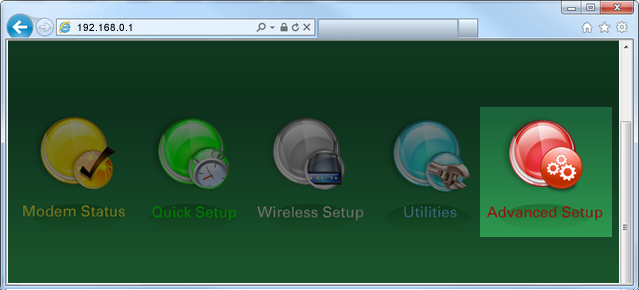
5. Select "Dynamic DNS" in the left sidebar. This menu option may appear in the WAN Settings section or in the IP Addressing section, depending on your particular model.
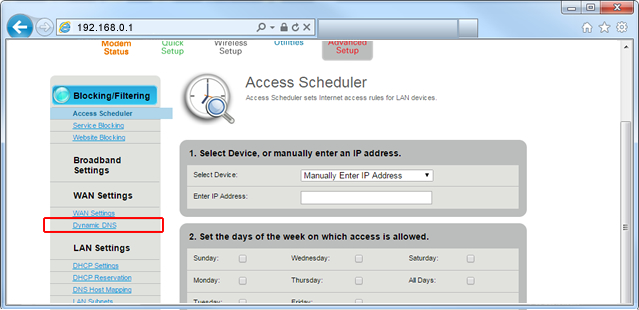
6. Follow the steps to edit the Dynamic DNS settings.
- Step 1: Enable/Disable the dynamic DNS state.
- Step 2: Enter your DNS host username and password (must be set up separately at the third-party site).
- Step 3: Enter the dynamic DNS host name from the third-party provider.
- Step 4: Click "Apply" to save your changes.
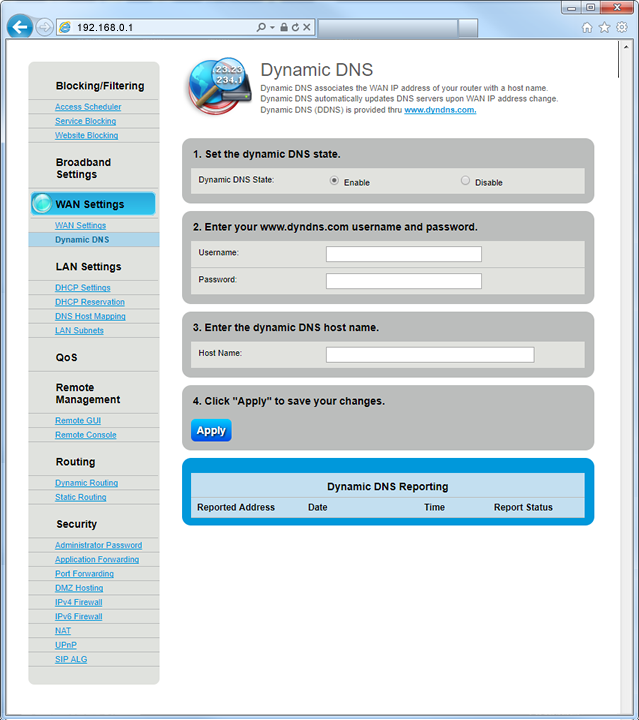
Top modem/router topics
- Set up your modem and activate internet
- Connect devices to your WiFi network
- Should you use 2.4 or 5 GHz WiFi?
- Brightspeed compatible modems
- How to read your modem lights
- When and how to use modem reset
- How to return a modem
- How to upgrade your modem's firmware
- Modem or router: What's the difference?
View all Modem/Router topics
Top tools
Log in to access our most popular tools.
Brightspeed services support













