Enable IPv6 on your newer Brightspeed modem
In the WAN settings section of your modem's advanced settings, you can enable the IPv6 address on your modem. Please note that IPv6 is not available in all areas, and not all modems are compatible with IPv6.
NOTE: Depending on your model, your modem's user interface may appear slightly different from the images below.
1. Connect a device, such as a computer or tablet, to the internet through WiFi or using an Ethernet cable connected to your modem.
2. Open a web browser and type http://192.168.0.1 into the web address field.

3. Log in to the modem's settings interface (Modem GUI) using your Admin Username and Admin Password. Note that these are different from your wireless network name (SSID) and WiFi password (security key).

4. Select the Advanced Setup icon in the main menu.
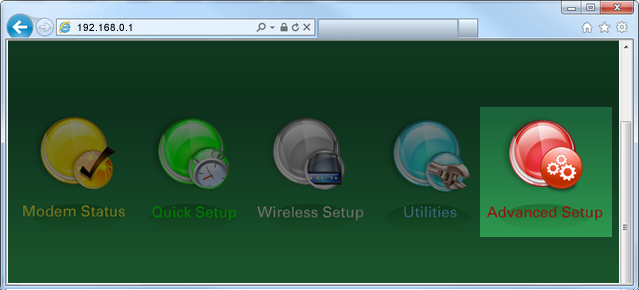
5. Select "WAN Settings" in the left sidebar. Select the ISP protocol from the dropdown, or choose "Auto Select."
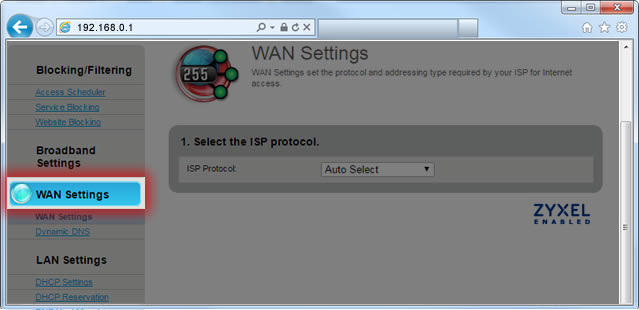
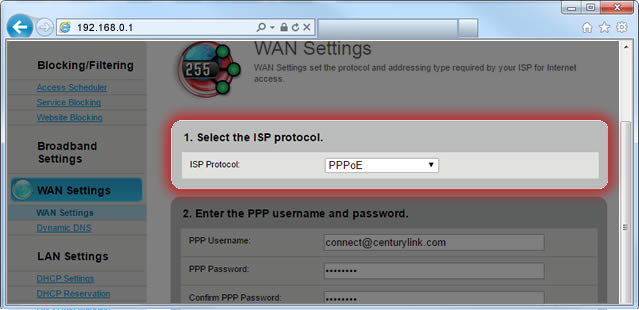
6. Select "Enable" for the 6rd State and enter the IP addressing values.
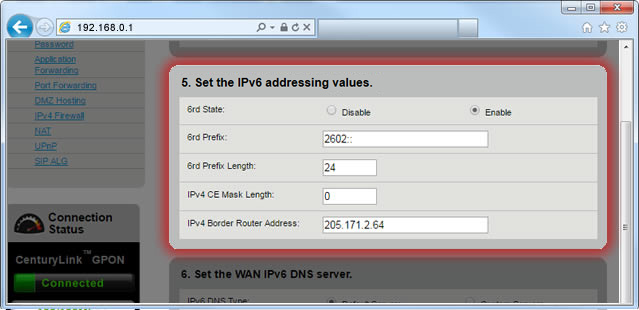
7. Select "Apply" to save your changes.
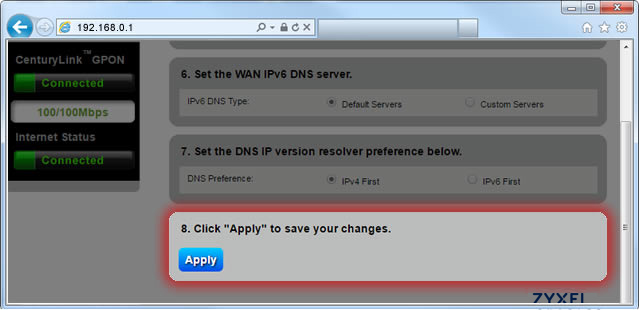
8. Next, select "LAN Subnets" in the LAN Settings section of the menu.
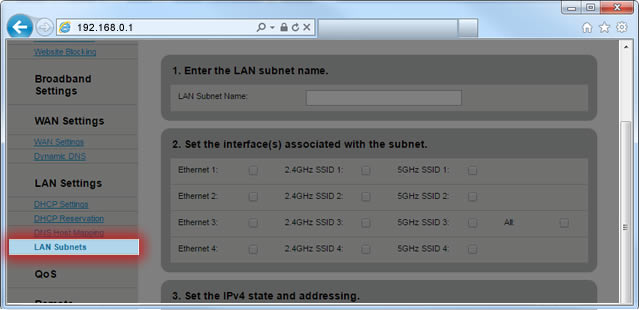
9. Scroll down and select "Add IPv6" or "Edit IPv6" (varies by model).
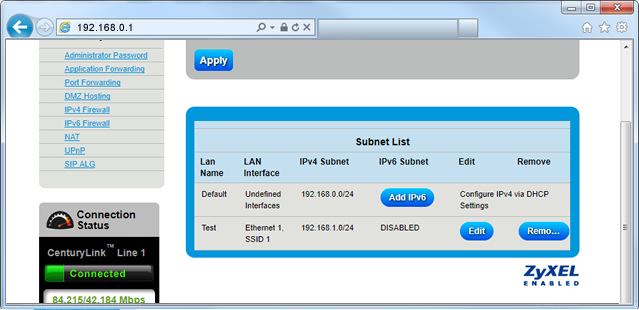
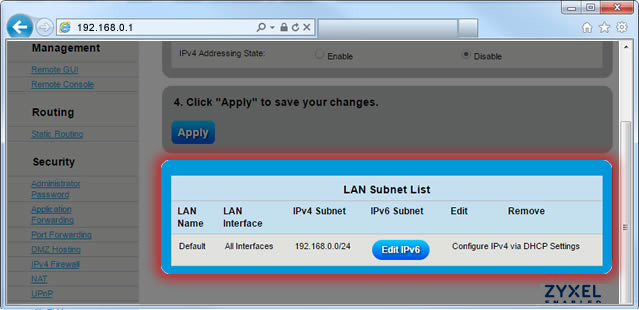
10. Select "Stateless" for the IPv6 Addressing State. If the Network Address does not populate automatically, look up the IPv6 address in the Modem Status menu and enter it here.
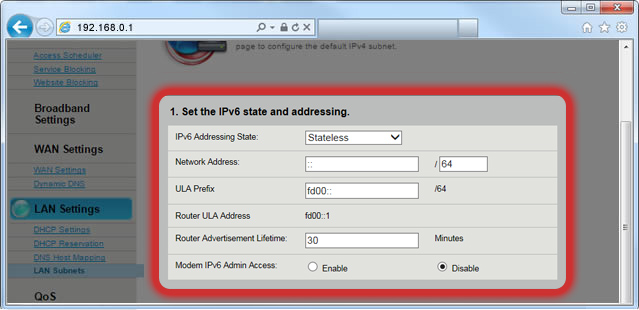
11. Select "Add" or "Apply" to save your changes.
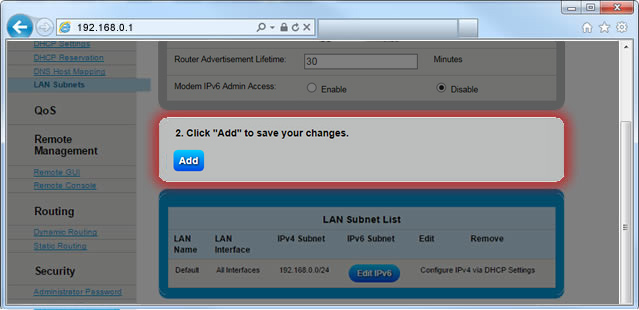
Top modem/router topics
- Set up your modem and activate internet
- Connect devices to your WiFi network
- Should you use 2.4 or 5 GHz WiFi?
- Brightspeed compatible modems
- How to read your modem lights
- When and how to use modem reset
- How to return a modem
- How to upgrade your modem's firmware
- Modem or router: What's the difference?
View all Modem/Router topics
Top tools
Log in to access our most popular tools.
Brightspeed services support













