How to configure static routing on your modem
Static routing allows you to add routers manually to the routing table.
Important note: If a change or a failure occurs between two nodes, traffic will not be rerouted until the problem is resolved by the administrator.
1. Connect a device, such as a computer or tablet, to the internet through WiFi or using an Ethernet cable connected to your modem.
2. Open a web browser and type http://192.168.0.1 into the web address field.

3. Log in to the modem's settings interface (Modem GUI) using your Admin Username and Admin Password. Note that these are different from your wireless network name (SSID) and WiFi password (security key).

4. Select the Advanced Setup icon in the main menu.
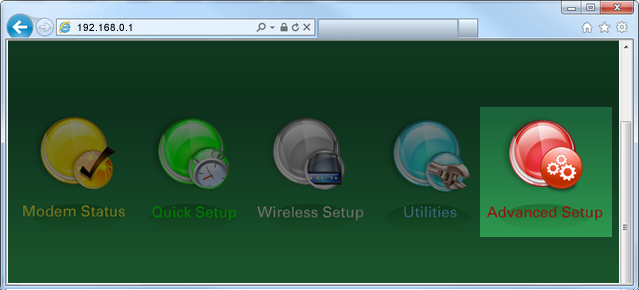
5. Select "Static Routing" in the left sidebar.
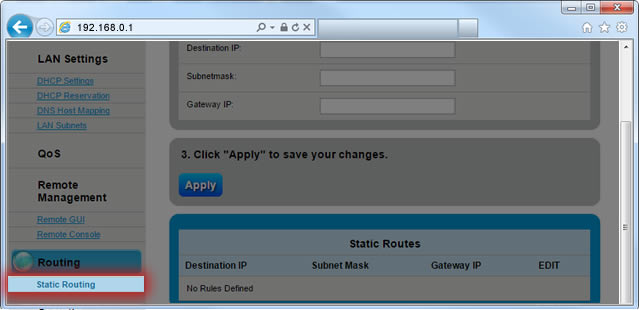
6. Follow the steps to edit the Static Routing settings.
- Step 1: Set the IP addressing type to IPv4 or IPv6, depending on your IP setup.
- Step 2: Enter the Destination IP, Subnetmask, and Gateway IP.
- Step 3: Click "Apply" to save your changes.
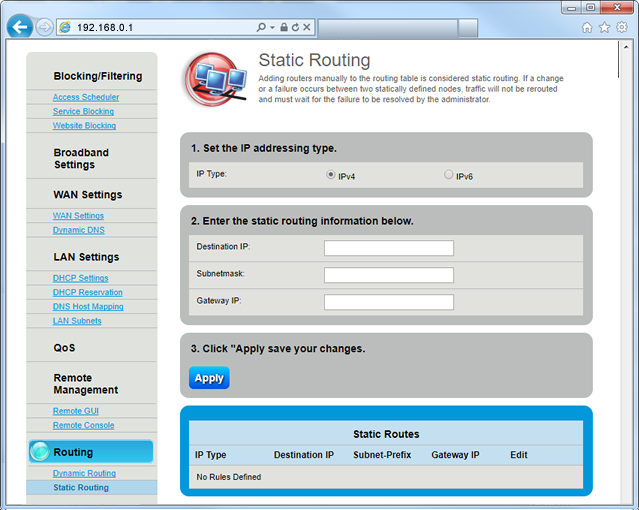
Please contact us to order a static IP address. There is no minimum speed requirement to request a static IP address. At this time, static IP addresses are not available for prepaid customers.
Top modem/router topics
- Set up your modem and activate internet
- Connect devices to your WiFi network
- Should you use 2.4 or 5 GHz WiFi?
- Brightspeed compatible modems
- How to read your modem lights
- When and how to use modem reset
- How to return a modem
- How to upgrade your modem's firmware
- Modem or router: What's the difference?
View all Modem/Router topics
Top tools
Log in to access our most popular tools.
Brightspeed services support













