How to find the best WiFi channel on your modem
In the Wireless Status section of your modem's user settings, you can find the best WiFi channel. If your modem isn't set to the best channel already, read on for how to change it to optimize WiFi performance.
Note: Your modem will find and select the best channel automatically whenever it boots up. To refresh the channel, you can reboot your modem instead of finding and setting the best channel manually. You can follow the instructions below if the auto-select feature isn't working, or if you want to manually change the channel.
NOTE: Depending on your model, your modem's user interface may appear slightly different from the images below.
1. Connect a device, such as a computer or tablet, to the internet through your Brightspeed WiFi or using an Ethernet cable connected to your modem.
2. Open a web browser and type http://192.168.0.1 into the web address field.

3. Log in to the modem's settings interface (Modem GUI) using your Admin Username and Admin Password. Note that these are different from your wireless network name (SSID) and WiFi password (security key).

4. Select the Modem Status icon in the main menu.
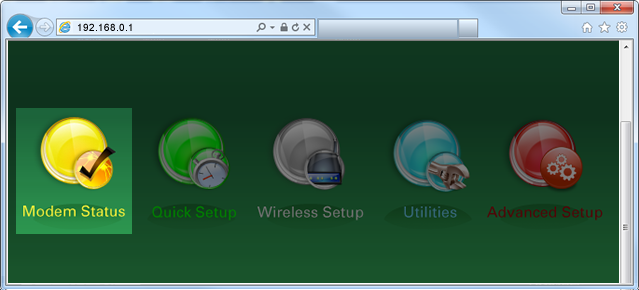
5. Select "Wireless Status" in the menu on the left sidebar.
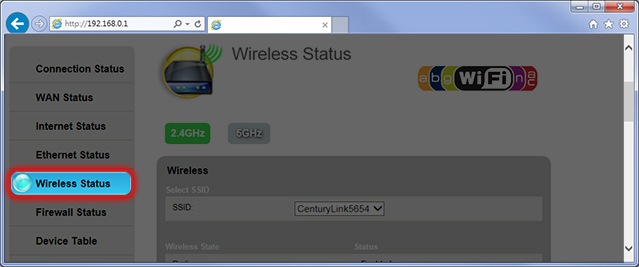
6. Select "2.4 GHz" or "5 GHz" to view settings for each of your modem's wireless frequency bands (some modems may only have 2.4 GHz). If your modem is dual-band, you can repeat these steps for each frequency.
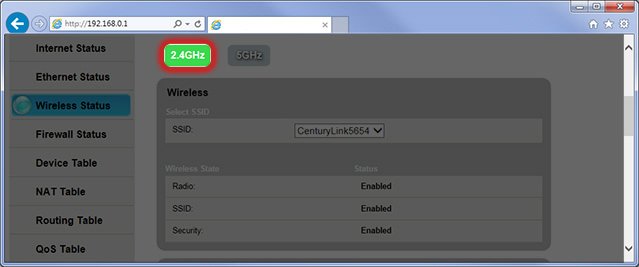
7. On the next screen, you can view the current channel and compare it to the best available channel. If you are not on the best channel, you can change the WiFi channel in the Wireless Settings menu.
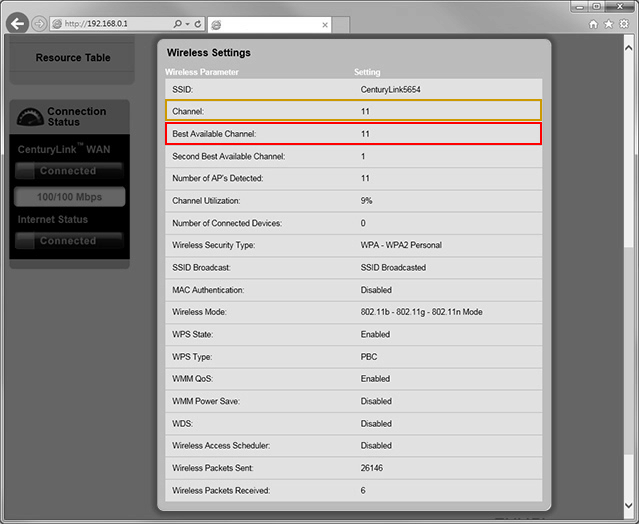
Top modem/router topics
- Set up your modem and activate internet
- Connect devices to your WiFi network
- Should you use 2.4 or 5 GHz WiFi?
- Brightspeed compatible modems
- How to read your modem lights
- When and how to use modem reset
- How to return a modem
- How to upgrade your modem's firmware
- Modem or router: What's the difference?
View all Modem/Router topics
Top tools
Log in to access our most popular tools.
Brightspeed services support













