Access the Utilities menu for an older Brightspeed modem
The Utilities menu in your modem's user interface provides access to several tools for rebooting, restoring defaults, upgrading firmware, and running tests and diagnostics.
This page applies to the following retired or soon-to-be retired modems, which should be replaced:
- Actiontec PK5000
- Actiontec Q1000
- Actiontec Q2000
- Zyxel PK5000Z
- Zyxel Q1000Z
NOTE: Depending on your model, your modem's user interface may appear slightly different from the images below.
1. Connect a device, such as a computer or tablet, to the internet through WiFi or using an Ethernet cable connected to your modem.
2. Open a web browser and type http://192.168.0.1 into the web address field.

3. Log in to the modem's settings interface (Modem GUI) using your Admin Username and Admin Password.

4. Select "Utilities."
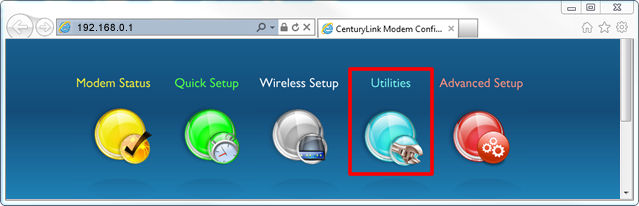
5. From the main utilities menu, you will be able to select an option to view more information or start the utility. A brief description of each utility is below.
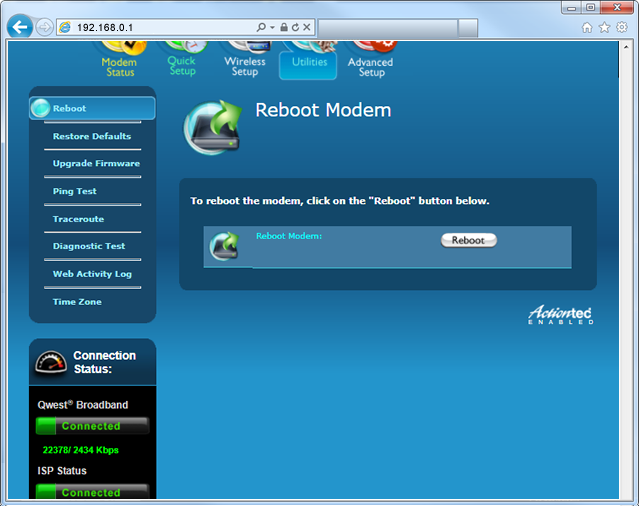
Reboot
- Restarts your modem, which can often fix internet connection problems, improve slow connections and resolve many wireless issues
Restore Defaults
- Clears custom settings and brings back the factory defaults
Upgrade Firmware (view instructions page)
- Upgrades the permanent software programmed into your modem. Updates are important to add features or improve the performance of the modem.
Ping Test
- Tests the reachability of a specified destination
Traceroute
- Records the route through the Internet between your computer and a specified destination
Diagnostic Test
- Tests WAN Ethernet, DSL PHY, Encapsulation, PPP, and DNS
Web Activity Log
- Provides details about what the devices on your LAN are viewing
Time Zone
- Allows you to view or change the current time zone for your modem
Top modem/router topics
- Set up your modem and activate internet
- Connect devices to your WiFi network
- Should you use 2.4 or 5 GHz WiFi?
- Brightspeed compatible modems
- How to read your modem lights
- When and how to use modem reset
- How to return a modem
- How to upgrade your modem's firmware
- Modem or router: What's the difference?
View all Modem/Router topics
Top tools
Log in to access our most popular tools.
Was this page helpful?
Brightspeed services support



.png)





.png)



