How to back up your modem settings
The "Configuration Save" option in your modem's Utilities menu allows you to save and later restore your custom modem settings. Here's how to save your settings to a file on your computer.
NOTE: Depending on your model, your modem's user interface may appear slightly different from the images below.
1. Connect a device, such as a computer or tablet, to the internet through WiFi or using an Ethernet cable connected to your modem.
2. Open a web browser and type http://192.168.0.1 into the web address field.

3. Log in to the modem's settings interface (Modem GUI) using your Admin Username and Admin Password. Note that these are different from your wireless network name (SSID) and WiFi password (security key).

4. Select the Utilities icon in the main menu.
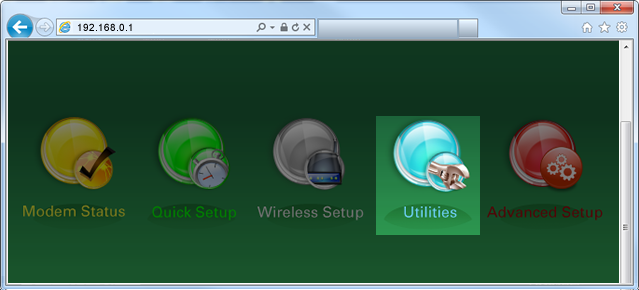
5. Select "Configuration Save" in the left sidebar menu.
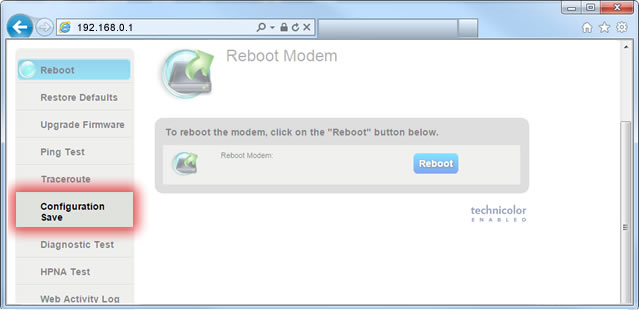
6. Select "Download" and save the file to your computer, in a location you can find later. You will use this file to restore your settings when you're ready.
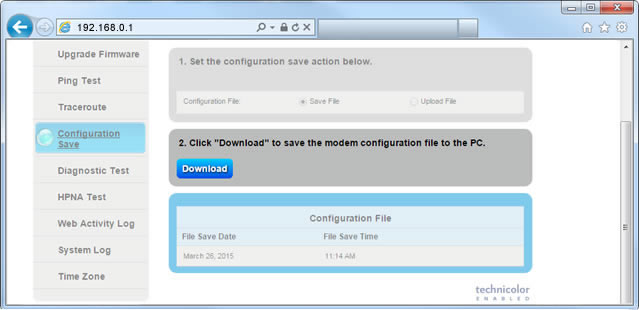
7. You can now reset your modem to its original settings, if needed. After performing the reset, you will be able to restore your settings using the file you saved in the above steps.
Top modem/router topics
- Set up your modem and activate internet
- Connect devices to your WiFi network
- Should you use 2.4 or 5 GHz WiFi?
- Brightspeed compatible modems
- How to read your modem lights
- When and how to use modem reset
- How to return a modem
- How to upgrade your modem's firmware
- Modem or router: What's the difference?
View all Modem/Router topics
Top tools
Log in to access our most popular tools.
Brightspeed services support













