Using your Zyxel C3510XZ modem
Recommended Brightspeed modem

Features of the Zyxel C3510XZ
- WiFi 6 technology with dual-band 2.4 GHz and 5 GHz 802.11 ax (backwards compatible with 802.11 a/b/g/n/ac)
- Auto channel selection
- Up to 4 wireless networks (SSIDs)
- WPS / WPS 2.0 compatible
- IPv4 / IPv6 compatible
- WPA2-PSK security
Works with these Brightspeed internet services:
- Fiber (GPON) – up to 940 Mbps
Note: Listed speeds reflect the maximum download speed the technology can deliver on Brightspeed services. In-home speeds may differ based on router setup, devices and other factors.
Front and back details of the C3510XZ modem/router
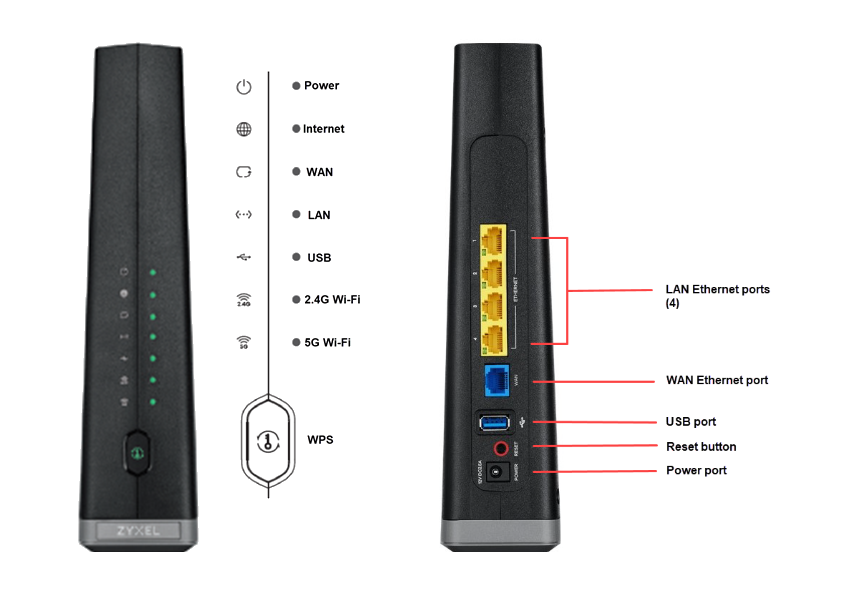
Modem troubleshooting tips
- Did you know? If your internet connection is spotty or slow, the best place to start is rebooting your modem.
- Still not running right? Check to see if you need to update the modem's firmware.
Tip: If the firmware link doesn't work, try another browser (Chrome is known to have issues with this kind of link). Or, right-click the link, select "copy link address", then paste the link into a new browser tab.
Setting up and getting connected
This modem must be installed and set up by a technician to activate your internet service. Once the connection is established, you can start connecting devices to your home network.
You can access the Network Settings menu to explore several options, listed below. Many of these are considered advanced options, which most users will not need to access for regular use. The most common options are shown in bold.
- Broadband (this is where your tech will set up the WAN connection during installation)
- Wireless
- Home Networking
- Routing
- QoS (Quality of Service)
- NAT (Network Address Translation)
- DNS (Domain Name System)
- IGMP/MLD
- Vlan Group
- Interface Grouping
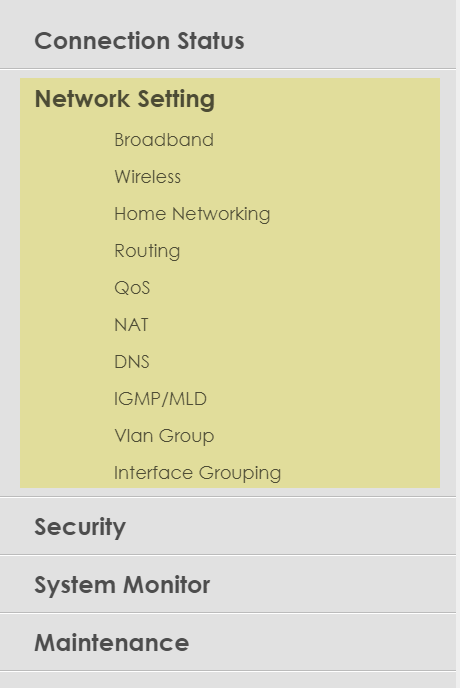
Helpful WiFi topics
The Security menu allows you to view settings to control access to your home network, including these options:
- Firewall
- MAC Filter
- Parental Control - see next section for details
- Scheduler Rule
- Certificates
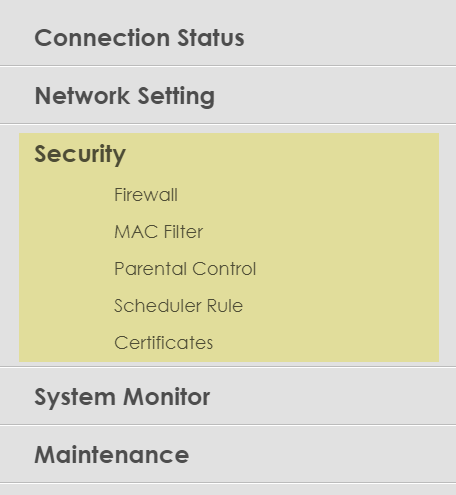
With Parental Control you can set limitations on WiFi access, as well as define specific users within your household.
1. Start by using the slider button at the top to enable Parental Control. Blue means it is enabled; gray means it is disabled.
2. From here you can click "Add more profile" to create new user profiles for your family members. You can also turn existing profiles on or off with the slider, or select the arrow at the bottom to edit controls you have already created.
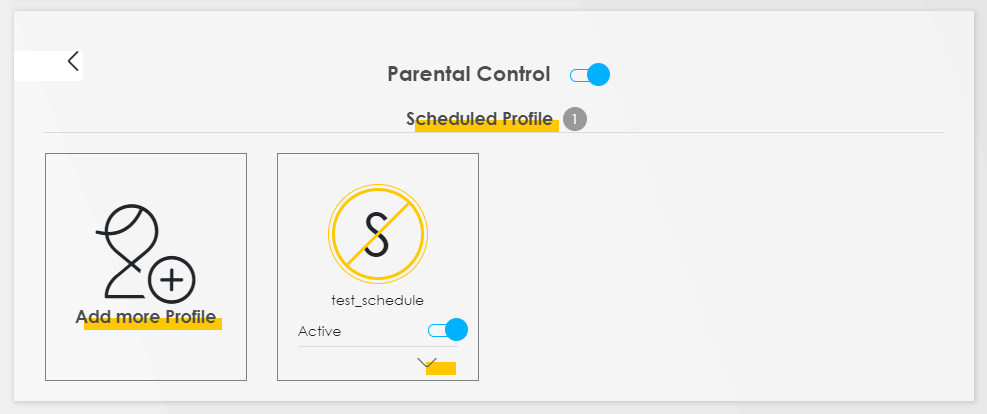
3. To create a new profile, type the name of the user into the box on the left, and make sure the slider is blue to indicate "Active." Under "Profile Device List," you will be able to check and modify the list of devices that person uses. Then click "Next" to set up a schedule.
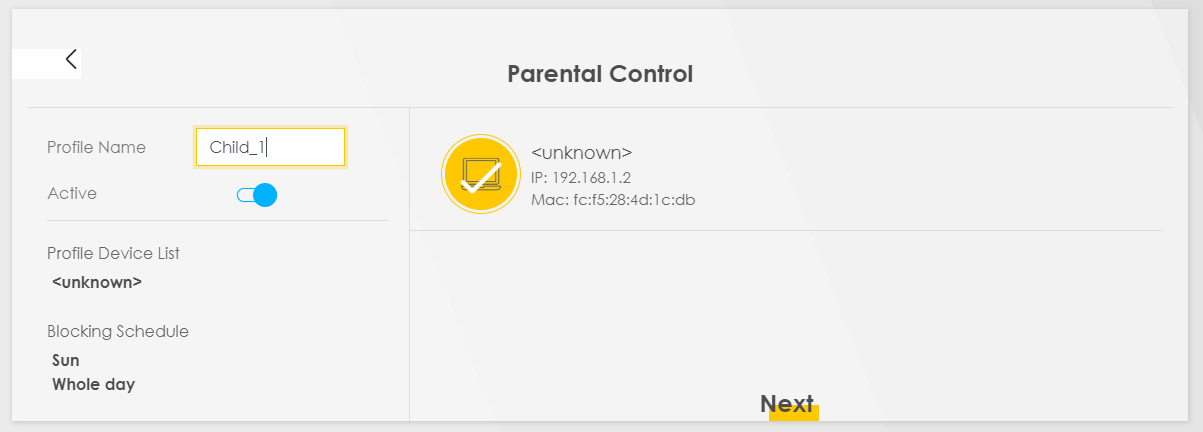
4. Modify an existing schedule, or click "Add New Schedule." Then you can set hours and days that the user will be blocked from getting online. When you are finished, click "Save."
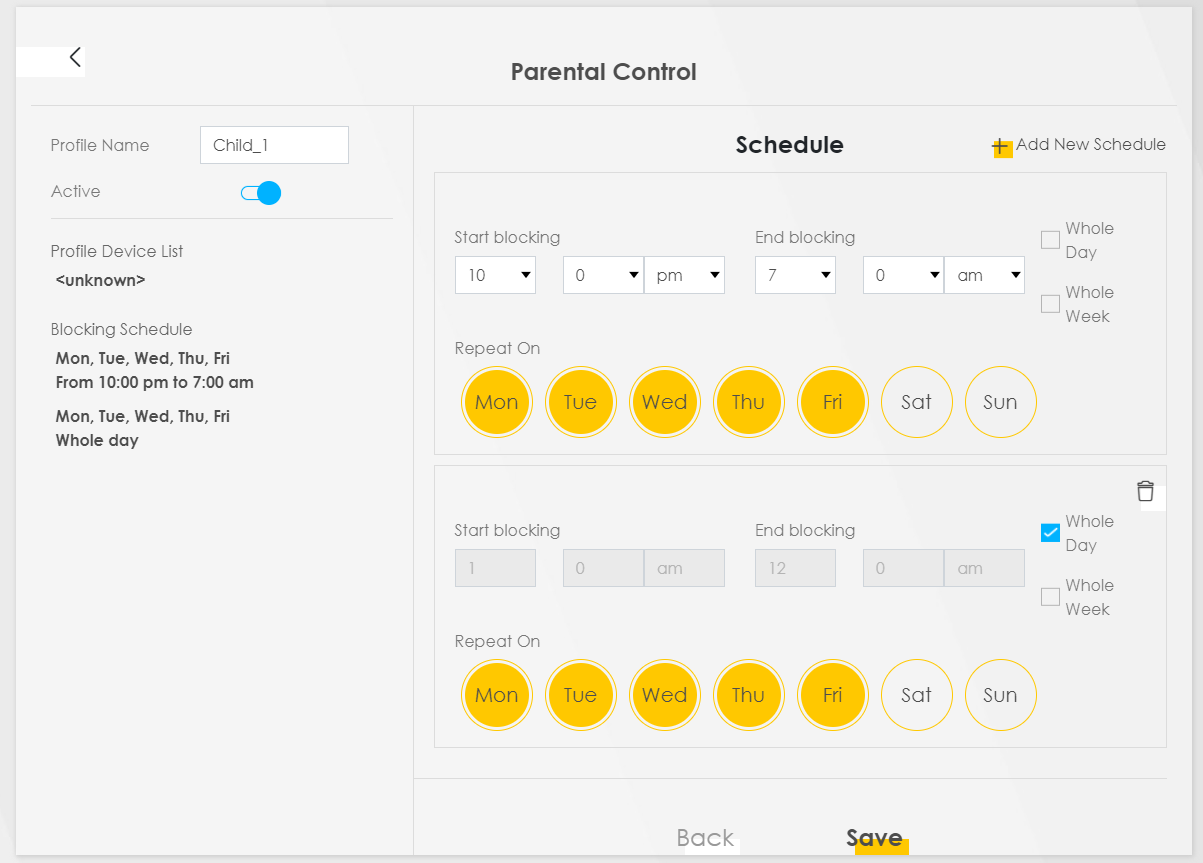
Repeat these steps for each user you want to set controls on.
The System Monitor menu is similar to the "Modem Status" menu on some other modems. This allows you to see various logs and data related to the performance and operation of your modem/router, such as:
- Log
- Traffic Status
- ARP Table
- Routing Table
- Multicast Status
- WLAN Station Status
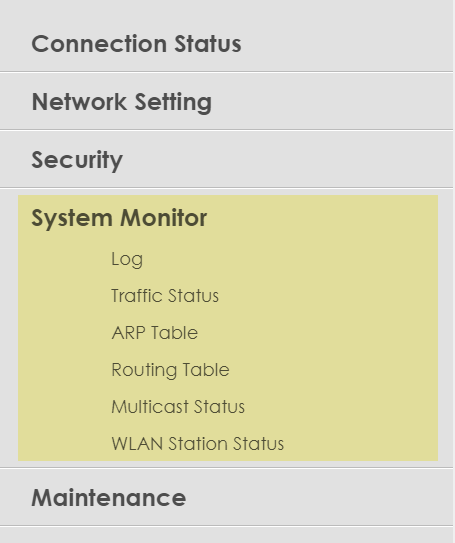
The Maintenance menu gives you a number of settings and actions that help keep your modem running well over time, including these options:
- System
- User Account
- Remote Management
- SNMP
- Time (check that the system time is correct if you want to set up schedules through parental controls)
- E-mail Notification
- Log Setting
- Firmware Upgrade
- Backup/Restore
- Reboot
- Diagnostic
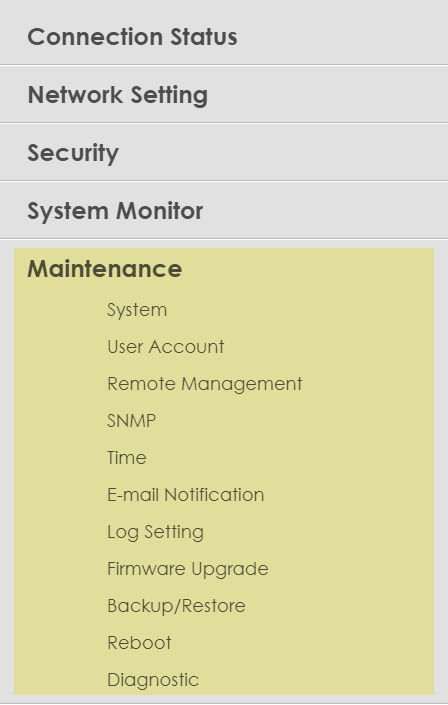
Setting up new service? Please note that a phone jack is required to set up Brightspeed internet service in your home. If you don't have a jack, chat with us to have one installed.
Top modem/router topics
- Set up your modem and activate internet
- Connect devices to your WiFi network
- Should you use 2.4 or 5 GHz WiFi?
- Brightspeed compatible modems
- How to read your modem lights
- When and how to use modem reset
- How to return a modem
- How to upgrade your modem's firmware
- Modem or router: What's the difference?
View all Modem/Router topics
Introducing WiFi 6
WiFi 6 is the next generation in-home WiFi technology, designed for the ever-increasing demand of connected homes and gigabit connections. Compared to WiFi 5, it delivers:
- Up to 3x the connectivity speed
- Up to 4x the data capacity
- Up to 75% less lag time (latency) for gaming and video applications
Top tools
Log in to access our most popular tools.
Brightspeed services support











