How to use parental controls with Secure WiFi
Secure WiFi can help you control the content your kids can access, and when they can get online. You can set parental controls from My Brightspeed online or in the app.
Important Note: Secure WiFi is available on modem models C1100, C3000A, C3000Z and C4000 leased from Brightspeed.
To access the Secure WiFi tools, sign in to your account on My Brightspeed or in the app and then select the "Internet" service option from My Products (in the app) or from Services on the website menu.
Create groups for devices
The first thing to do is identify and group the kids' devices. You can do this for all of your kids as one group, or create a separate group for each child. Note that each device can be placed in only one group at a time.
Learn more about managing devices and groups.
To create a new group:
- Go to Device Groups
- Select "Create Group"
- Enter a name for the group, such as "Junior's Devices" or "All Kids' Devices"
- Click the "Save Changes" button
- Now select the group from the Manage Groups screen
- Click on "Manage Devices" to bring up your list of all devices
- Click on the devices you want to add to the group
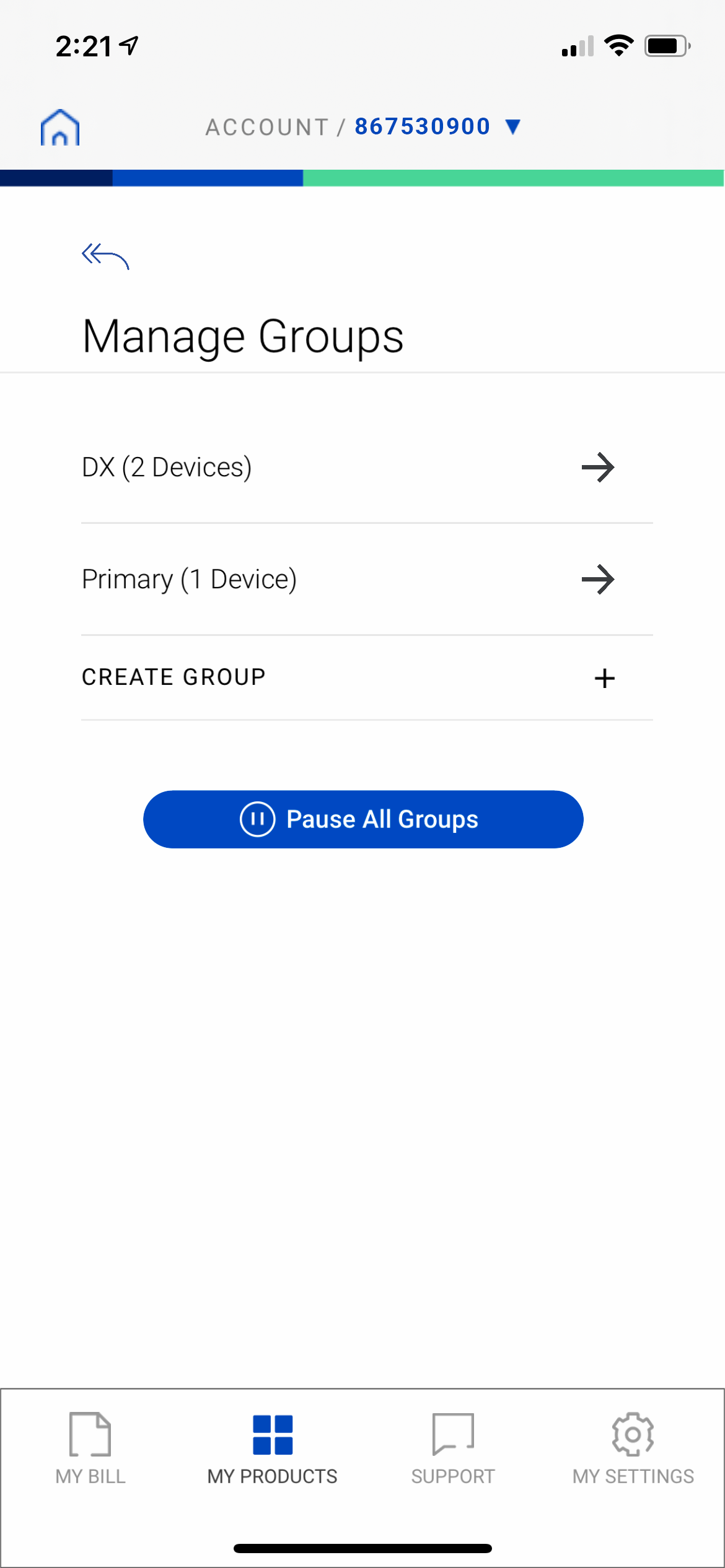
Steps 1-2: Open the Manage Groups menu and select "Create Group"
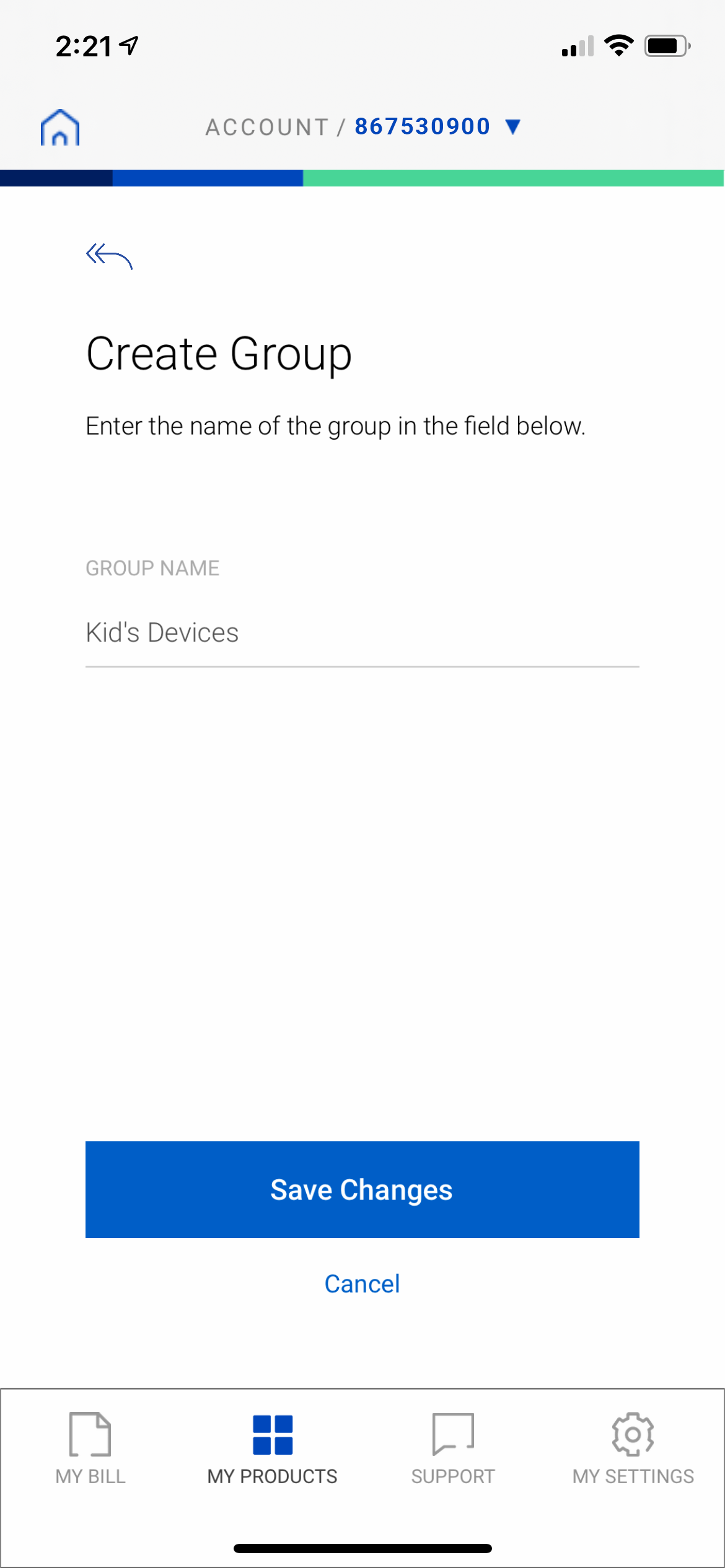
Steps 3-4: Name the new group and save changes
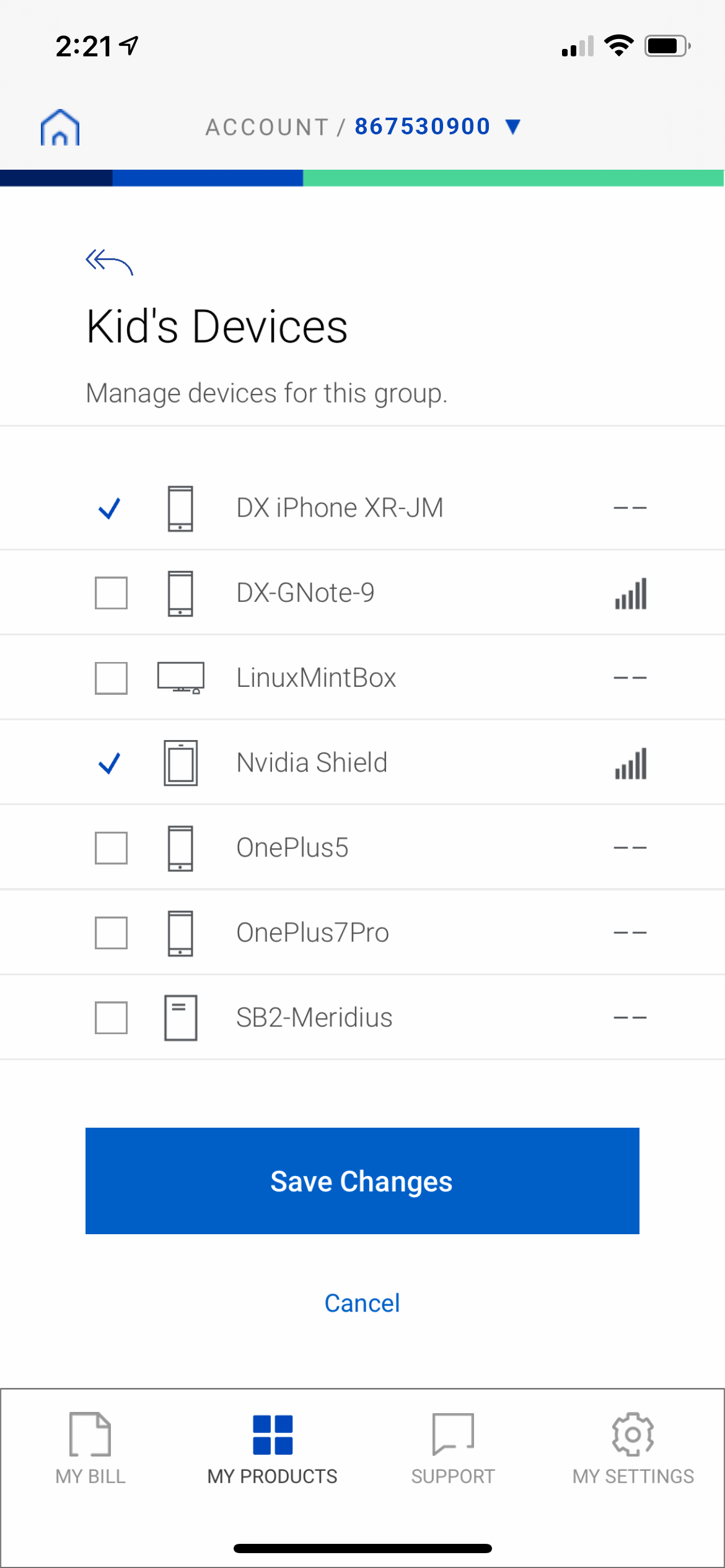
Step 7: Select the devices for your new group and save changes
The first thing to do is identify and group the kids' devices. You can do this for all of your kids as one group, or create a separate group for each child. Note that each device can be placed in only one group at a time.
Learn more about managing devices and groups.
To create a new group:
- Go to Device Groups
- Select "Create Group"
- Enter a name for the group, such as "Junior's Devices" or "All Kids' Devices"
- Click the "Save Changes" button
- Now select the group from the Manage Groups screen
- Click on "Manage Devices" to bring up your list of all devices
- Click on the devices you want to add to the group
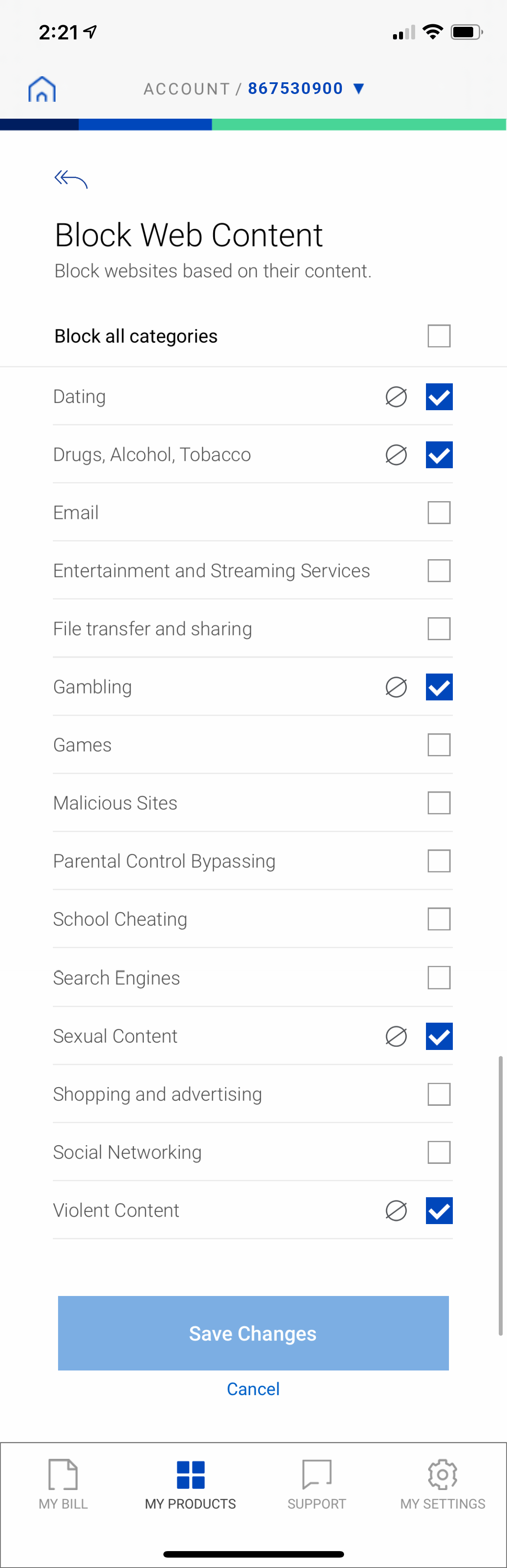
How to control internet access time
Select the group name from the Manage Groups screen and tap on "Schedule Access Time" to get started.
Add a new schedule:
- Tap on the "New Schedule" button
- Tap on the days of the week you want to allow internet access for this group
- Select the start and end time
- Tap on the "Save" button
Edit a schedule:
- Tap the pencil icon next to the schedule you want to change
- Tap on the days of the week you want to allow internet access for this group
- Select the start and end time
- Tap on the "Save" button
Remove a schedule:
- Tap the trash can icon next to the schedule you want to remove
- Tap OK when prompted to remove the schedule
- The schedule will be removed
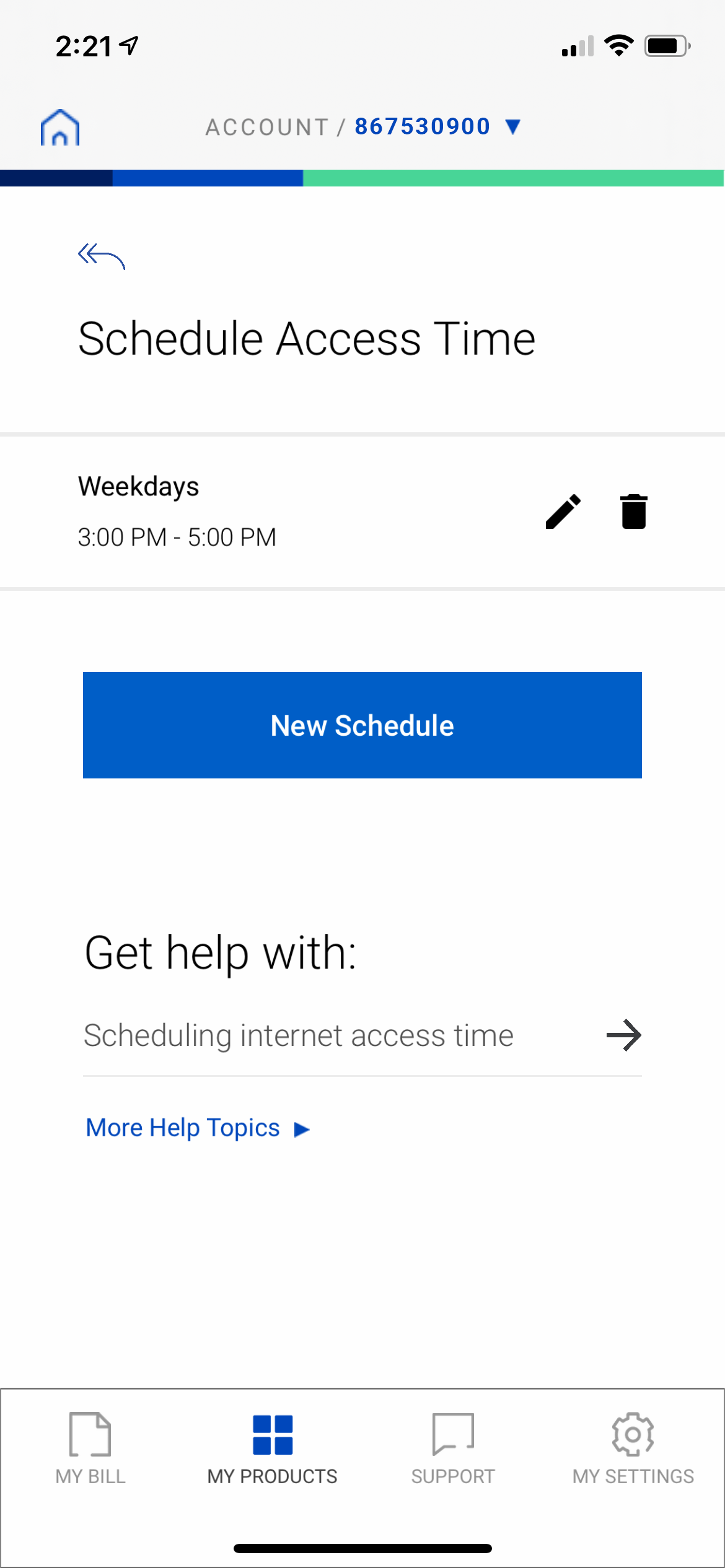
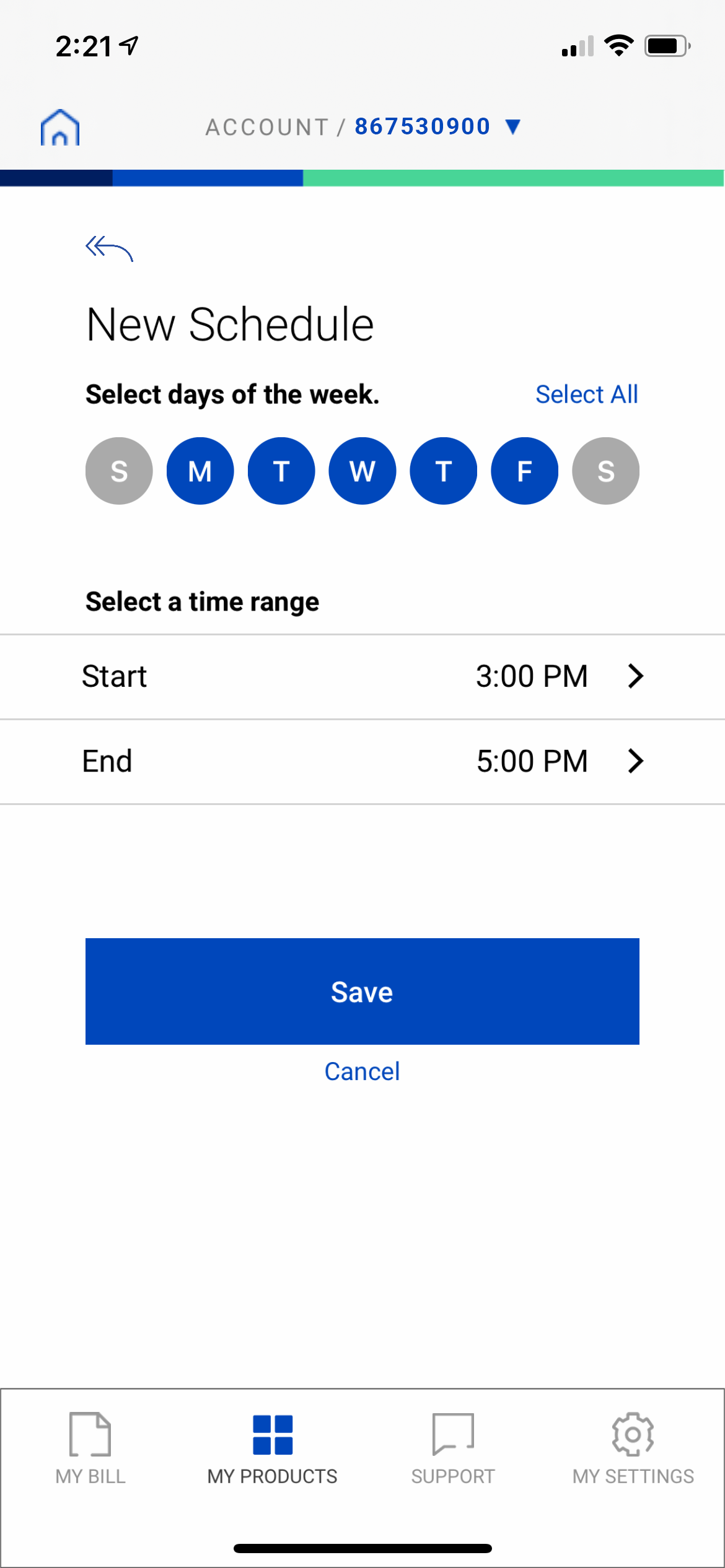
Questions about Secure WiFi?
Curious about where anti-virus protection comes into play? What about guests? Find answers here.
Top internet security topics
Brightspeed services support
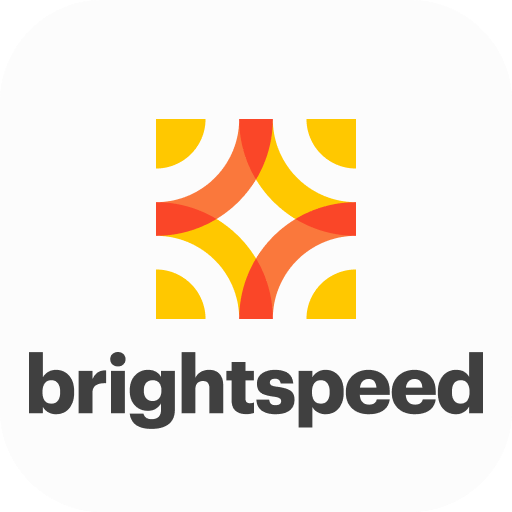
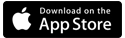
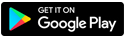

.png)




