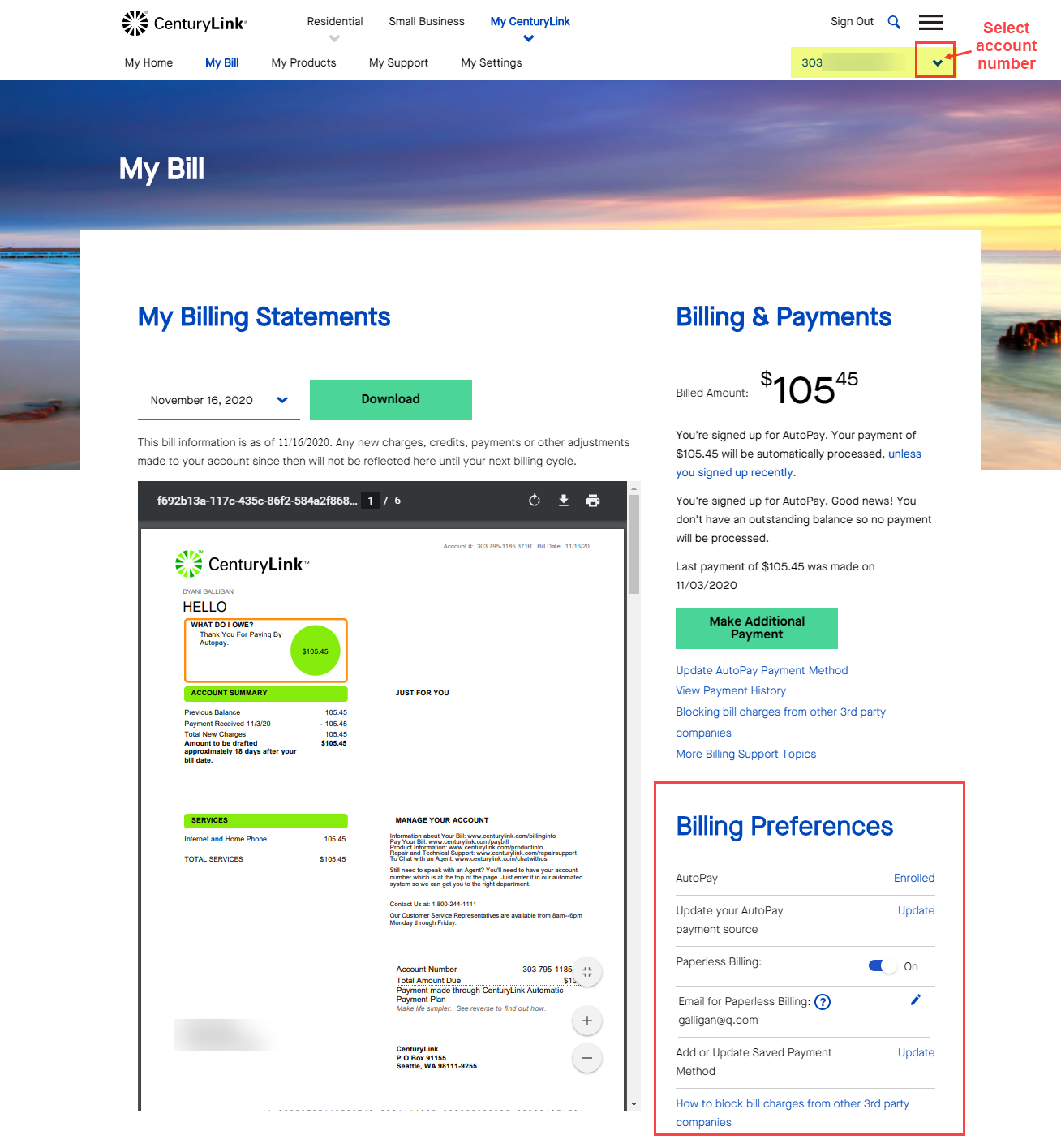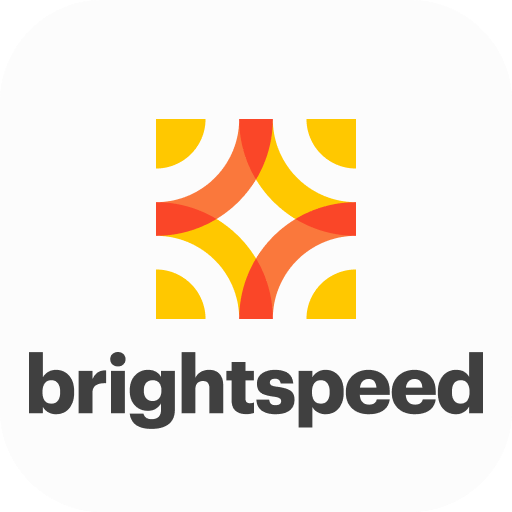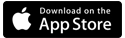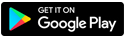Manage saved payment methods
Learn how to save and update payment information for one-time payments or for AutoPay.
Sign in to My Brightspeed, then select Billing from the top menu.
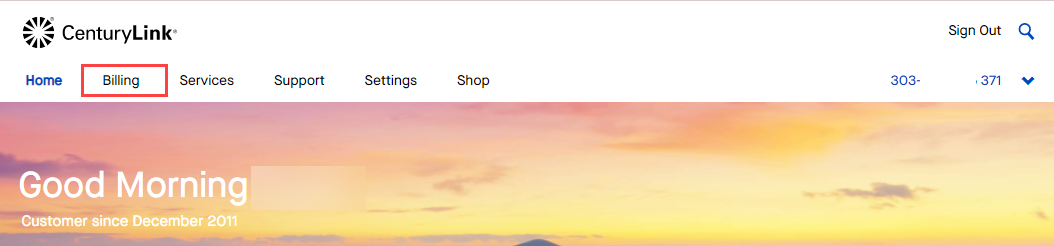
The Billing page will look different depending on whether or not you have a Prepaid internet-only account. Choose the image that looks more like yours, and click on the link to see the correct instructions.
If you see "Payment Preference" on your Billing page, you have a Prepaid account.
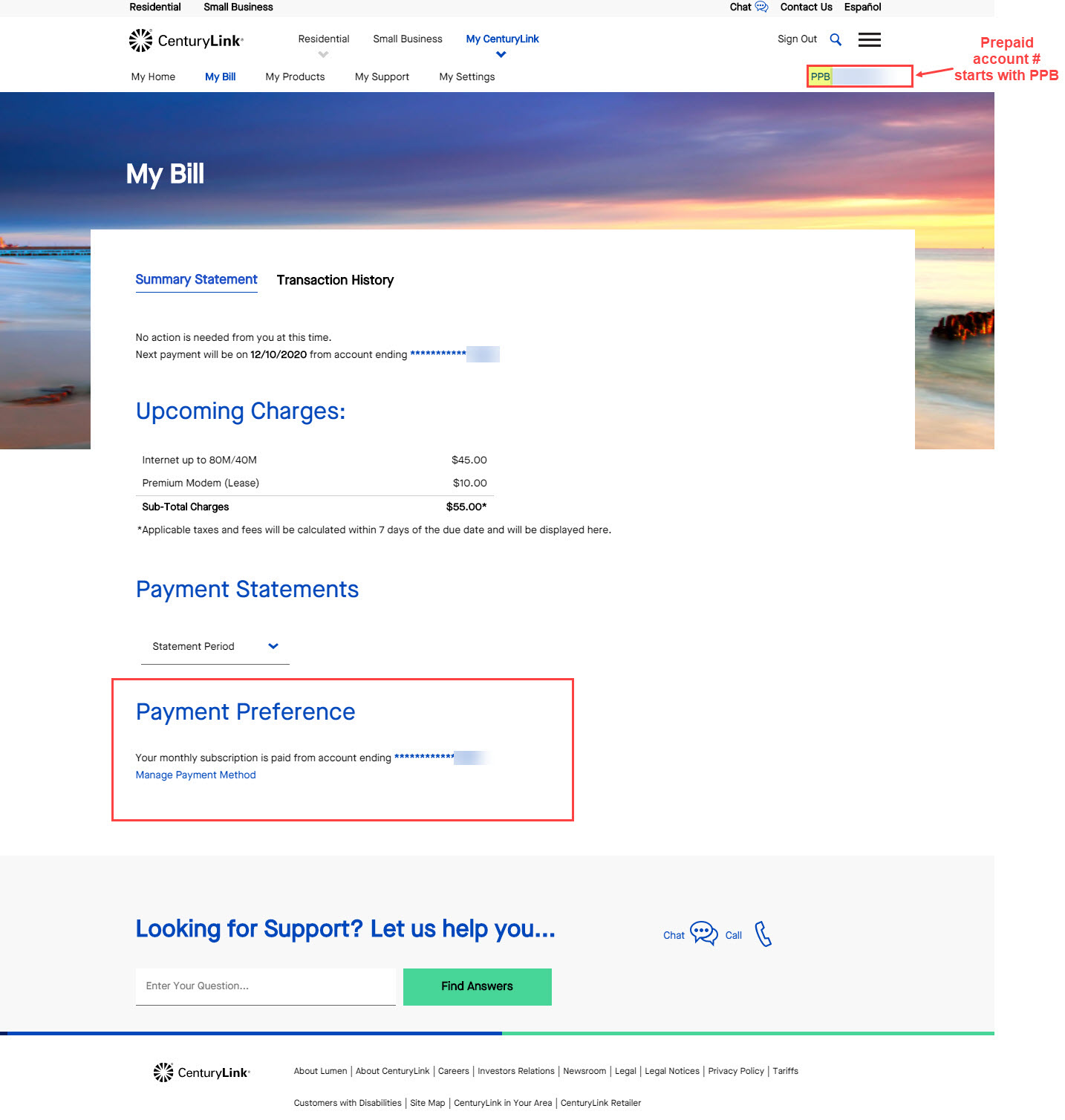
If you see "Billing Preferences," you do NOT have a prepaid account.
Manage payment preference (Prepaid)
Under Payment Preference, select "Manage Payment Method."
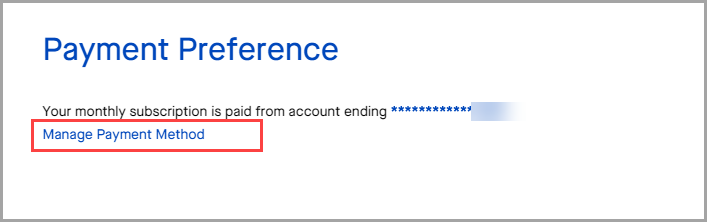
From here, you can view the credit/debit card that you have on file for your account and make updates if needed. Prepaid customers must use a debit or credit card, rather than a bank account.
Click on the "Update My Payment Method" button

Enter a new debit or credit card and save.
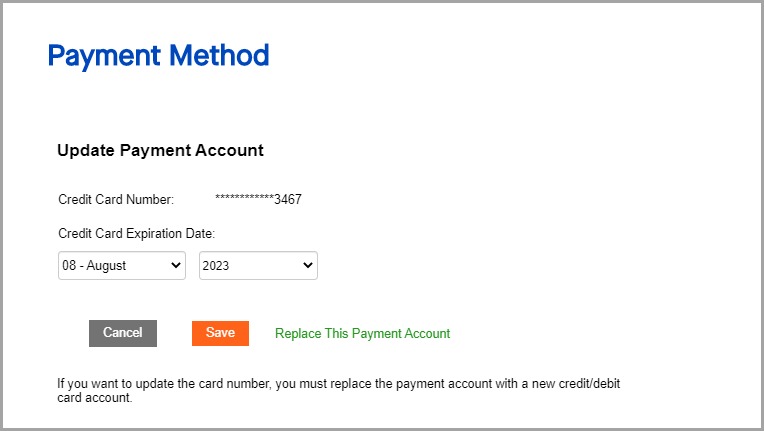
Manage billing preferences
Under Billing Preferences, you can update AutoPay information or save payment methods to pay your bill manually each month.
Update AutoPay payment method
You will see the option to "Update your AutoPay payment source." If you are not signed up for AutoPay, you can enroll from here.
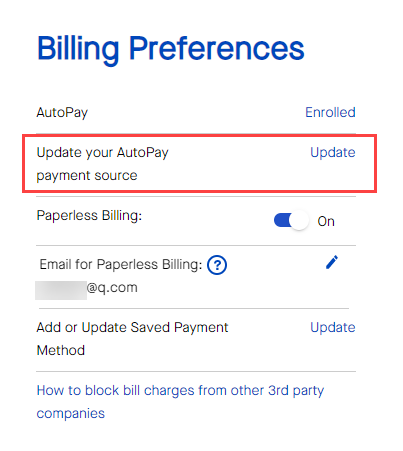
Update saved payment methods
If you like to pay your bill each month, you can securely save payment methods to make this easier. Look for "Add or Update Saved Payment Method" and select "Update."
You can find these same payment options on the Settings page.
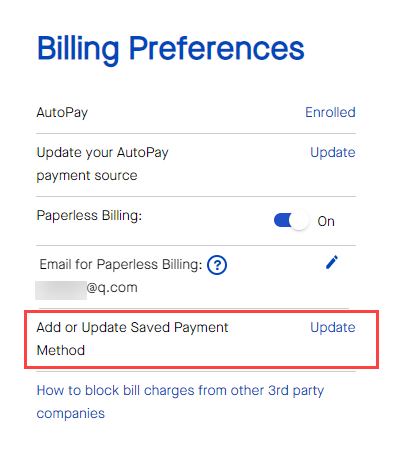
On the saved payment methods screen, you'll see any information you've saved in the past. You can delete or update any payment methods you have on file. This is also where you go to update the expiration date for a credit card. Or, add a new payment method, choosing from the bank account or credit/debit card options.
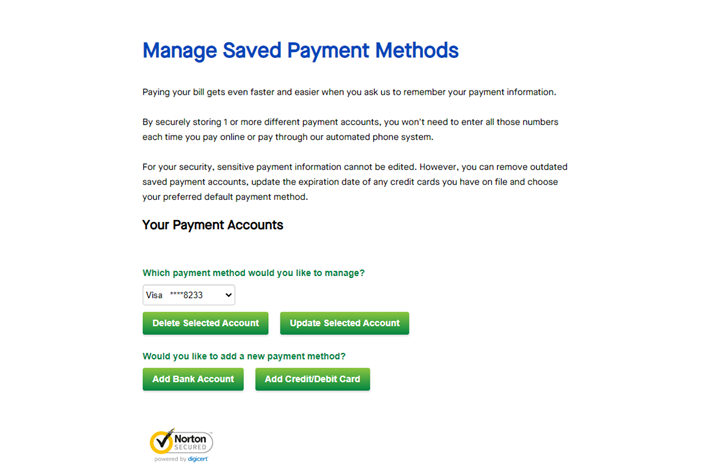
Use a saved payment method to pay your bill
Once a payment method is saved in your account, it will appear as an option anytime you sign in to pay your bill online. Simply click the "Method of Payment" drop-down menu and select the one you wish to use.
For your security, you can only use saved payment methods when you are signed in to My Brightspeed. This means you cannot access them from Quick Bill Pay, which is a different site that allows you to make quick one-time payments without signing in.
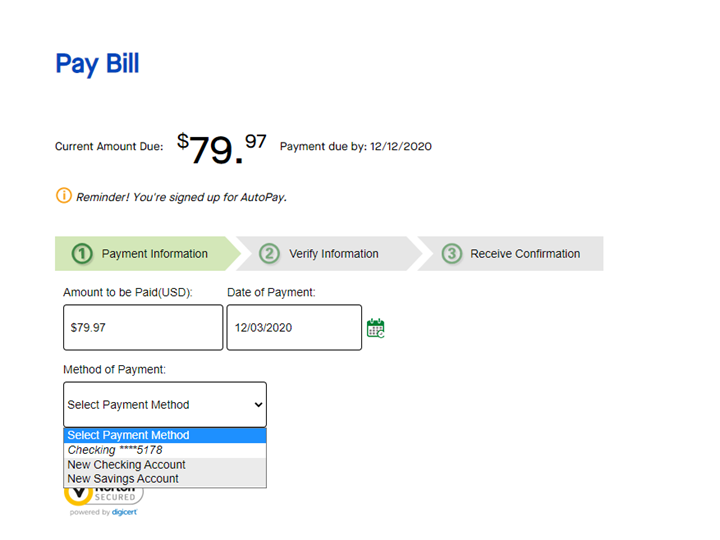
After you sign in to the app, you'll have two options depending on what type of account you have.
If your home screen looks like this, you have a Prepaid account. You can update your saved payment method for future automatic payments.
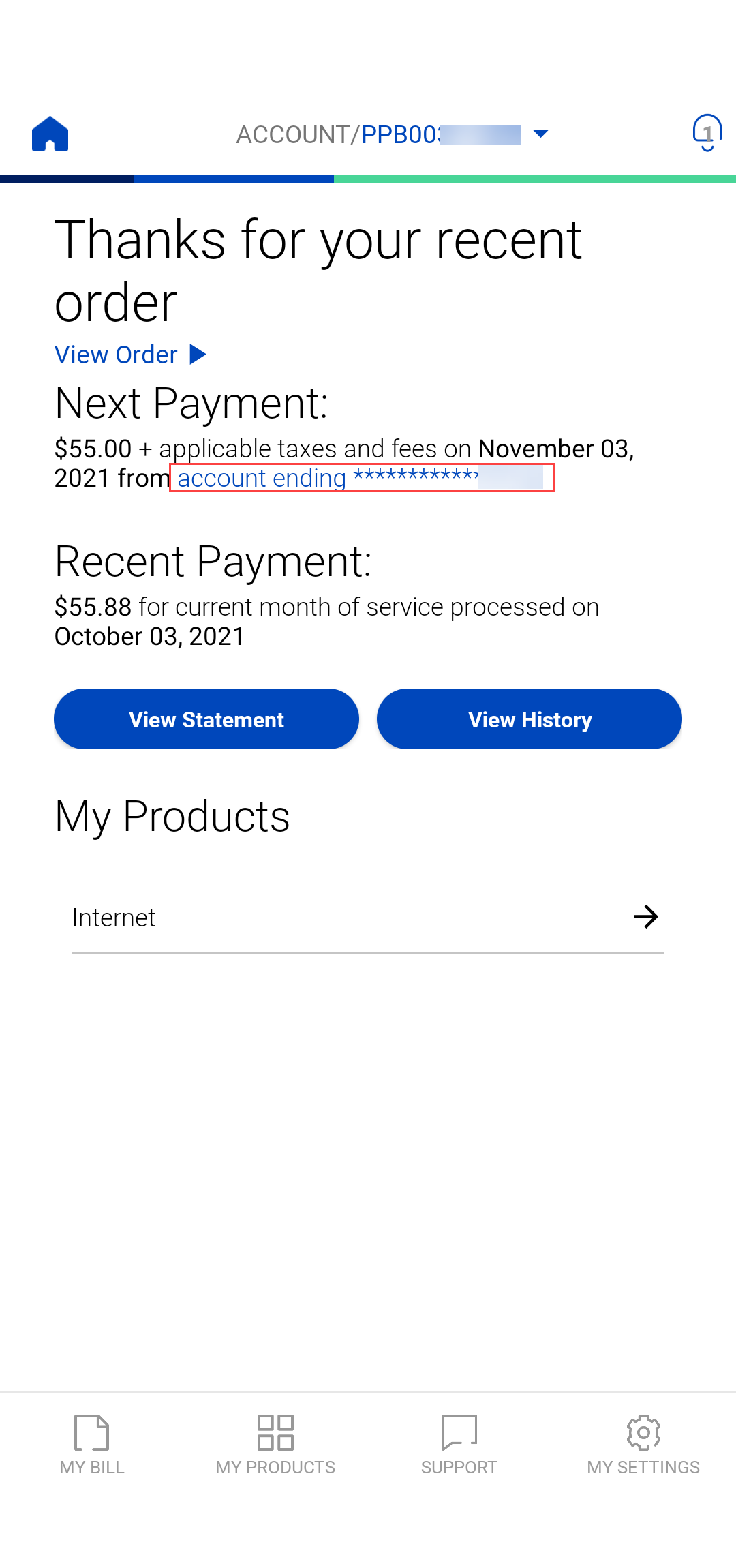
If your home screen looks like this, you must pay your bill yourself every month or set up AutoPay to do it for you. You can add or update saved payment methods.
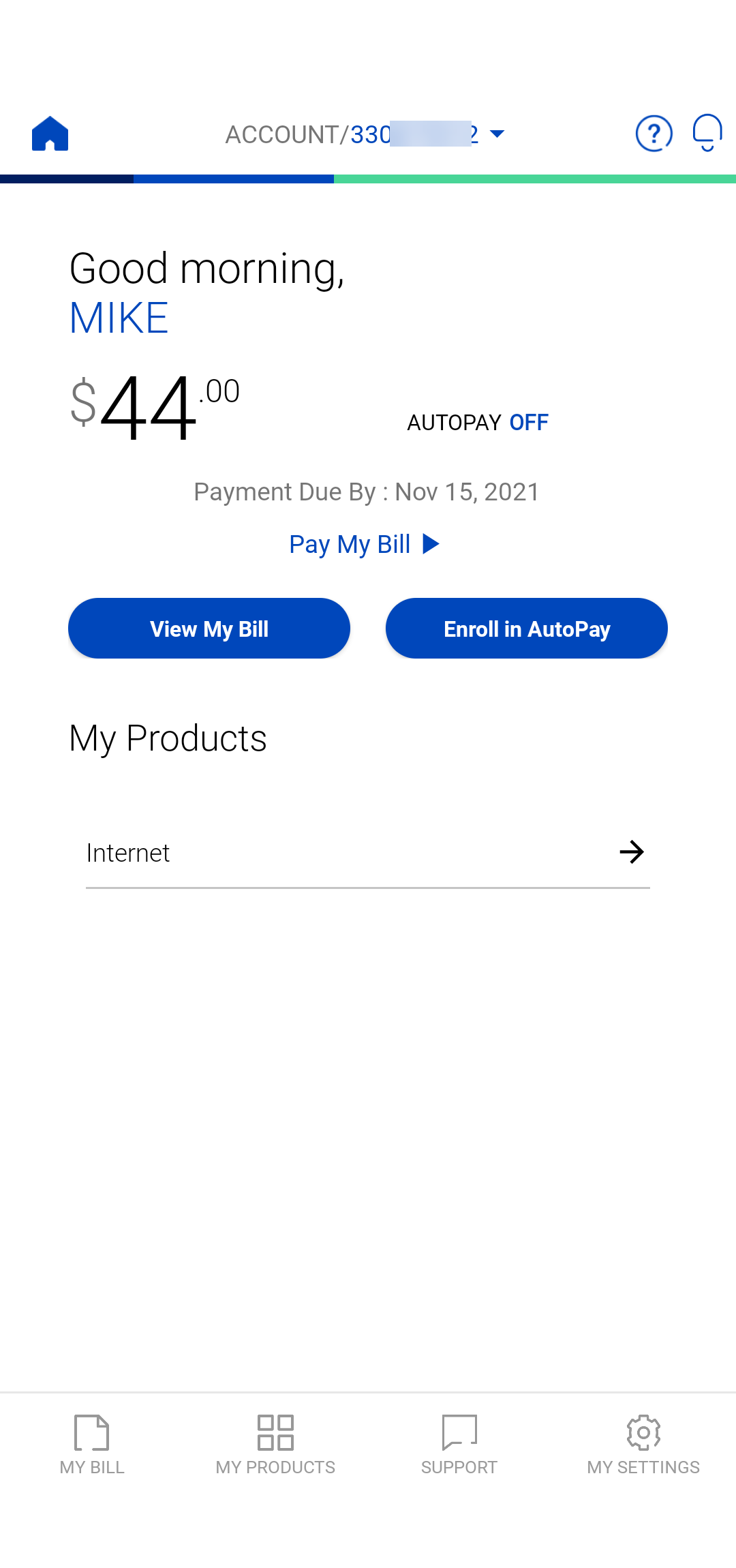
Update payment method (Prepaid)
Access your saved payment method for your prepaid account in two ways:
- Click on the account number from the home screen
- Or, click on the My Bill option from any screen.
From the Payment Method screen, click on Update My Payment Method.
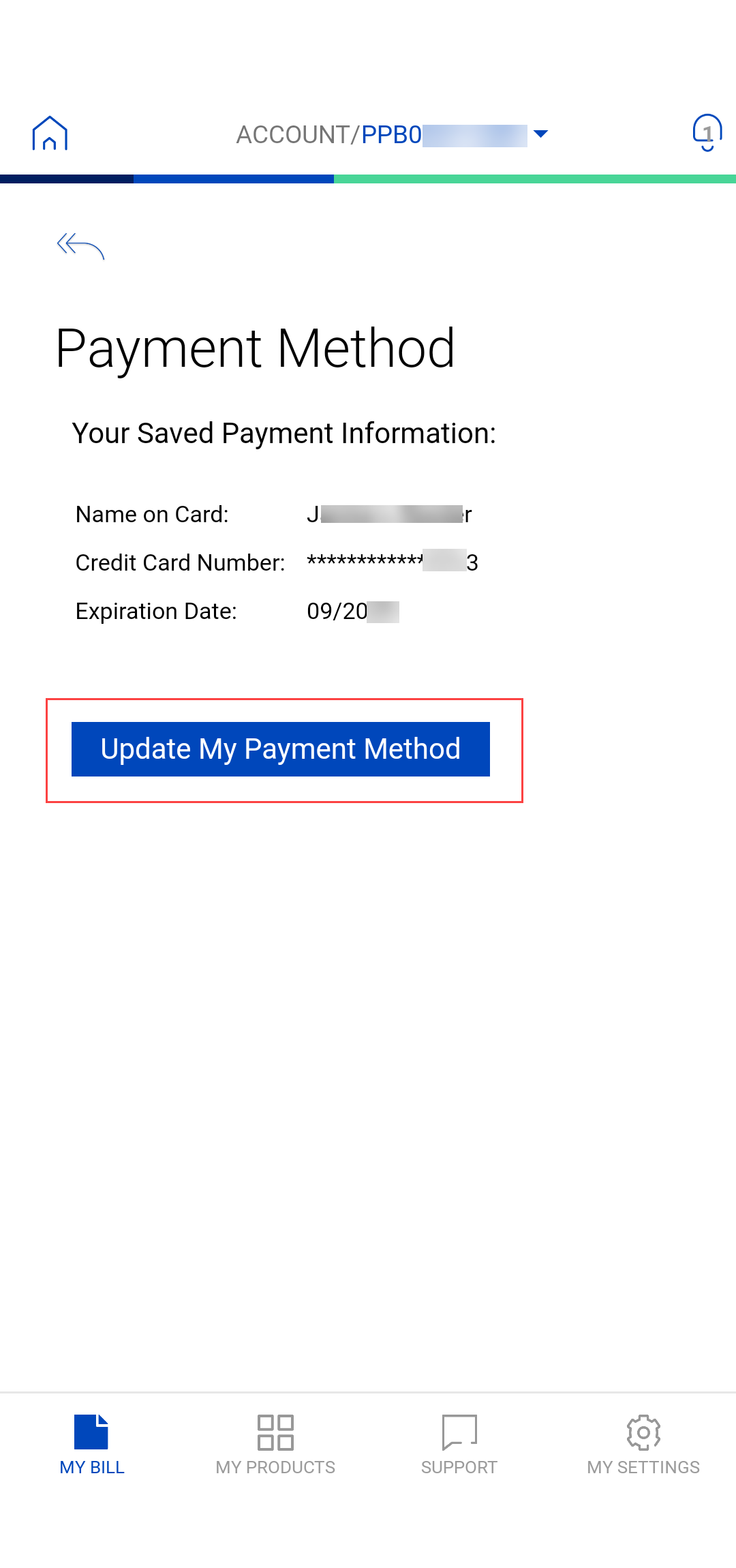
Your saved payment account details will appear. You can update the expiration date on a credit/debit card, or replace your current payment method with a different card or bank account.
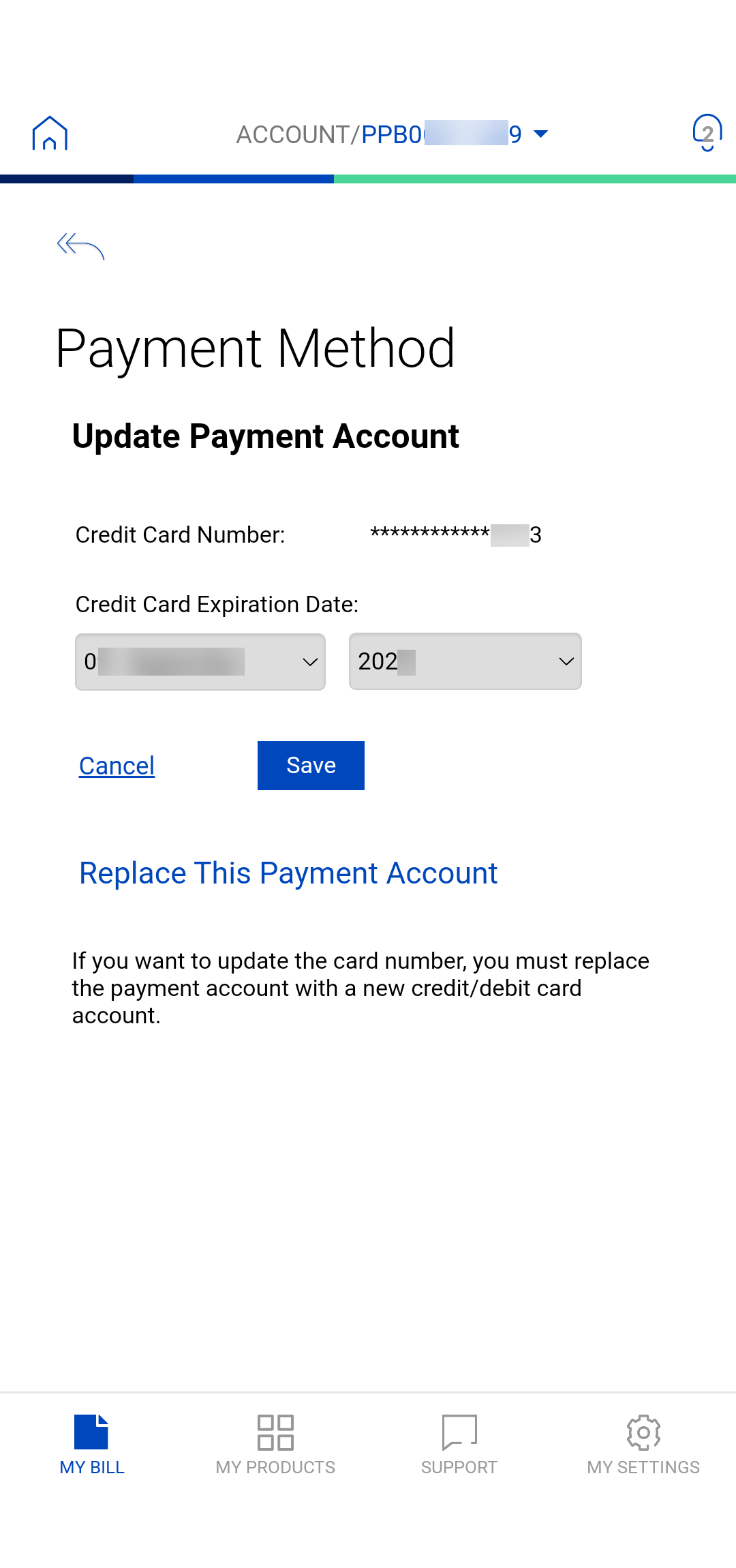
Update saved payment methods
Access your billing and payment preferences from My Settings. Click on Manage Saved Payment Methods.
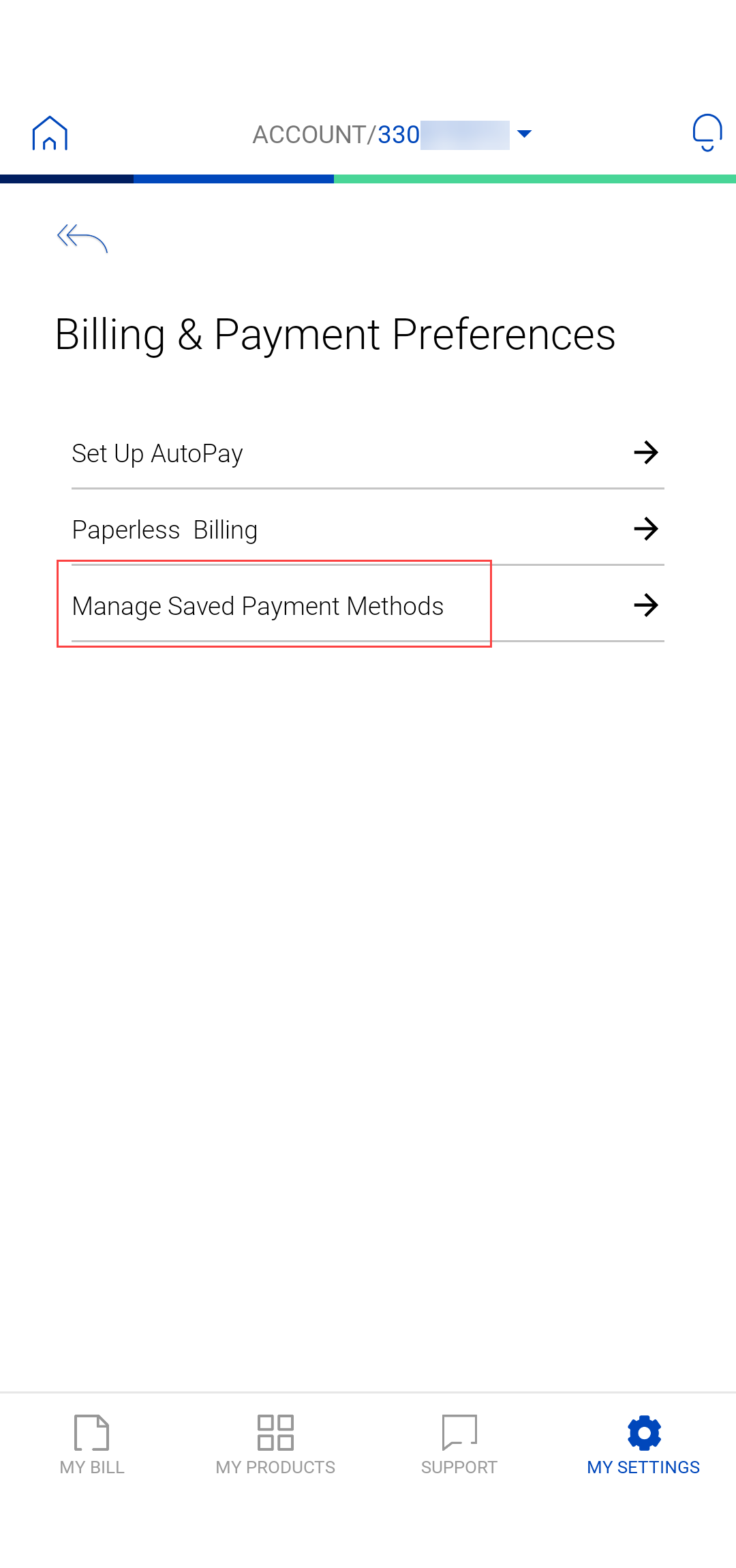
Add a bank account or a credit/debit card to your saved wallet. Click the method you want and follow the instructions to add the account information. You can come back to the Manage Saved Payment Methods screen if you want to choose a different method.
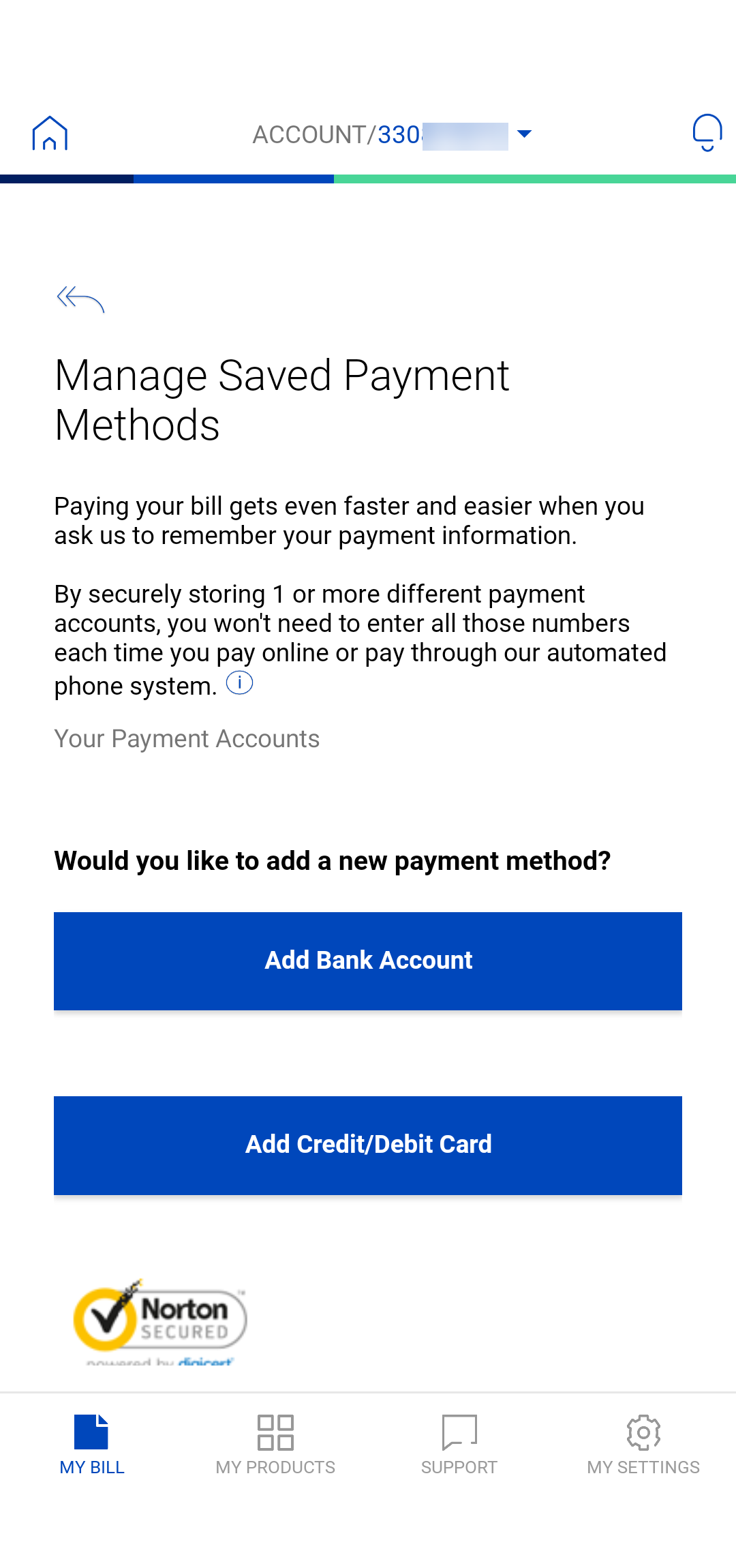
Did you know? You can also use your saved payment methods to pay your bill by phone using our automated system.
Sign in to My Brightspeed
Manage your account preferences and billing information online.
Top tools
Log in to access our most popular tools.
Brightspeed services support