How to restore your modem settings
The "Configuration Save" utility in your modem's user interface allows you to save and restore your custom modem settings. If you previously saved your settings in a file on your computer using this tool, here's how to restore those settings to your modem.
NOTE: Depending on your model, your modem's user interface may appear slightly different from the images below.
1. Connect a device, such as a computer or tablet, to the internet through WiFi or using an Ethernet cable connected to your modem.
2. Open a web browser and type http://192.168.0.1 into the web address field.

3. Log in to the modem's settings interface (Modem GUI) using your Admin Username and Admin Password. Note that these are different from your wireless network name (SSID) and WiFi password (security key).

4. Select the Utilities icon in the main menu.
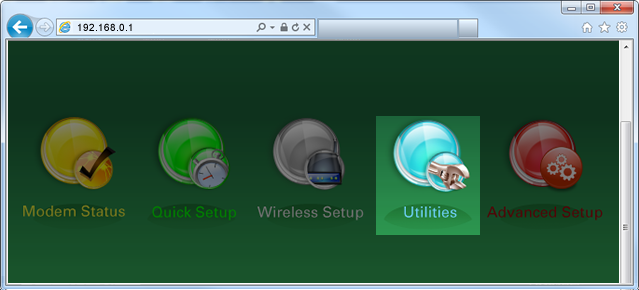
5. Select "Configuration Save" in the left sidebar menu.
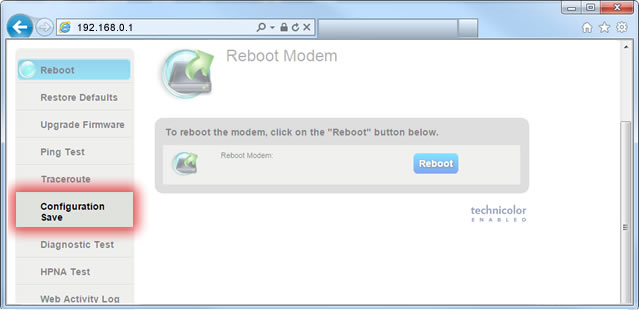
6. Select "Upload File."
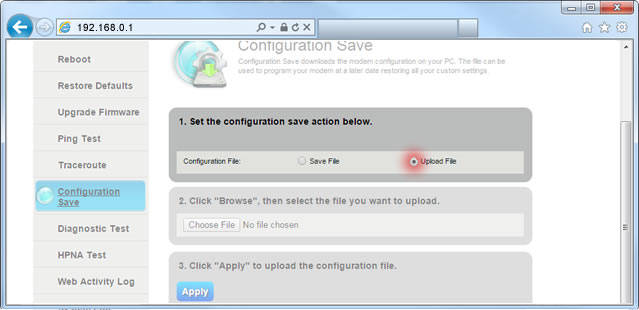
7. Select "Choose File," then browse to the folder location on your computer where you previously saved the file.
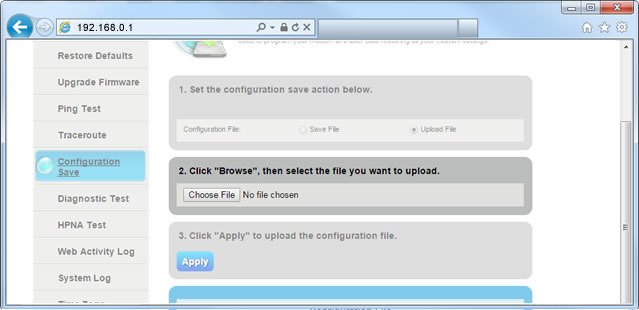
8. Locate the backup file you saved earlier and select "Open." (In the example image, the file is named "model#-Config-date")
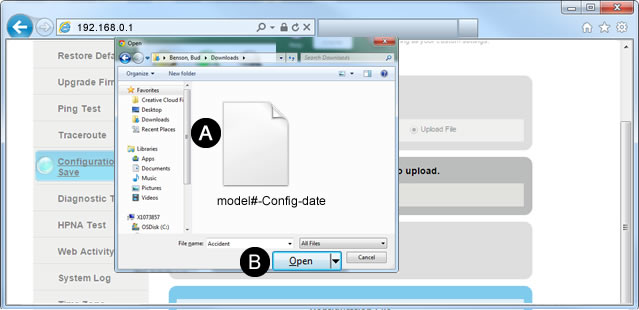
9. Select "Apply." Wait 3-5 minutes for the modem's internet light to turn green, then open a browser and visit a webpage. If the internet light doesn't turn green, visit the modem lights guide for solutions.
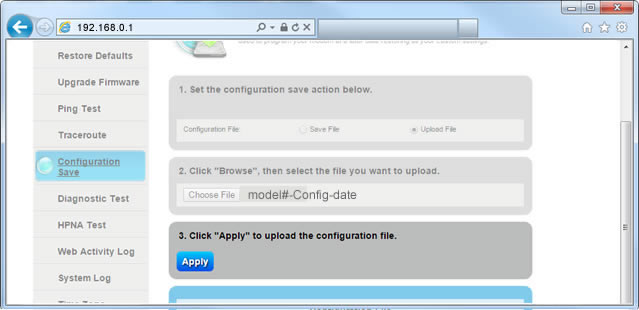
Top modem/router topics
- Set up your modem and activate internet
- Connect devices to your WiFi network
- Should you use 2.4 or 5 GHz WiFi?
- Brightspeed compatible modems
- How to read your modem lights
- When and how to use modem reset
- How to return a modem
- How to upgrade your modem's firmware
- Modem or router: What's the difference?
View all Modem/Router topics
Top tools
Log in to access our most popular tools.
Was this page helpful?
Brightspeed services support



.png)





.png)



