Information about your modem’s wireless setup options
You can control the wireless network at your premises via the Wireless Settings menu of your modem/router's user interface. Some models will offer both 2.4 GHz and 5 GHz setup options for several of the features. Read more about the 2.4 or 5 GHz frequencies and how to choose the one that’s right for you.
Select a wireless menu option to view step-by-step instructions.
- Basic Settings: Enable/disable the wireless radio, change the network name (SSID), view the current security type, key/passphrase, and WPS PIN for the modem
- Wireless Security: Change the security type (WEP/WPA/WPA2) for your network
- 2.4 GHz or 5 GHz Radio Setup: Select the wireless channel, power level, 802.11 modes, spatial streams, aggregation, and MIMO power save
- SSID Setup: Create and manage up to 4 wireless networks (SSIDs)
- MAC Authentication: Create an allow/deny list for the WiFi radio on your modem using a MAC address
- WPS: Provides a secure way to share the wireless key between your modem and wireless devices automatically — learn more about WPS here
- WMM (2.4 GHz only): A Quality of Service feature that prioritizes traffic on your wireless network
- WDS (2.4 GHz only): Allows the wireless interconnection of access points via a wireless connection
- Wireless Schedule: Set disable times for your wireless radio
- 802.1x (2.4 GHz only): Combine wireless security methods using WEP or WPA with the benefits of a radius server
The wireless settings menu is shown below, including 2.4 GHz or 5 GHz options for some routers.
NOTE: Depending on your model, your modem's user interface may appear slightly different from the images below.
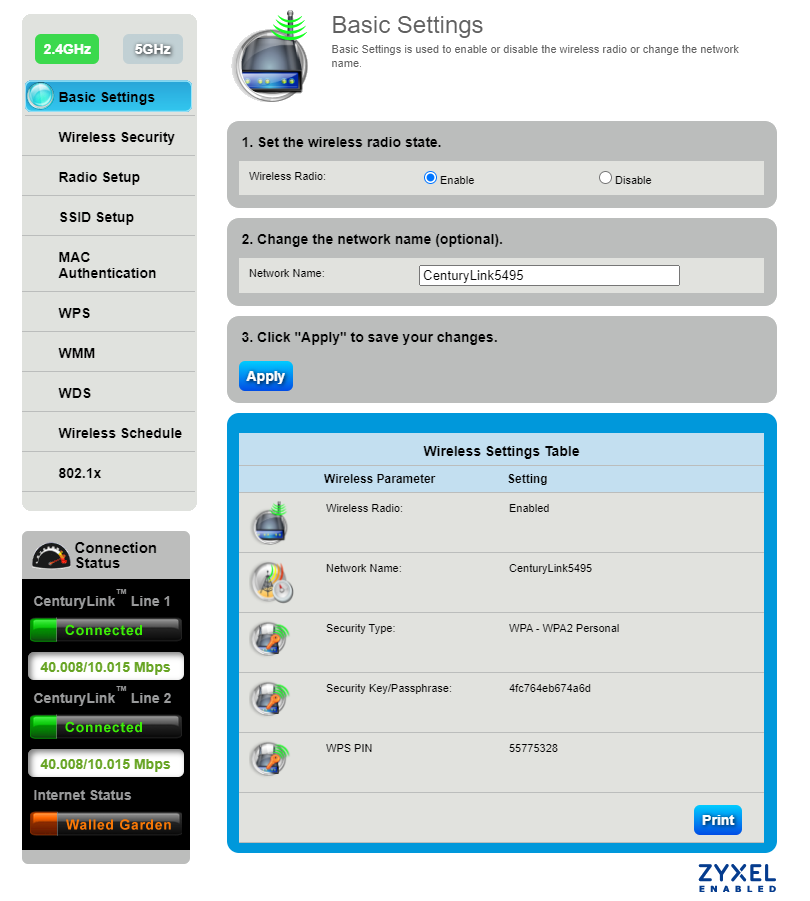
Learn more about home WiFi security
Top modem/router topics
- Set up your modem and activate internet
- Connect devices to your WiFi network
- Should you use 2.4 or 5 GHz WiFi?
- Brightspeed compatible modems
- How to read your modem lights
- When and how to use modem reset
- How to return a modem
- How to upgrade your modem's firmware
- Modem or router: What's the difference?
View all Modem/Router topics
Top tools
Log in to access our most popular tools.
Brightspeed services support











