Changing user permissions
Control Center system administrators assign permissions based on the level of access their users need. You can assign permissions by product or function. For example, if you are a system administrator and give your colleagues read-and-write access to invoices/payment and billing inquiries, they can manage your organization's billing in Control Center, view statements, pay invoices, and create billing tickets. If you give read-only access, they can only view billing information not make changes to it.
To change user permissions:
- Sign in to Control Center. (Get help retrieving your username or password.)
- Click Admin, then click Users.
Control Center lists the users for your organization. Users with additional permissions or roles have icons next to their username: system administrators ().
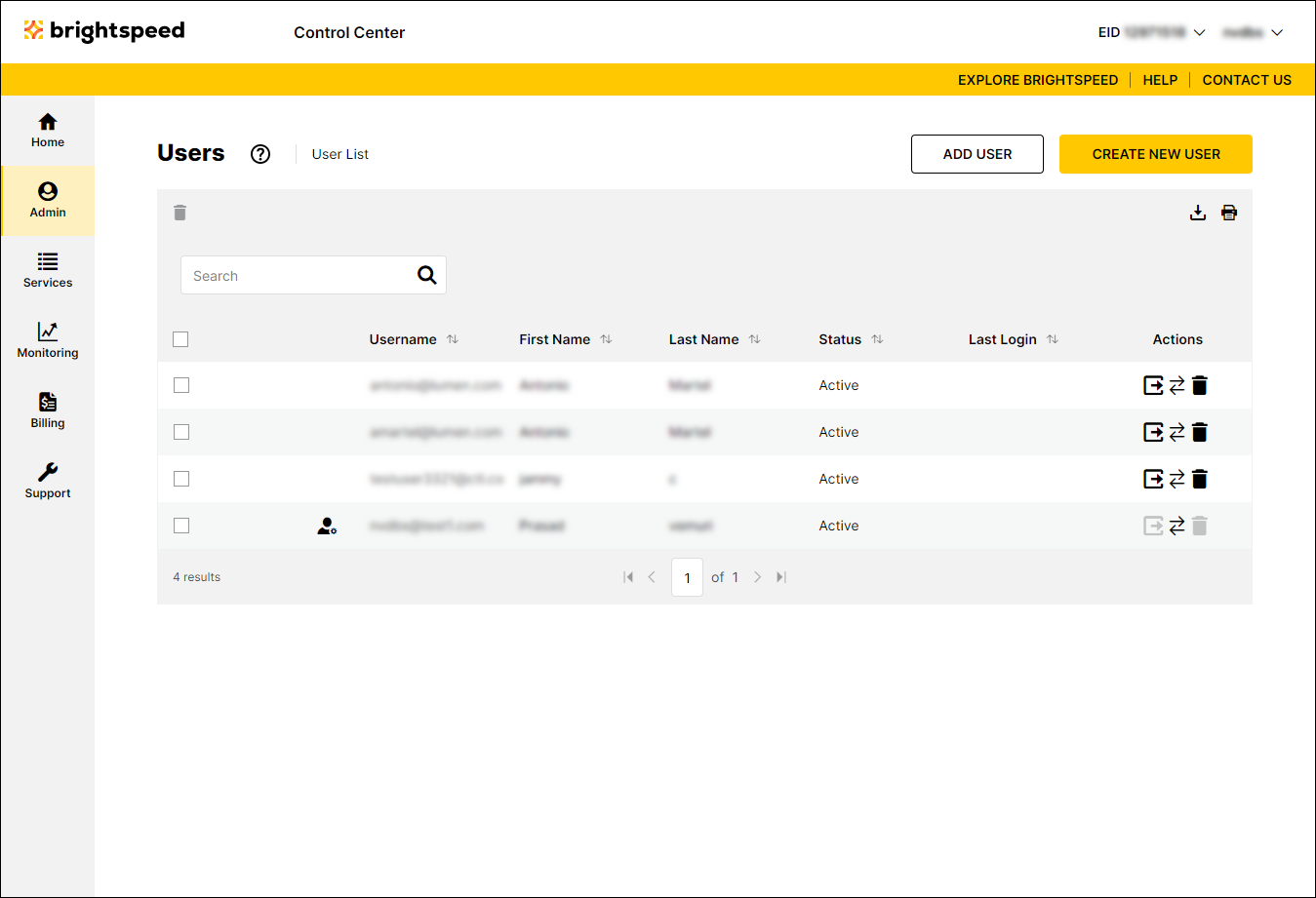
- Search for the user by doing one of the following:
- Scroll through the list of users. If you have more than 20 users, use the arrows at the bottom of the page to navigate between pages.
- Start typing part of the user's first name, last name, or username in the Search field. (Control Center filters the user list as you type.)
- When you find the user, click the row for the user.
Control Center shows profile information for the user.
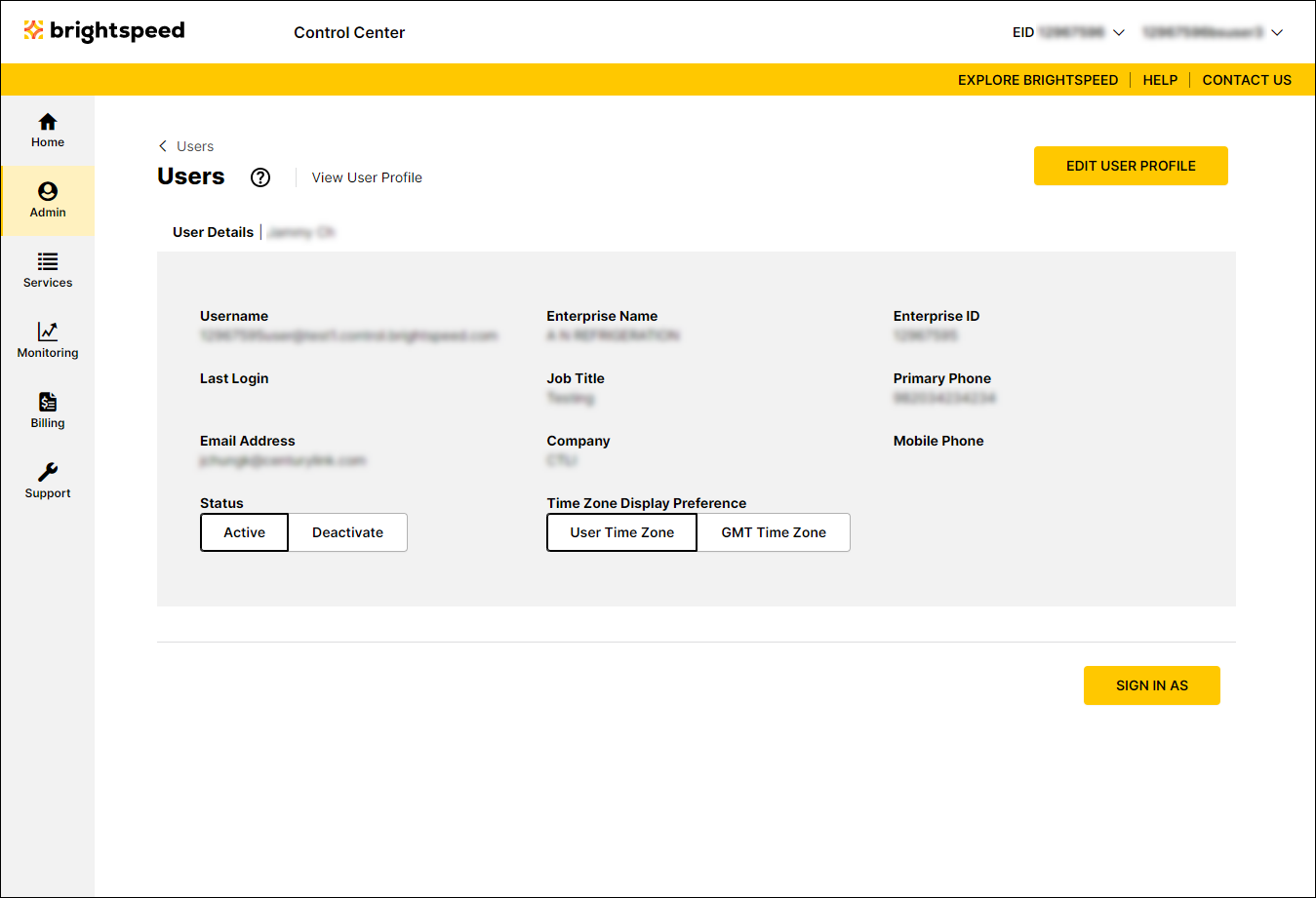
- Click Edit User Profile.
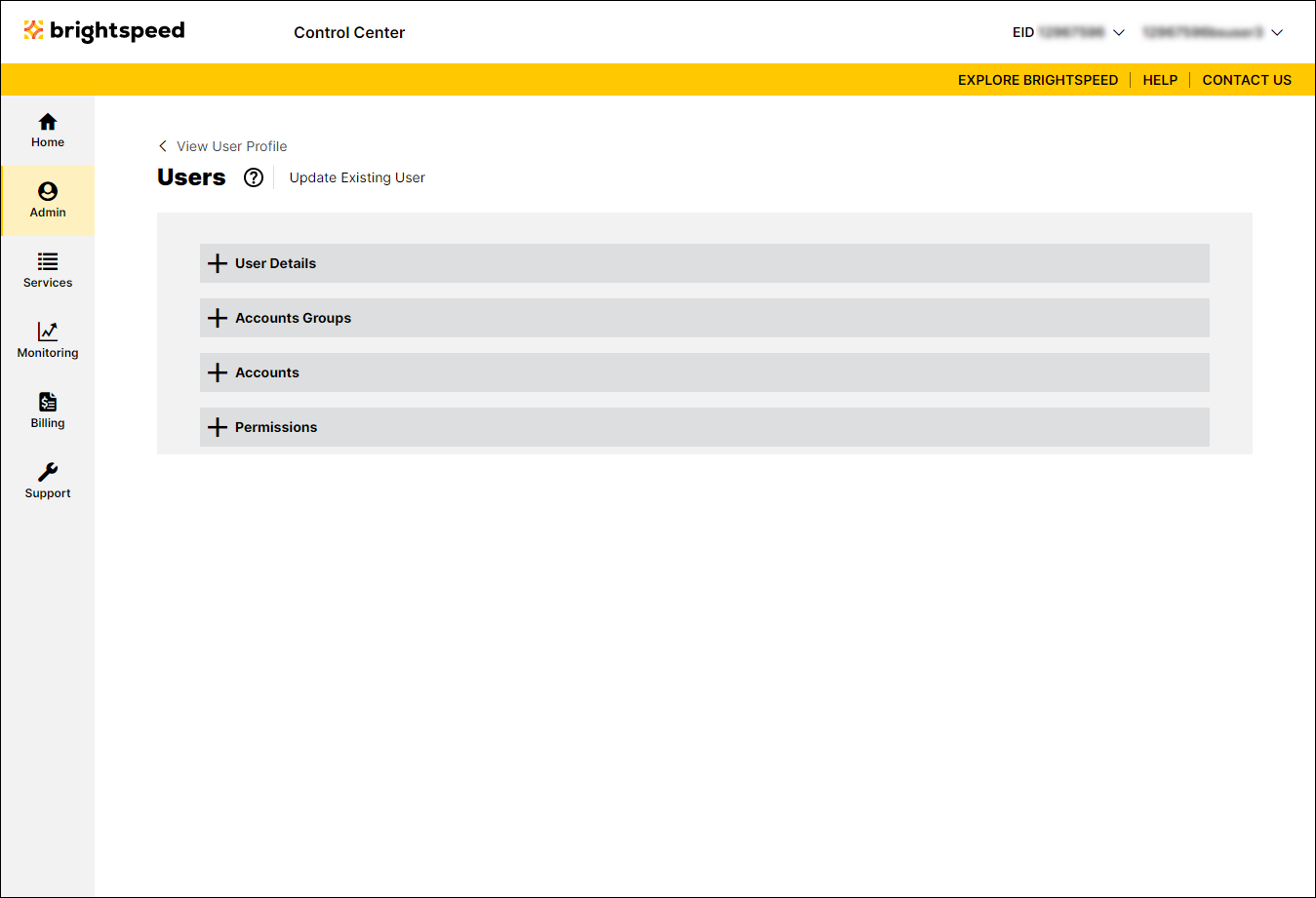
- Click the on the Permissions section to expand the section.
Control Center shows the permissions currently assigned to the user.
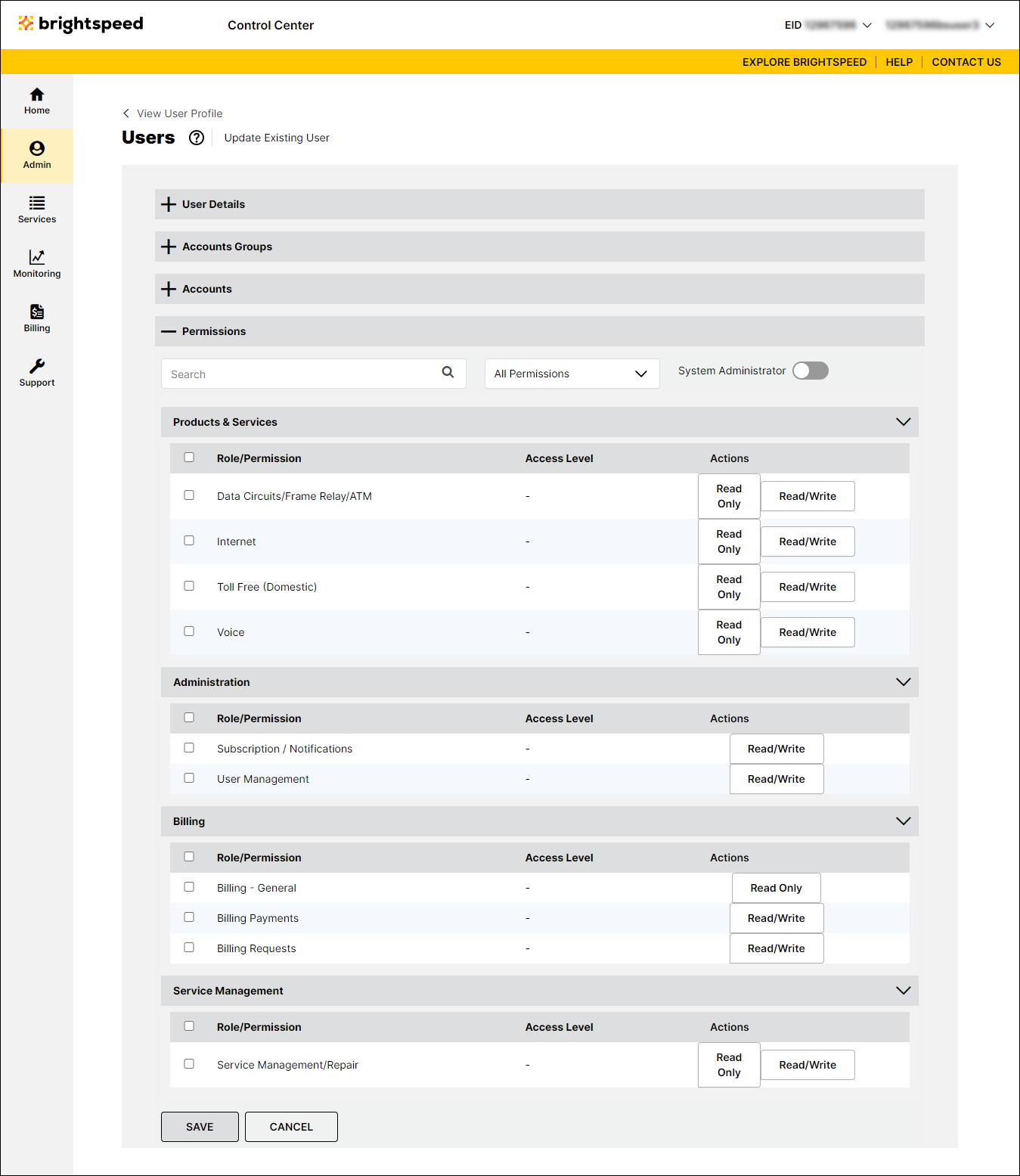
- Select the permissions you want to assign to the user:
- To add individual permissions, click the checkbox on the row for the permission.
- To add permissions for a whole section (e.g., Billing), click the checkbox on the gray bar for the section (above the column of checkboxes).
- To make the user a system administrator, click the System Administrator toggle to turn it on. (System administrators have access to all permissions.)
- To add individual permissions, click the checkbox on the row for the permission.
- Click Save.
Control Center saves the permissions for the user.
Not quite right?
Try one of these popular searches:
Explore Control Center
