Downloading invoice PDFs
Control Center stores your invoices for the previous 24 months. If you need to save a copy for future reference, you can request a PDF copy. After you request the PDF, you'll receive an email letting you know when it is available for download. Usually PDFs are available within a few minutes, but it can take longer depending on the size of the invoice. After the PDF is available, you have 30 days to download it before it's deleted. Once you've downloaded the PDF, you can delete it from your list of PDFs or you can just let it expire on its own.
If you don't receive an email notifying you that your PDF request is ready to print, you probably need to update your contact information or you may need to change your notification settings.
To download invoice PDFs:
- Sign in to Control Center. (Get help retrieving your username or password.)
- Click Billing, then click Past Invoices & Downloads.
Control Center shows the invoices available for the prior month (if any).
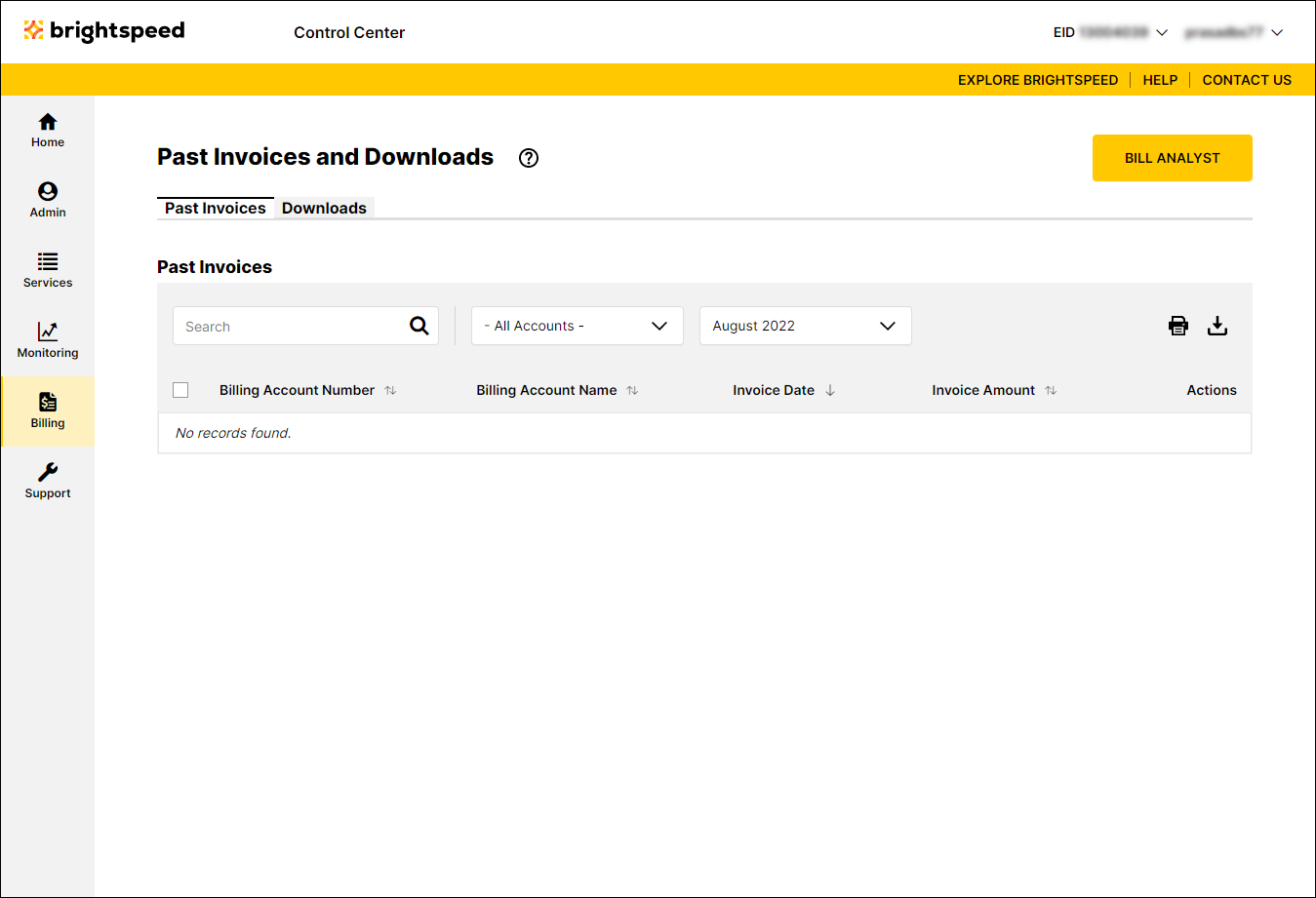
- Click the Downloads tab.
Control Center shows all invoice PDFs you requested with a status for each request.
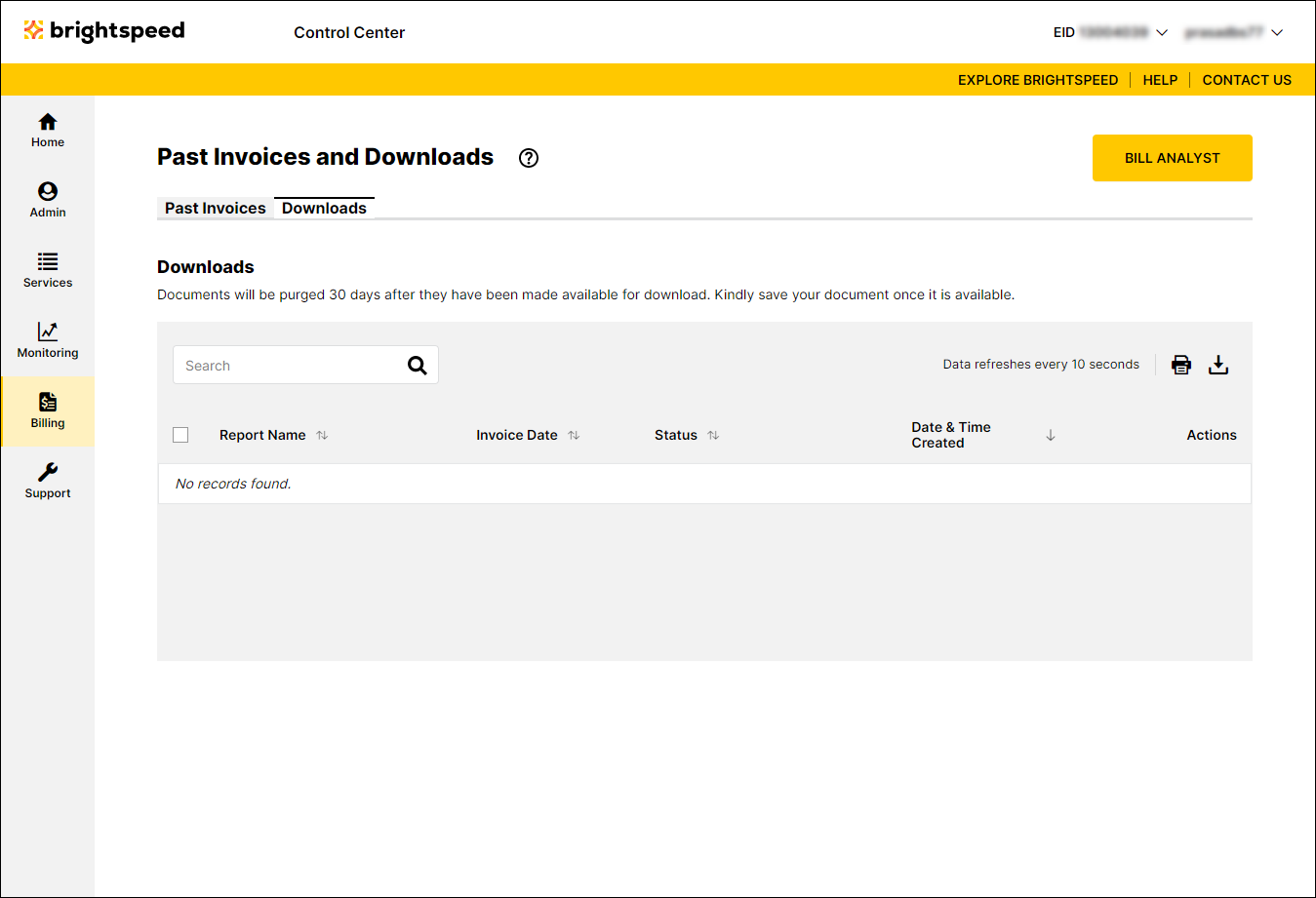
- Do one of following to download any PDFs in Available for Download status:
- To download a single PDF, click the icon on the row for the PDF.
- To download multiple PDFs at once, select the checkbox on the row for the PDF(s) you want to download, then click Download Reports.
- To download a single PDF, click the icon on the row for the PDF.
Control Center downloads the PDF(s) you selected.
Not quite right?
Try one of these popular searches:
Explore Control Center
