Activating a hierarchy in Bill Analyst
When you create a new hierarchy, it becomes the active hierarchy and any changes to nodes, account assignments, and service assignments only affect that hierarchy.
If you are an administrator or user assigned to the top node, you can change which hierarchy is active. (If you're not the administrator, contact your system administrator.)
You can use hierarchies to structure your data to track your telecom use or spend across different groups and functions of your organization for more informed reporting and analysis:
- Review monthly telecom spend by business unit, division, department, group, or other segment of your organization; assign costs among groups that share telecom services.
- Use a hierarchy and its levels like data filters for your reports (in addition to standard and custom filters).
- Create multiple hierarchies to test and compare different reporting scenarios.
A hierarchy mirrors the structure of your organization—business units, regional offices, retail outlets, cooperatives, departments, and other reporting groups. The nodes and sub-nodes of a hierarchy form a tree structure, connected in parent-child relationships, representing your organization’s various groups. Split services between nodes to assign costs across multiple groups that share a service.
You can set a hierarchy you create as private (seen only by the person who created the hierarchy) or public (seen by all users in your organization).
Note: Some aspects of working with hierarchies are permission based. For example, you can only edit a node description, move a node to a different level, or remove a node if you are the owner or administrator.
To activate a hierarchy:
- Sign in to Control Center. (Get help retrieving your username or password.)
- Click Billing, then click Bill Analyst.
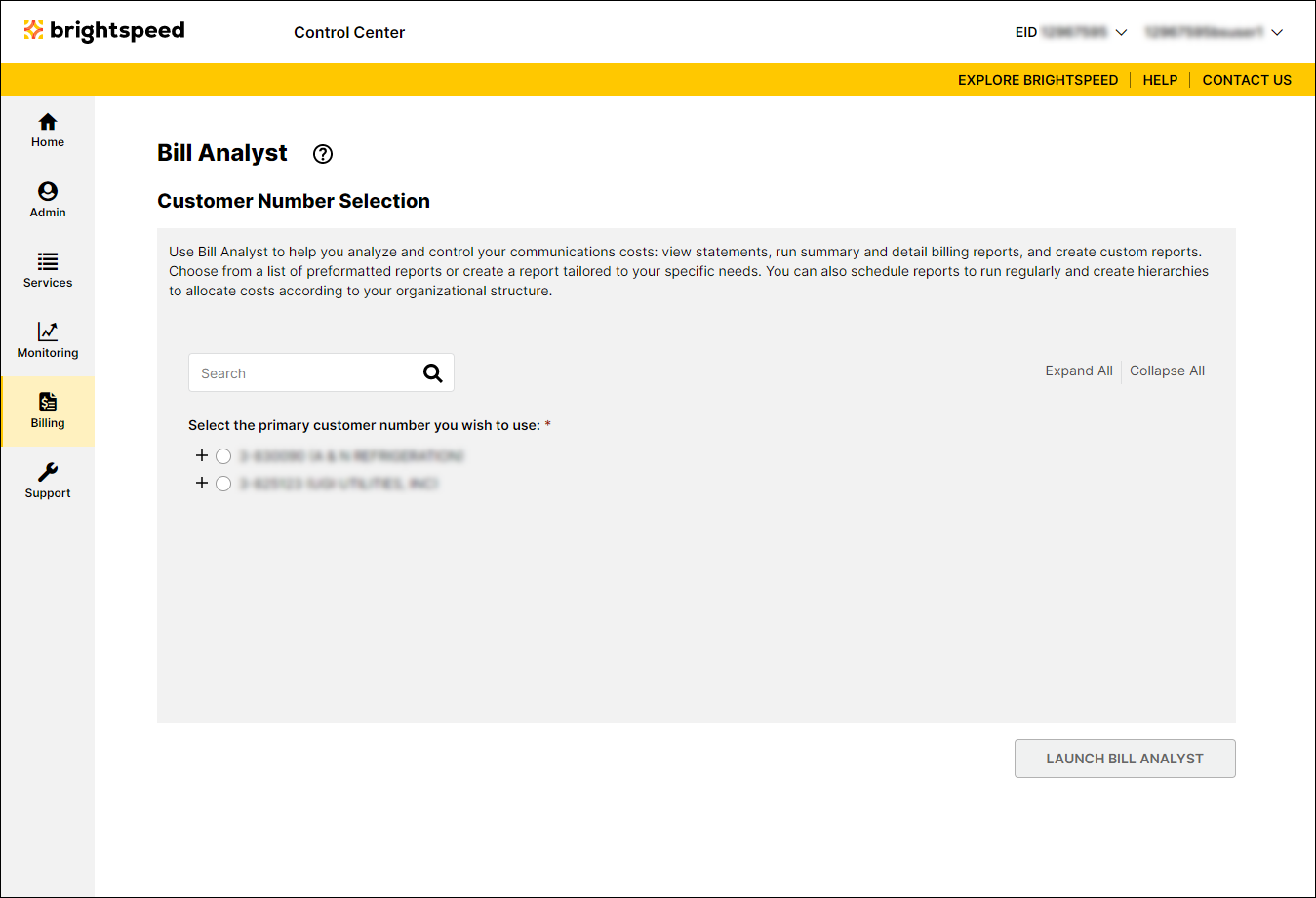
- Select the radio button next to the account you want to view, then click Launch Bill Analyst.
Control Center opens Bill Analyst on a new tab.
- Click the Setup tab.
- In the Hierarchies section, click Set Hierarchy.
- Select the radio button next to the hierarchy you want to activate.
- Click Set Hierarchy.
Any hierarchy you make active stays active until you sign out. The next time you access Bill Analyst, the master hierarchy is automatically set as the active hierarchy. If you want to use a different hierarchy, you need to set that hierarchy as active.
Not quite right?
Try one of these popular searches:
Explore Control Center
