Enrolling in AutoPay
Using AutoPay, you can have your Brightspeed invoice paid automatically each month using a bank account (checking or savings) or a credit/debit card. (AutoPay using a credit card is limited by service, product, and location.) After you set up AutoPay, funds are withdrawn from the bank account you choose. You can enroll in AutoPay (or unenroll) at any time. To change your payment information, unenroll the account from AutoPay, then re-enroll with your updated payment information.
To enroll in AutoPay:
- Sign in to Control Center. (Get help retrieving your username or password.)
- Click Billing, click Account Settings.
Control Center shows a list of the accounts on the enterprise ID with a status for each account:
- Not Enrolled: account is eligible to enroll in AutoPay, but isn't currently enrolled.
- Enrolled Bank Account: account is currently enrolled in AutoPay using a bank account.
- Enrolled Bank Account Pending: account was enrolled in AutoPay using a bank account, but Lumen is still processing the enrollment.
- Not Eligible: account is not eligible to enroll in AutoPay.
- Enrolled Credit Card: account is currently enrolled in AutoPay using a credit or debit card.
- Enrolled Credit Card Pending: account was enrolled in AutoPay using a credit or debit card, but Lumen is still processing the enrollment.
- Not Enrolled: account is eligible to enroll in AutoPay, but isn't currently enrolled.
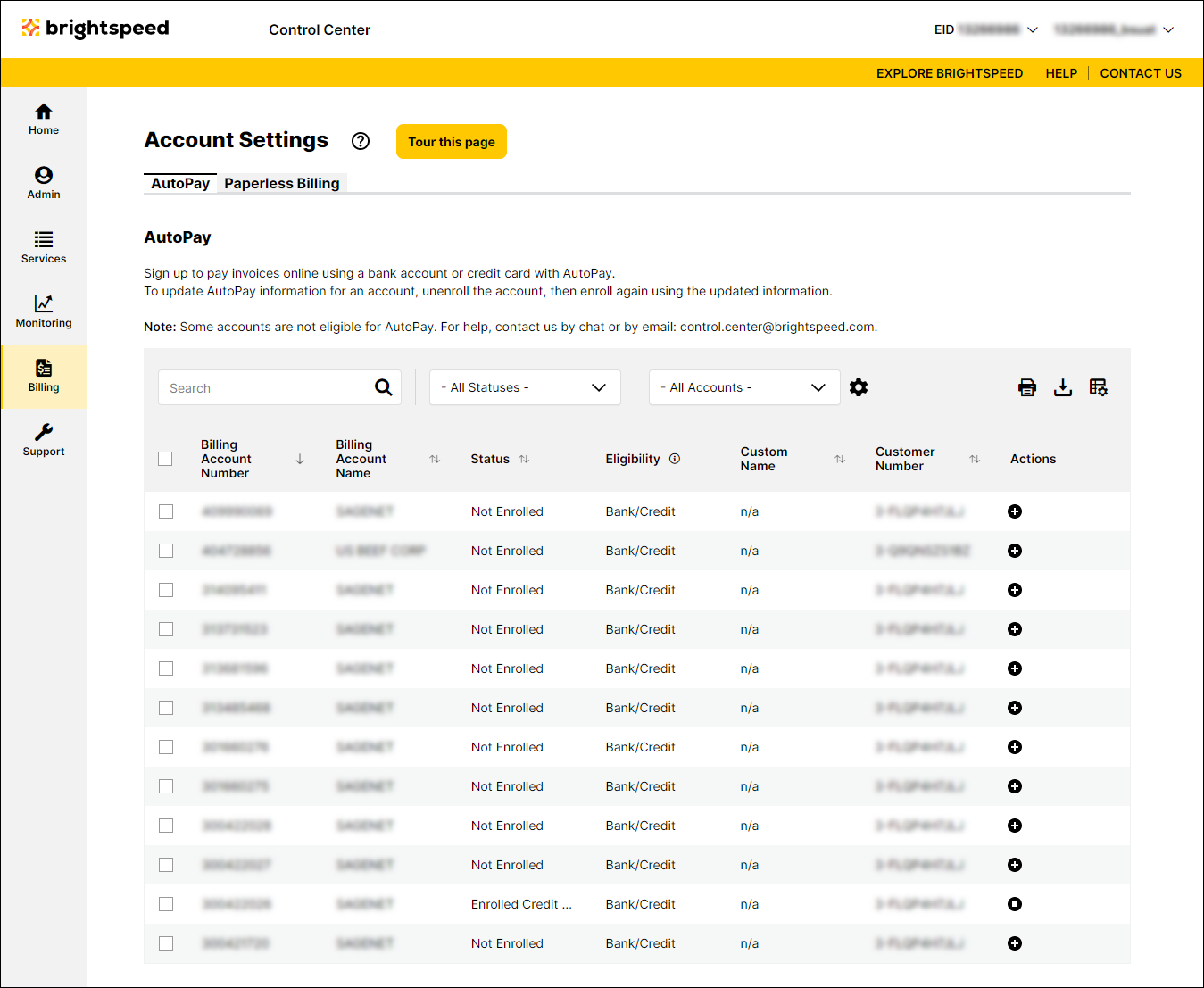
- Review the list to be sure you've selected the account(s) you want to update, then do one of the following:
- If you've selected the right account(s), click CONFIRM, then continue with step 5.
- If you need to make changes or cancel the edits, click CANCEL, then go back to step 3.
- If you've selected the right account(s), click CONFIRM, then continue with step 5.
- Do one of the following:
- To set up automatic payments using a bank account:
- In the Routing Number field, type your bank's routing number.
- In the Account Number field, type your account number.
- From the Bank Account Type list, select whether it's a new checking or savings account.
- Select the checkbox to agree to the terms and conditions.
- In the Routing Number field, type your bank's routing number.
- To set up automatic payments using a credit or debit card:
- In the Card Number field, type your credit card number.
- Select the checkbox to agree to the terms and conditions.
- Click Next.
- In the Expiration Date field, select the month and year your credit card expires.
- In the Billing Zip Code field, type the billing address of your credit card.
- In the Card Number field, type your credit card number.
- To set up automatic payments using a bank account:
- Click Next.
- Verify that the information you entered is correct, then click Save. (If the information is not correct, click the Make Changes link and make your corrections.)
Important: Continue paying your invoice as normal until your AutoPay enrollment has been confirmed.
Not quite right?
Try one of these popular searches:
Explore Control Center
