Customizing your Control Center homepage
To help you prioritize the information you want to see when you sign in, you can customize your view of the Control Center homepage to select which widgets appear and what order they appear.
To customize your Control Center homepage:
- Sign in to Control Center. (Get help retrieving your username or password.)
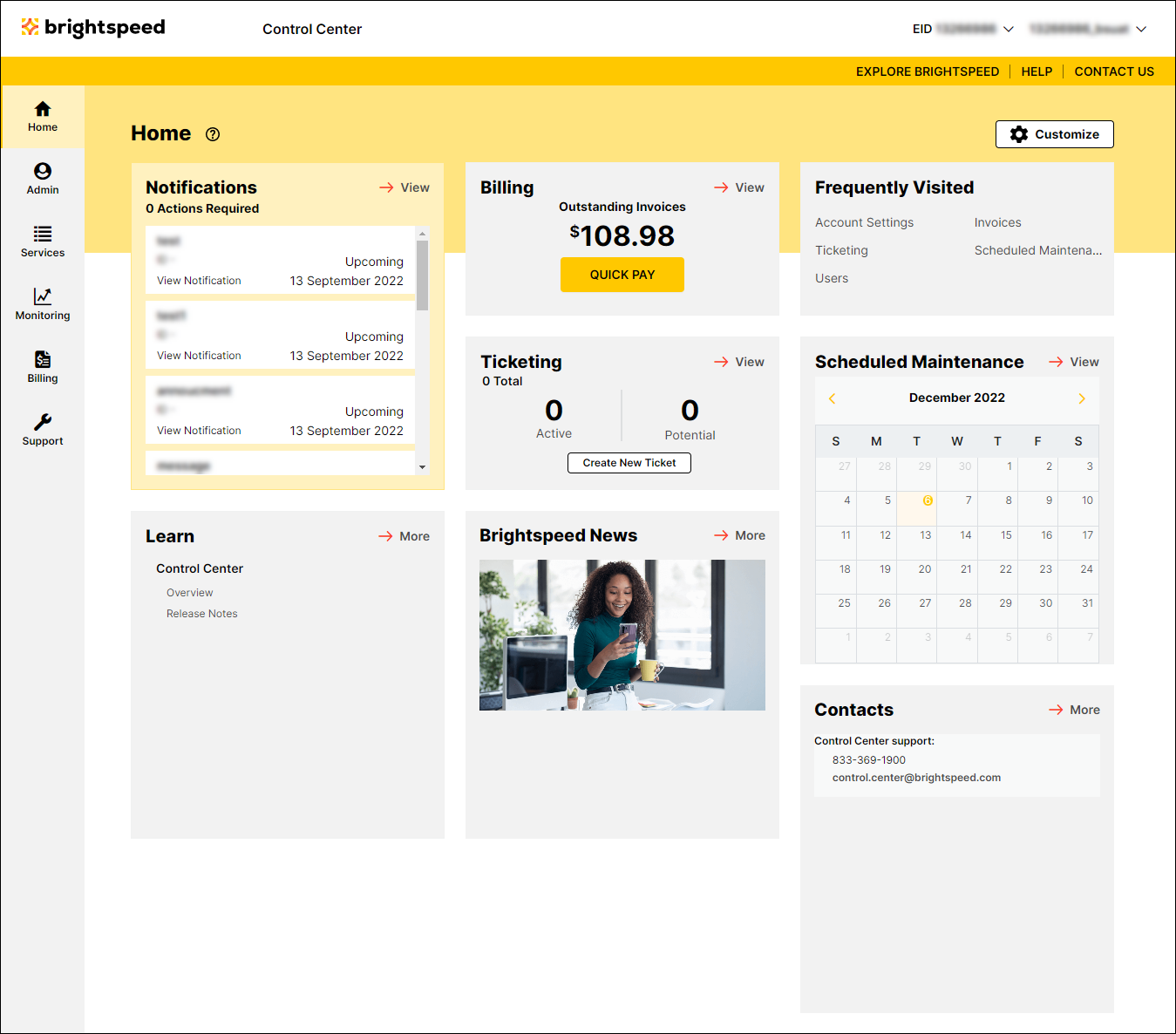
- Click Customize.
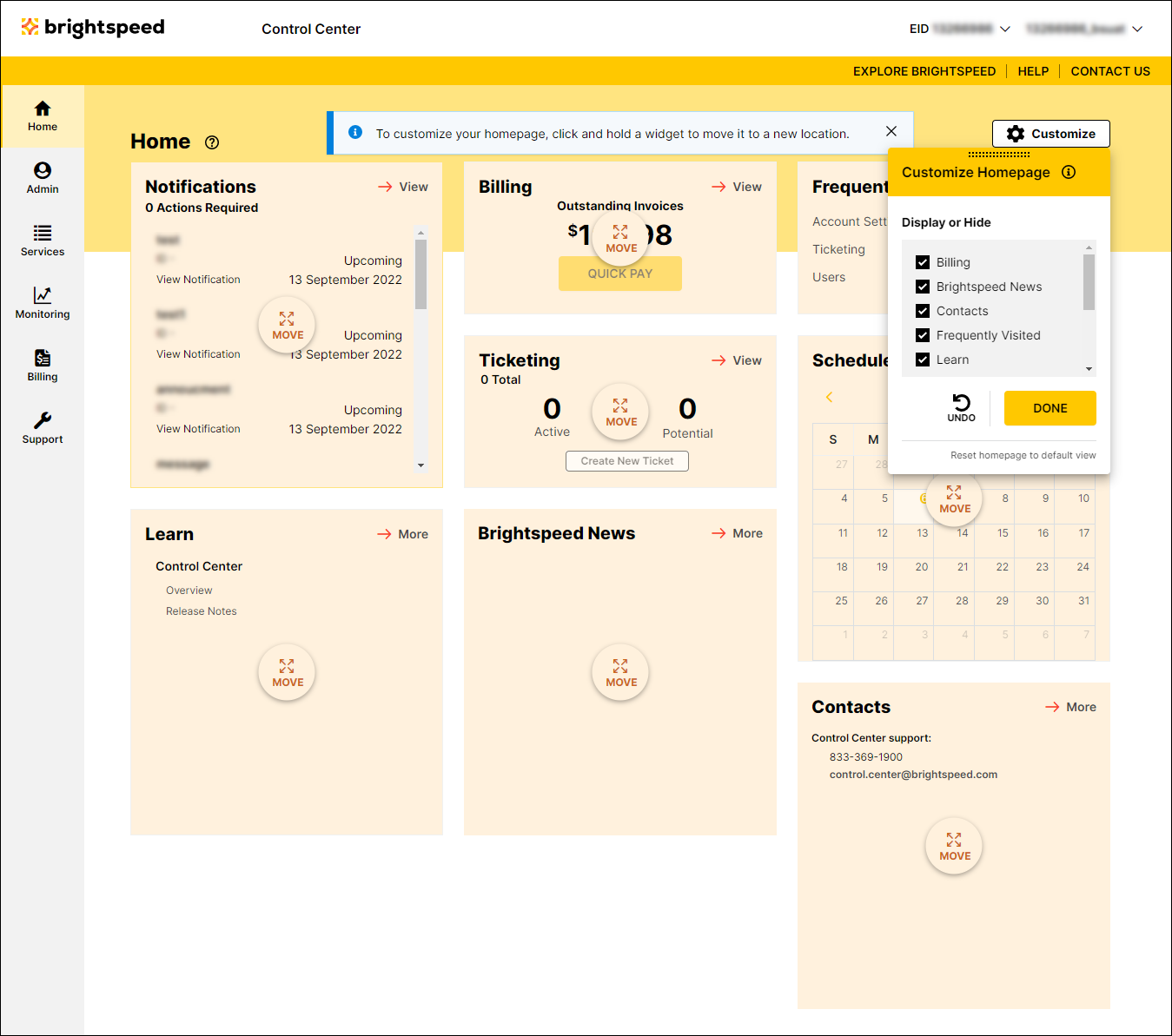
- Do any of the following:
- To remove a widget from the homepage, clear the checkbox for the widget.
- To add a widget to the homepage, select the checkbox for the widget.
- To move a widget to a new location on the homepage, click and home the MOVE icon, drag the widget to a new location, then release the widget.
- To undo your last change to the homepage, click UNDO.
- To reset your homepage to the default view of widgets, click Reset homepage to default view.
- To remove a widget from the homepage, clear the checkbox for the widget.
- When you're finished making changes, click DONE.
Control Center saves your changes.
Not quite right?
Try one of these popular searches:
Explore Control Center
