Setting a default enterprise ID for your user profile
If you have access to more than one enterprise ID for your organization, you can select the enterprise ID you see when you sign in. You can also switch between enterprise IDs without having to sign out and sign in again.
To set a default enterprise ID or portal for your user profile:
- Sign in to Control Center. (Get help retrieving your username or password.)
- Click the enterprise ID in the upper-right corner, then click Manage My Enterprises.
Control Center lists the enterprise IDs your user profile is currently assigned to. If you already have a default enterprise ID selected, Control Center lists it in the My Default Enterprise section. In the example shown below, there is no default enterprise ID.
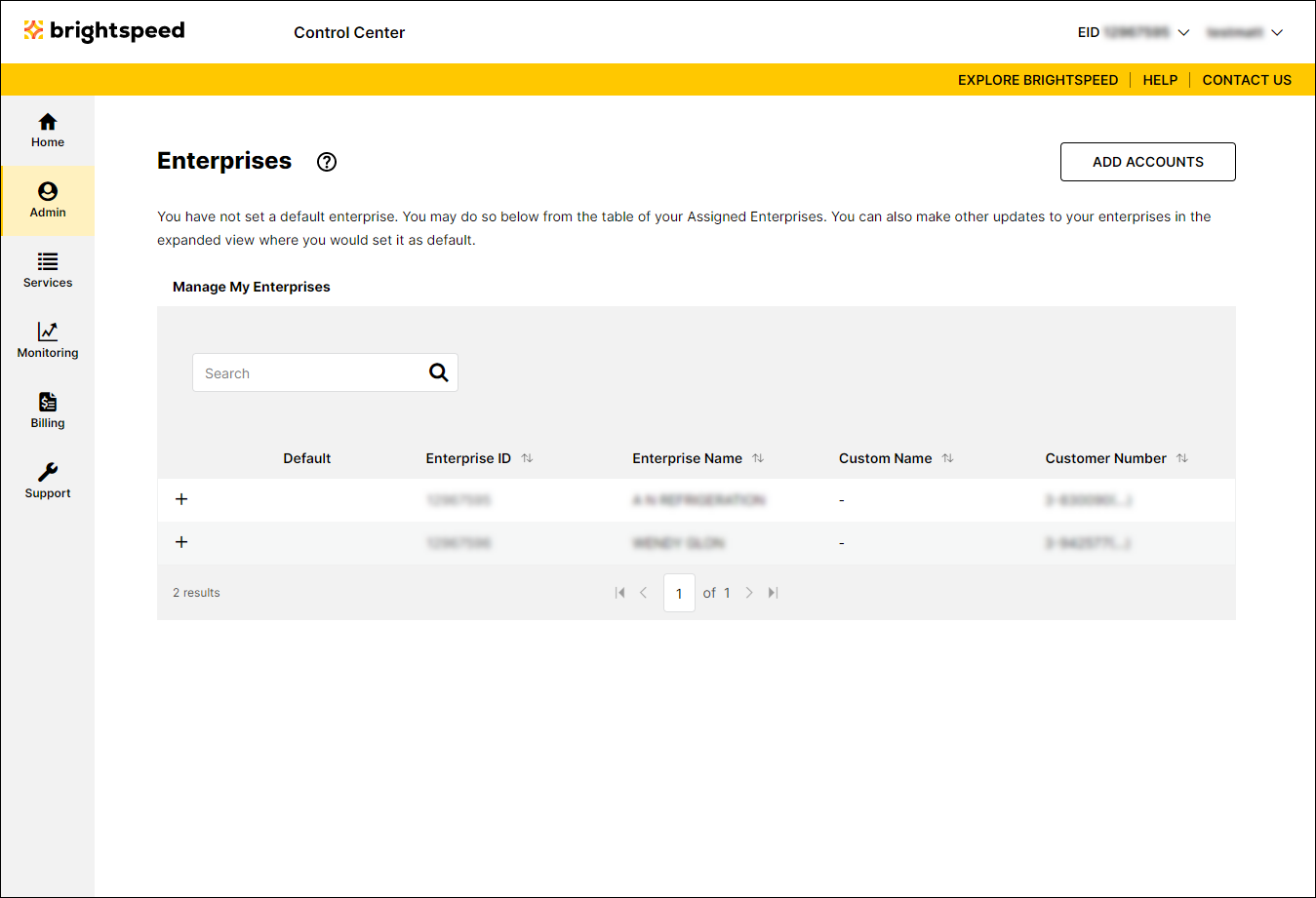
- On the left side of the row for the enterprise ID you want to set as the default, click the icon.
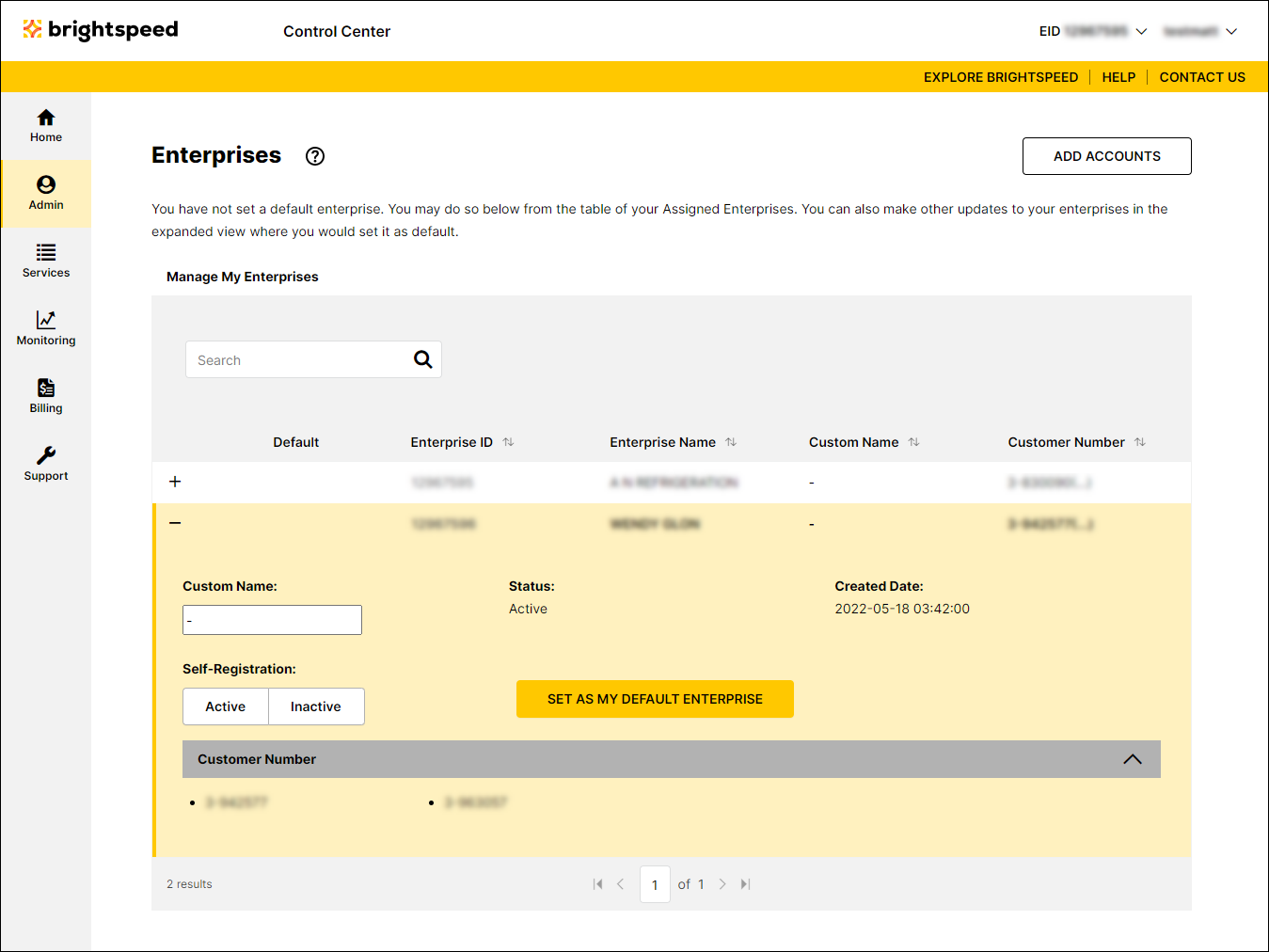
- Click Set As My Default Enterprise.
Control Center sets the enterprise ID as your default. Each time you sign in, you'll start with this enterprise ID. If you want a different enterprise ID to be your default, click the Set As My Default Enterprise in the settings for that enterprise ID. To remove your default enterprise ID (so you're prompted to choose an enterprise ID to work with each time you sign in), click Turn Off As Default Enterprise.
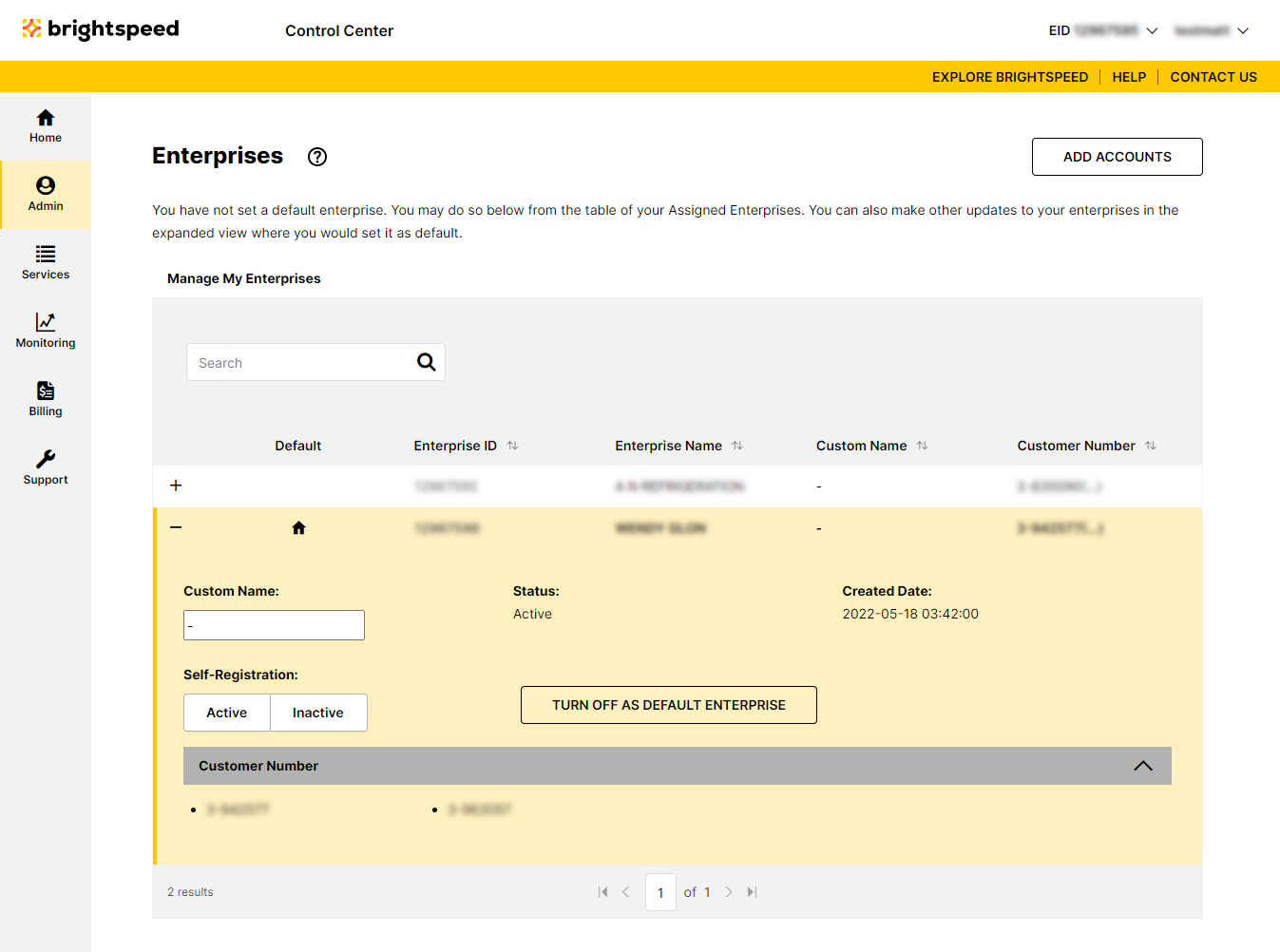
Not quite right?
Try one of these popular searches:
Explore Control Center
