Converting a potential ticket into a repair ticket
Brightspeed creates potential tickets when we detect a possible problem on your network. Potential tickets remain open for 72 hours. If you're having issues with your service, you can convert the potential ticket into a repair ticket. If you're not having an issue, Control Center automatically closes the potential ticket after 72 hours or you can dismiss it and Brightspeed closes the potential ticket.
To convert a potential ticket into a repair ticket:
- Sign in to Control Center. (Get help retrieving your username or password.)
- Click Support, then Ticketing.
Control Center lists all tickets—repair, potential repair, activation, configuration, maintenance inquiry, and reason for outage (RFO)—including tickets Brightspeed created on your behalf. By default, tickets are organized by the date the ticket was created (starting with the newest). The Status column shows the status for each ticket: Active, Canceled, Closed, etc. Potential tickets are marked with a yellow flag. Tickets needing a reply from you are marked with a green flag.
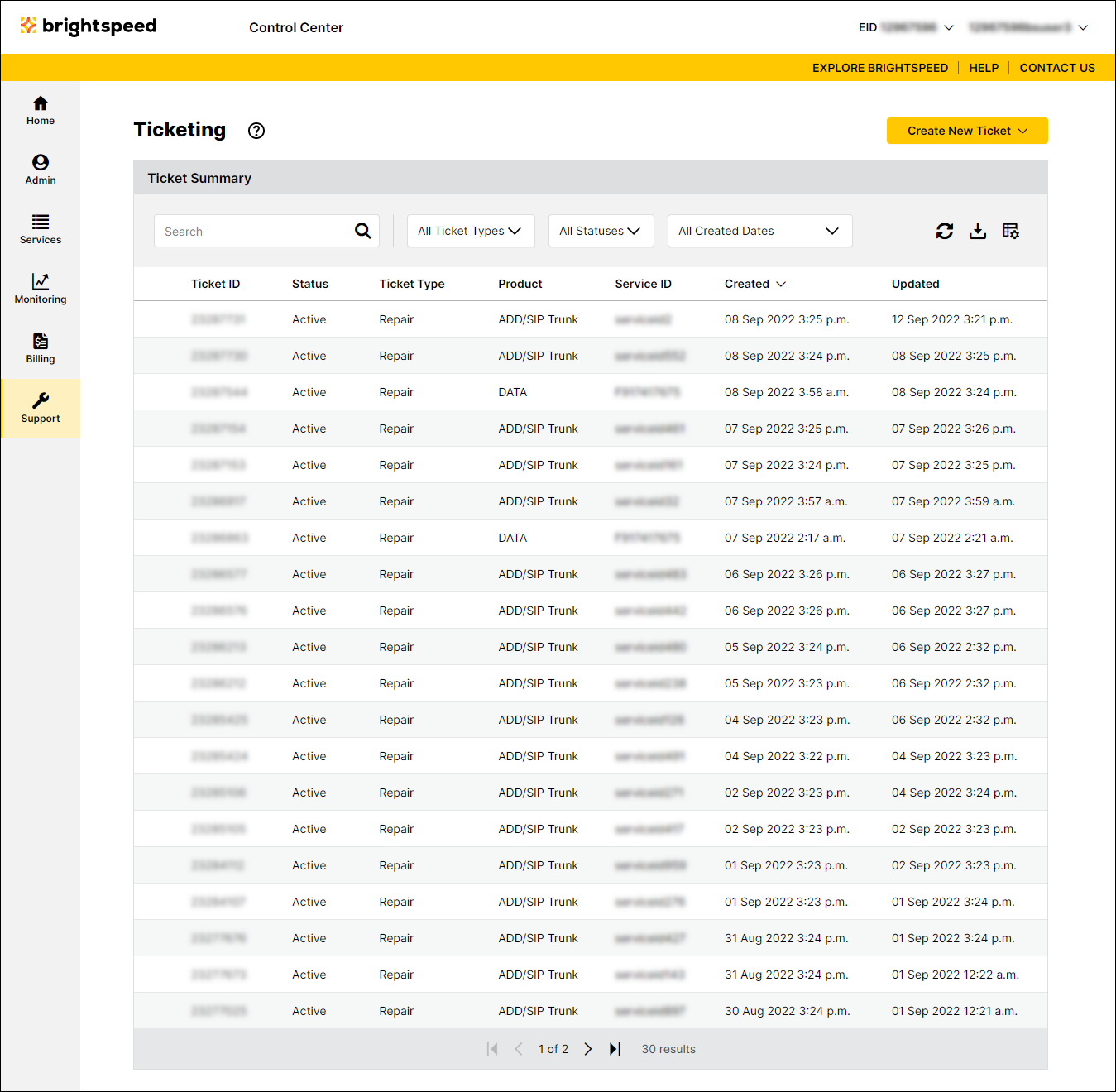
- Click anywhere on the row for the potential repair ticket.
Control Center shows details for the potential repair ticket you selected.
- Review the information for the potential ticket.
- To convert the potential ticket to a repair ticket, contact us.
Brightspeed converts the potential ticket to a repair ticket.
- To dismiss the potential ticket, click Dismiss.
Control Center adds a note to the work log indicating the potential ticket can be closed. Brightspeed closes the potential ticket.
- To convert the potential ticket to a repair ticket, contact us.
Not quite right?
Try one of these popular searches:
Explore Control Center
