Creating a reason for outage request
You can request a reason for outage (RFO) report on a closed repair ticket for outages caused by Brightspeed. The RFO report gives you the root cause of the outage and the steps we’ve taken to help prevent the issue from happening again.
To create a reason for outage request:
- Sign in to Control Center. (Get help retrieving your username or password.)
- Click Support, then Ticketing.
Control Center lists all tickets—repair, potential repair, activation, configuration, maintenance inquiry, and reason for outage (RFO)—including tickets Brightspeed created on your behalf. By default, tickets are organized by the date the ticket was created (starting with the newest). The Status column shows the status for each ticket: Active, Canceled, Closed, etc. Potential tickets are marked with a yellow flag. Tickets needing a reply from you are marked with a green flag.
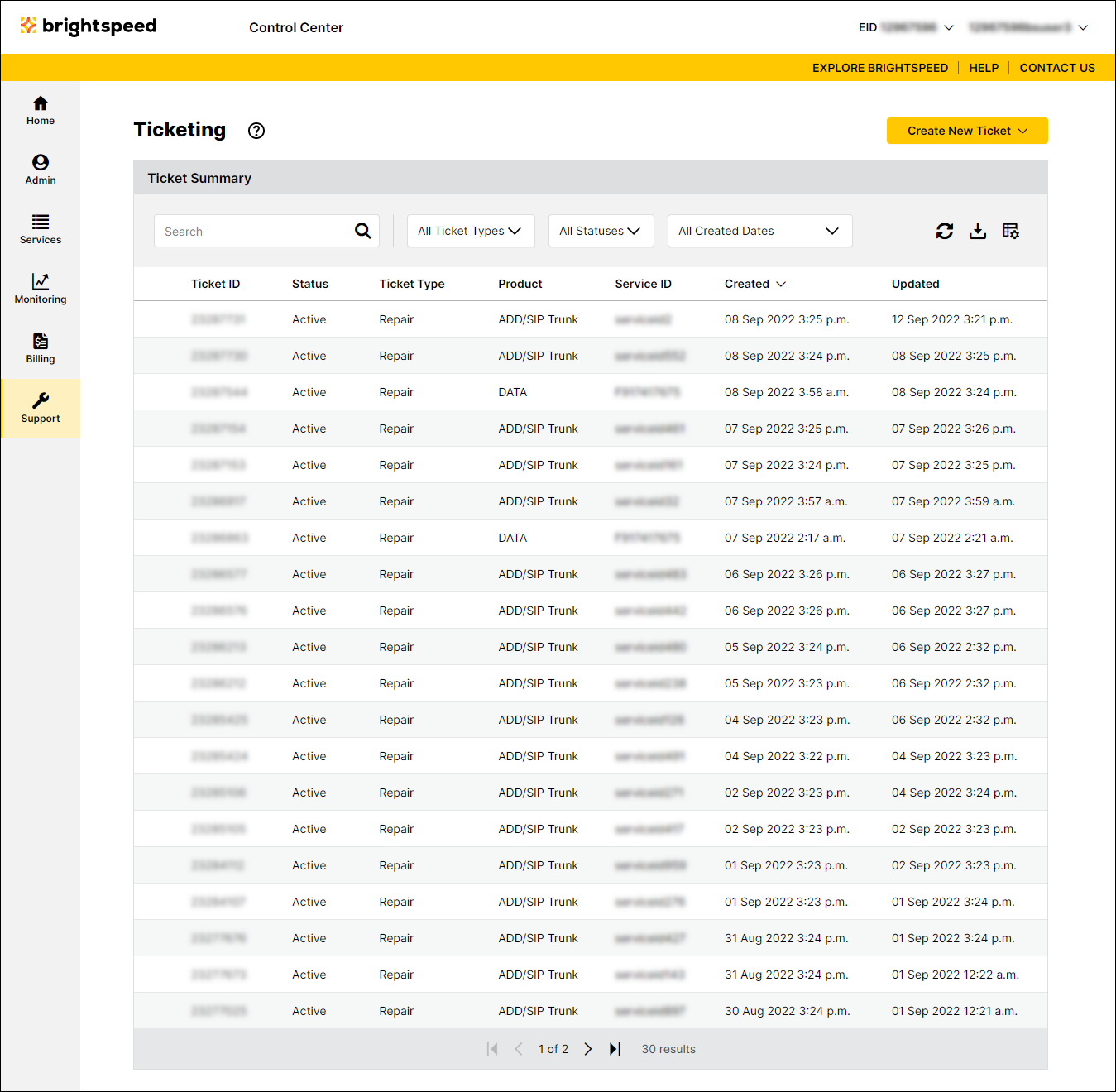
- Click the ticket ID for the closed ticket you want to request an RFO report for. (If you have a lot of tickets, you can select Closed from the Status list to see only closed tickets. Learn more about searching, filtering, and sorting your repair tickets.)
Control Center shows the details for the ticket you selected.
- If you have specific questions or need additional information, type it in the Additional detail field.
- Click Request Reason for Outage.
Control Center creates the reason for outage request.
- Review the contact information for the request and make any edits you need to.
- Type the reason you're requesting the report.
- Click Submit, then click OK to close the confirmation message.
A Brightspeed service representative reviews your request and will send you an email with your RFO report. You can also check the repair ticket details for notes from the service rep.
Not quite right?
Try one of these popular searches:
Explore Control Center
