Why is my internet connection slow?
We are aware that life is disrupted by slow internet. Finding the precise cause of slow internet speed is difficult because there are many potential causes. Before calling for maintenance, there are a few things you can take to get the best speed from your service.
Do you suspect an internet outage? If your service seems to be completely unavailable, consult our outage page for assistance.
Running a speed test can be helpful prior to diagnosing a slow internet connection. Run the test one more after completing these procedures to verify the improvement.
1. Check your modem/router
The performance of your modem and router has a significant impact on the speed of your connection. (Note: Since your Brightspeed equipment is a combination modem and router, we use both words in this article.)
Adjust your router position
How much the location of your router might affect your internet speed may surprise you. Find a location in the center of your house that is up off the floor (or in the area of your home where most internet activity takes place)
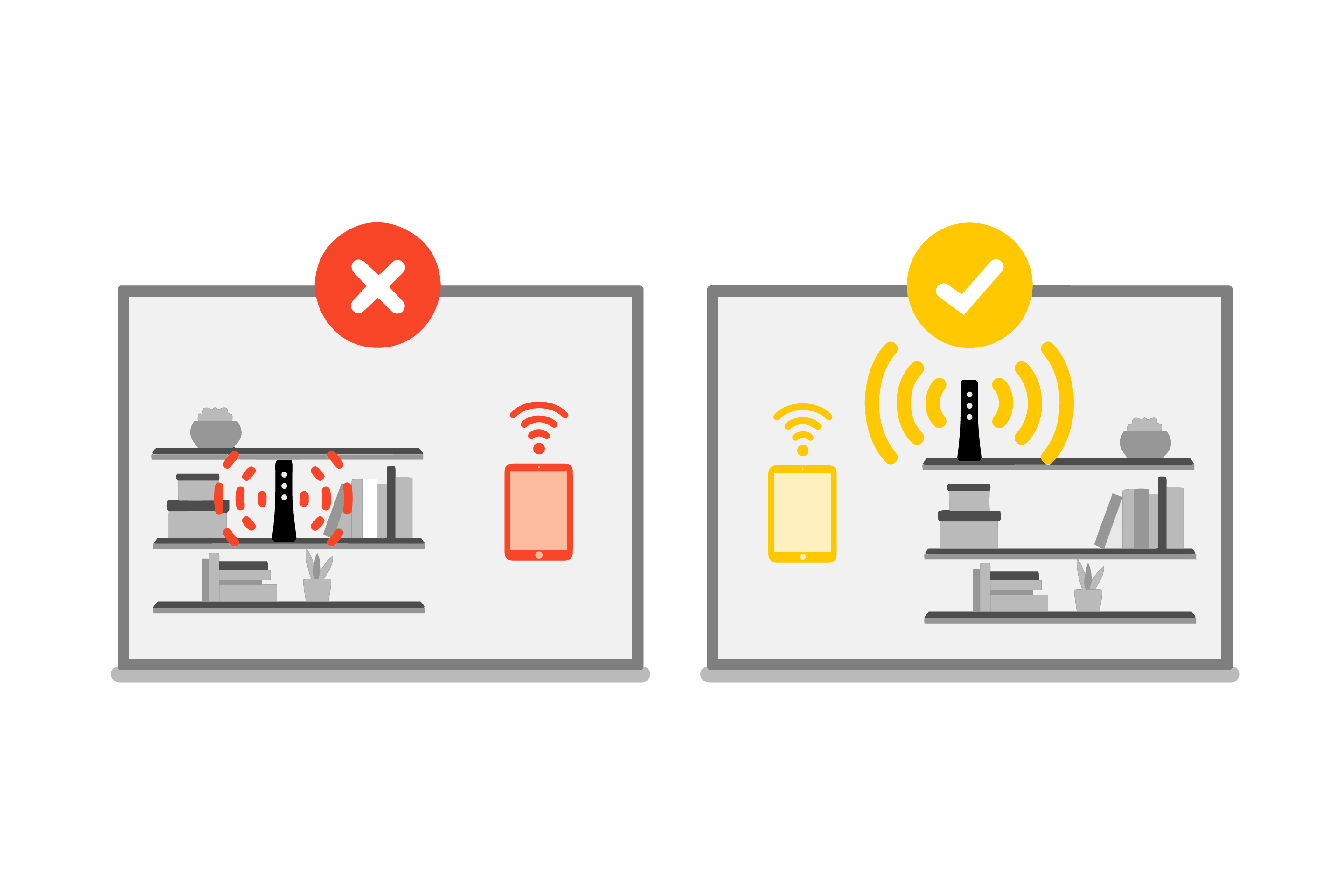
Place your router out in the open for better connection strength. Avoid closets and crowded bookshelves.
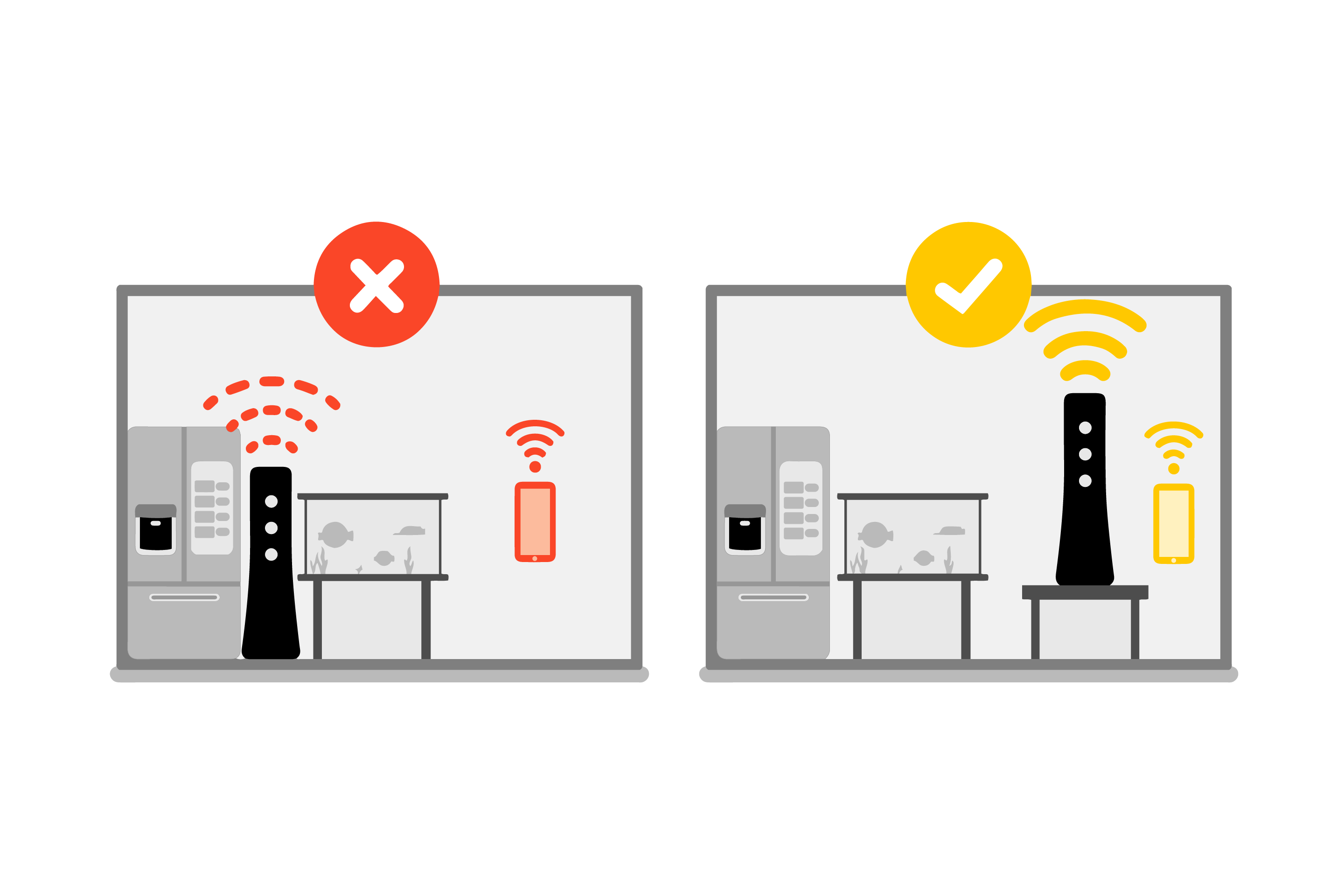
Avoid placing your router close to heavy, dense appliances and large metal or glass objects.
Physical impediments can also be a big factor in your WiFi speed being slowed down. Keep an eye out for anything that could be in the way between your router and the devices you have connected:
- Brick or concrete walls or floors
- Thick, heavy doors or windows
- Large containers of water (such as fish tanks)
- Large metal appliances (especially refrigerators)
Make every effort to move the router or any other objects that might be in the way of the connection between your router and your devices.
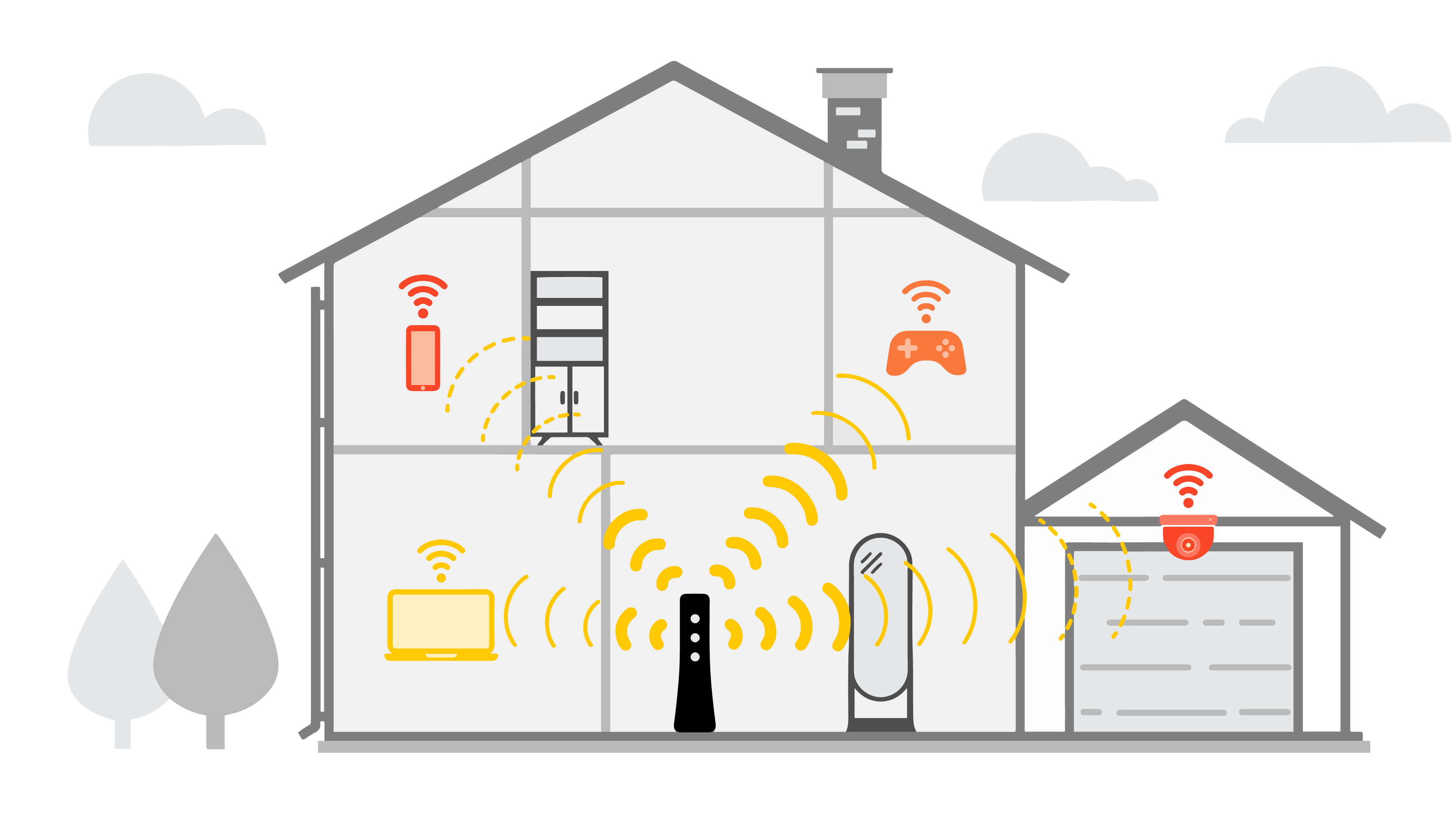
Distance, as well as obstructions like walls and floors, can weaken your WiFi signal strength.
Reboot your router
After operating for some time, routers might become sluggish. Restarting your router usually solves connectivity issues the simplest way possible. It's now simpler than ever to set up a daily or weekly reboot to keep things operating smoothly if you discover that you need to restart regularly.
Check for firmware updates
Next, check to see if you need to update your modem's firmware. This is key to making sure this essential piece of equipment is free of bugs and running optimally.
As a last resort, you can try resetting your modem. Similar to resetting a smartphone or reinstalling a computer's operating system, this will erase custom settings and return the modem to its factory default status.
Fiber internet service comes with specific equipment requirements to work with the fiber-optic technology. For one thing, with faster speeds, you need to make sure your gateway (modem) can keep up. If your service is connected using a different modem, you may not be getting the performance you expect.
2. Bandwidth needs and usage
How many devices are using up your bandwidth?
To begin, familiarize yourself with WiFi and internet speeds and how they affect all of the linked gadgets in your home. It's possible that more bandwidth is utilized overall by all of your devices than you realize. And the less speed you perceive on any one device, the more bandwidth is being used. Calculate your household's peak hour usage using a bandwidth table. Don't forget to include all of the connected devices listed below (and there may be more as well):
- Smartphones, computers and tablets
- Web-enabled cameras or smart home security systems
- DVRs, smart TVs, and video streaming devices
- Additional routers, VoIP phones, wireless printers
- Voice assistants and smart speakers (like Alexa and Google Home)
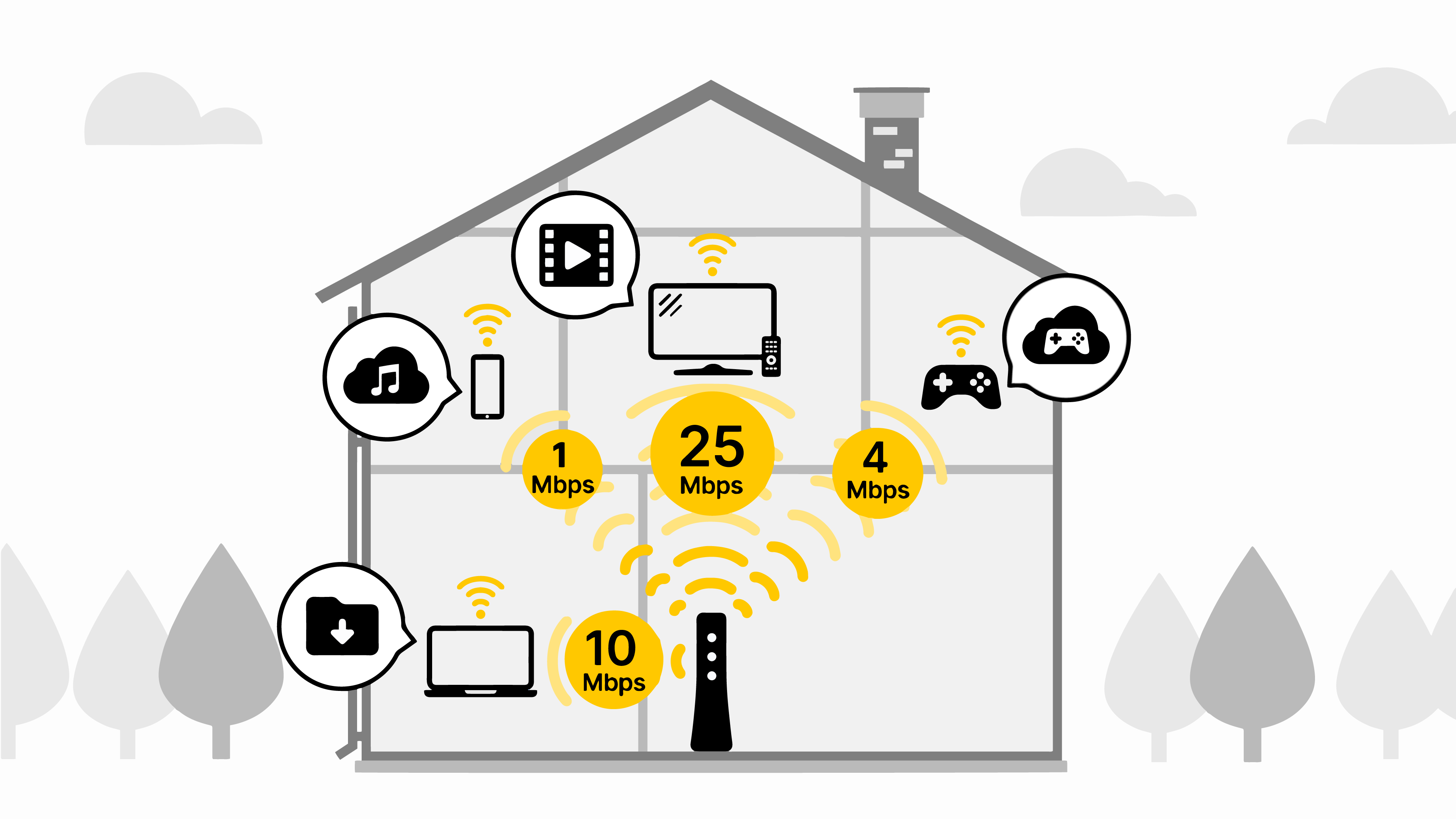
Different online activities use up your available bandwidth. The more devices you have active at the same time, the more you may see slower speeds.
Many of these devices are always on and can be performing backups or upgrades in the background, which can significantly reduce internet speeds. Even your download bandwidth may be reduced by the upload bandwidth you are using. Turn off or disconnect any unused devices as much as you can. For the ones you are utilizing, this could free up more speed. To make sure backups aren't scheduled during your personal use peak times, you might also want to check your device's settings.
The point is that needs differ greatly. A 5 Mbps connection might be sufficient for a single person living alone, while a large home with several users would likely require at least 20 Mbps. Set reasonable expectations; you might not be able to have three family members videoconferencing, streaming TV, and playing online games at the same time, depending on your plan speed. Check your plan if any of those three activities need significant upload as well as download speeds.
Special notes related to speed
Peak hours: When the majority of households are online, internet traffic slows down across all networks. This is usually from about 7 p.m. to 11 p.m. You may notice that your internet is slower at these times.
Consider the role of various web hosts: Content providers and apps send out huge volumes of high-bandwidth video content worldwide. If a video streaming provider is getting more demand than their bandwidth can handle, this can cause video buffering — meaning it lags or sticks while loading.
3. Optimize your WiFi setup
Sometimes, what we perceive as "slow internet" is actually just a weak WiFi signal. Due to interference and signal loss over distance, wireless speeds typically perform worse than cable rates on the same network. However, there are techniques to guarantee that your WiFi is operating as quickly as possible.
Optimize your router. See #1 above.
Reduce interference from other electronics. Other devices in your home can slow down your WiFi connection, including microwaves, cordless phones, Bluetooth devices, TVs, wireless security systems, baby monitors, garage door openers, and more. If you have a newer modem, opt for a 5 GHz frequency signal to get a stronger connection and avoid some congestion from surrounding devices, many of which use the 2.4 GHz band.
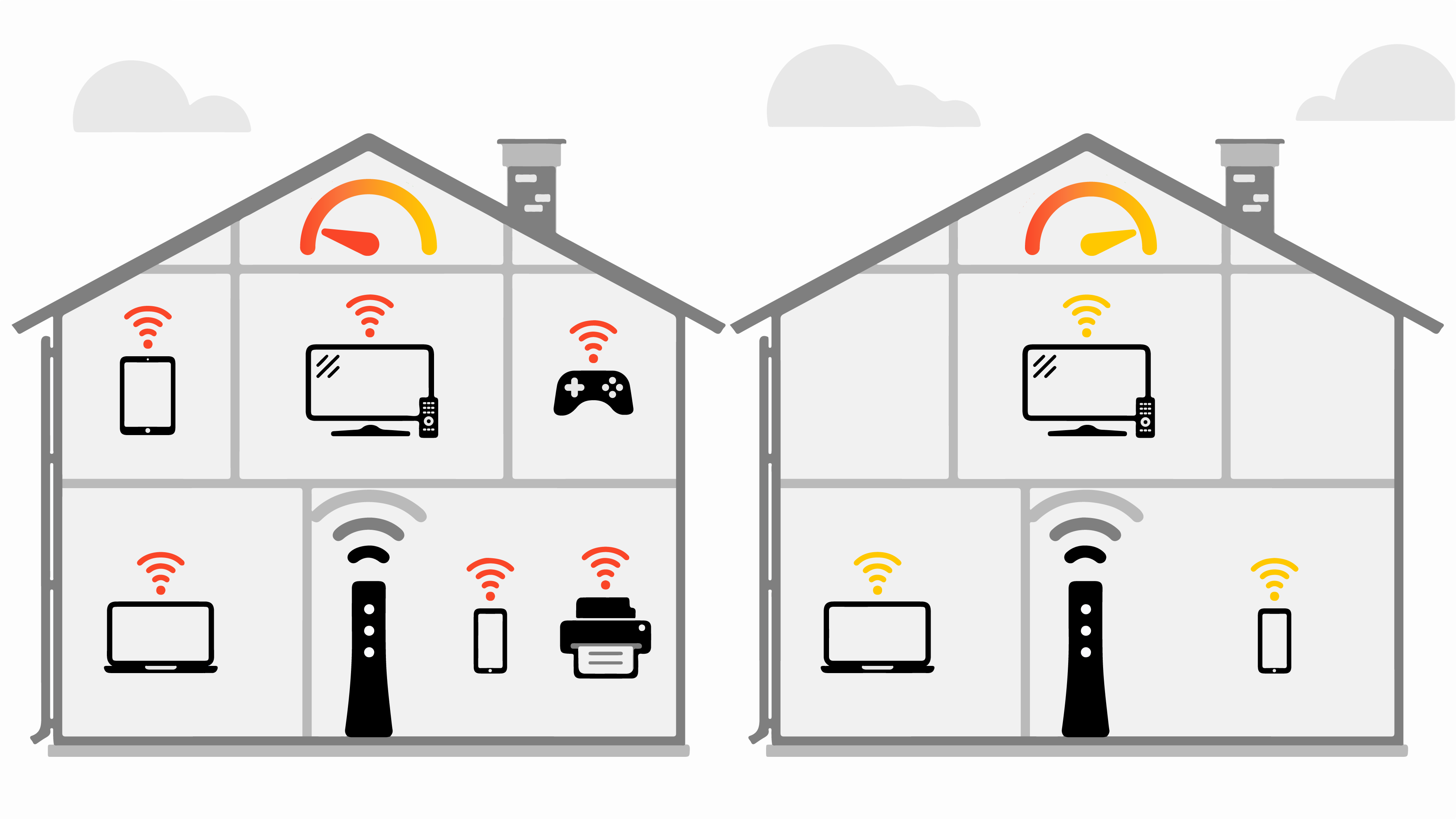
5 GHz will give you more signal strength and faster speed over a shorter range, compared to 2.4 GHz.
Protect your WiFi network with a good password. If you don’t have a strong password, anyone close to your home can access your WiFi network and cause it to slow down. There are other ways you can ensure a secure network as well.
Consider a WiFi extender. If your service is weak in parts of your home that are farther away from your router, a WiFi extender can increase your signal coverage in more distant areas.
4. Check your device settings
Your WiFi and network connection only make up a portion of the speed equation. Your connected devices to the internet also have an impact. Assuring that hardware, software, and apps are up to date, virus-free, and not overloaded will yield the optimum performance.
Run antivirus scans on all devices
Antivirus protection is essential for good performance. Viruses and malware can slow down your whole system, including internet speed performance. Make sure every device is healthy by installing well-rated security software, keeping it updated and running security scans at least weekly. Brightspeed Internet subscribers can get McAfee protection for free on two devices.
Update your browser
Your web browser (Chrome, Edge, Safari, Firefox, etc.) plays a major role in your experience when you are online. Make sure yours is running smoothly.
- Update your browser. Make sure your browser software and all plug-ins and extensions (like Java, Silverlight and others) are up to date. You can use a third-party website to do a browser check, and visit the support site for each browser to download any needed updates or get additional help.
- Clear cache on a regular basis. Your browser saves data from most websites you visit, which over time can slow everything down. Look in your browser settings and tools for "Clear cache, cookies and history" or a similar option, then follow the prompts.

Check device speed and wireless adapters
Like modern computers, smart TVs, and other smart devices, many gadgets—including smartphones and cell phones—come integrated with WiFi connectivity. Others might require a wireless adapter to connect to WiFi, including desktop PCs and older laptops. It's helpful to know what speeds to anticipate from a device, whether you're using a wireless adaptor or one with built-in WiFi. Some devices (including more recent WiFi devices) could use WiFi to send data more slowly than your network. You can research speed requirements online or by visiting the website of the device's maker. In Mbps, the speed will be displayed (Megabits per second).
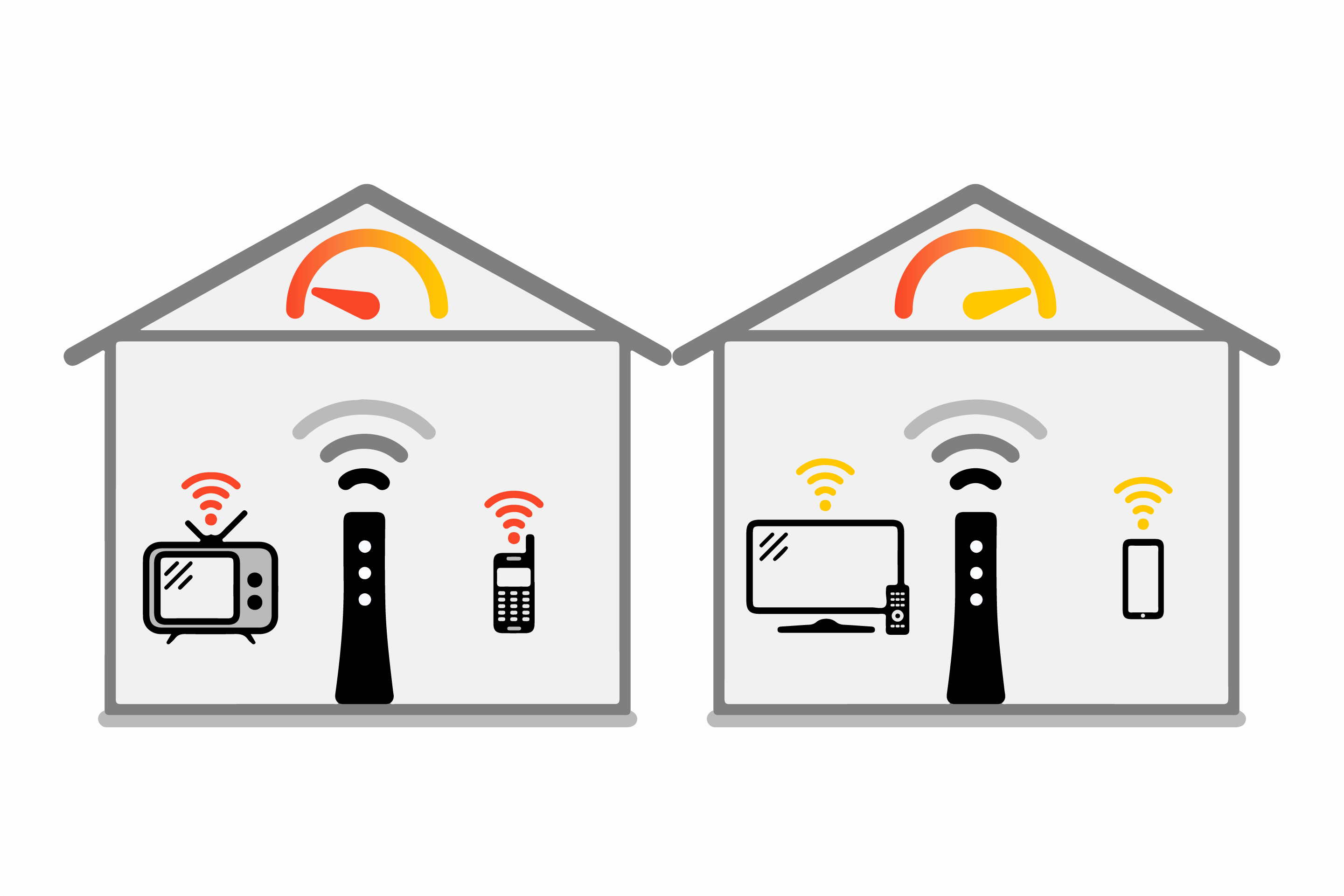
Older devices can slow down your performance, even on a fast internet connection.
Adjust device settings or usage
Devices can get bogged down by too many applications running. Be in the habit of shutting down programs that you're not using to free up memory on your computer. The same is true if you tend to keep several browser windows or tabs active at the same time. This can cause lags or other problems when browsing the internet, so close any extra tabs that you're not actively using.
If you have smart devices running around your home, try lowering the screen resolution on any devices with a screen to save even more bandwidth and guard against a slow internet connection.
5. Check your wiring
Finally, checking both indoor and outdoor wiring can help determine if there's a connection problem that needs attention, either with your home equipment or with the Brightspeed network.
Check all cords and cables for damage. Also check to make sure both ends of the cables are firmly plugged in. Sometimes in regular use, they can get pulled loose.
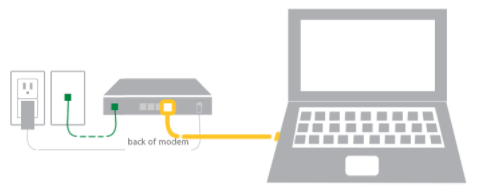
- The power cord (often black) should be plugged into a wall outlet and into the power port on the back of the modem.
- The DSL cord (often green) should be firmly plugged into the green DSL port on back of the modem, with the other end plugged into a working phone jack (until it clicks).
- The Ethernet cord (often yellow) should be plugged into one of the Ethernet ports on the back of the modem, with the other end plugged into your computer's Ethernet port. You can try a different port if your modem has multiple ports, as shown in the image.

DSL and power ports on the back of the C4000LG
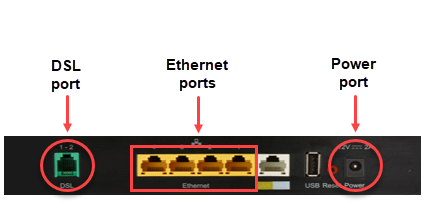
DSL and power ports on the back of the C3000A
The ports will be similar on any box or tower-style DSL modem/router.
You can figure out if there's a connection problem inside or outside your home by testing your service at the network box (Network Interface Device or NID).
Do you have both internet and home phone service from Brightspeed?
If you have both internet and home phone service from Brightspeed, then you will need to put DSL filters on all landline phones in the house. This ensures that your internet signal doesn't interfere with your landline.
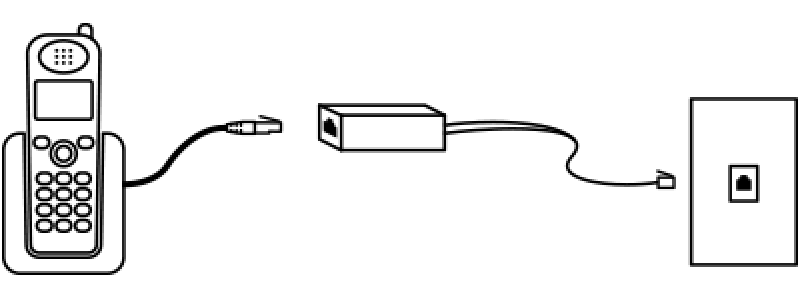
Plug the phone cord into a filter and then into the wall jack
Note: If you have cordless phones, you only need to install a filter on the phone base that plugs in to the wall jack; no filters are needed on the cordless units that only plug into an electrical outlet.
Make sure you do not have a filter installed between the modem and the wall jack.
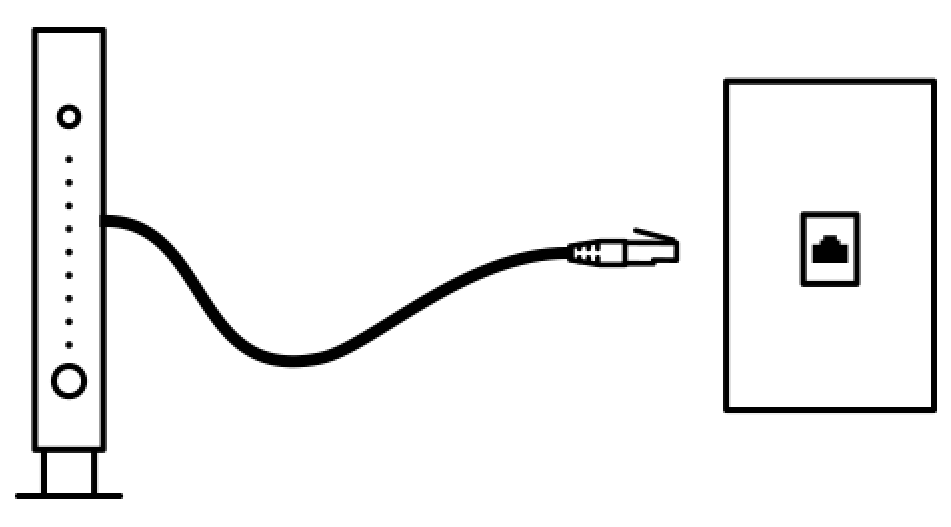
The DSL cord from the modem to the jack should not have a filter
If you want to plug both your modem and your phone into the same wall jack, you can use a DSL splitter, as shown in the diagram below.
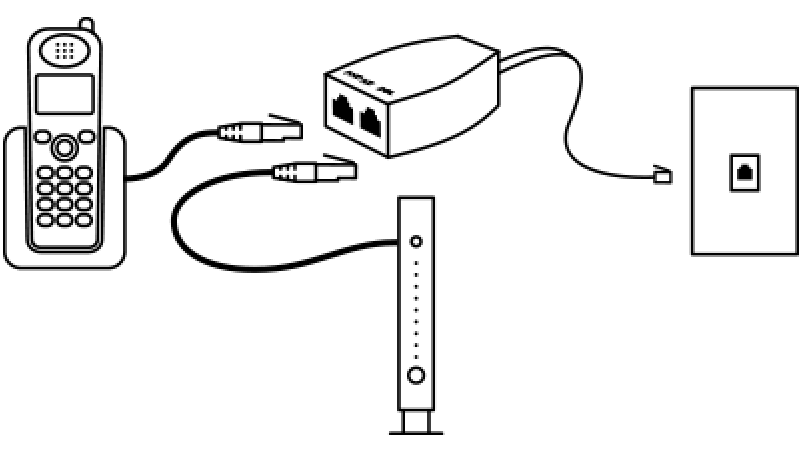
Use a DSL splitter to plug a phone and a modem into one wall jack
Tried everything and still need more speed?
Once you've gone through the steps above, run the internet speed test to find out your current download and upload speeds. If you want to see what speed you're paying for, check your plan details in My Brightspeed.
Running the speed test multiple times will help you get an average. Run the test on a computer that is directly connected to your modem with an Ethernet cable for the clearest picture of the network speed to your home. To see if there is a slowdown on one specific device, it can be helpful to compare that result to your speed on other devices.
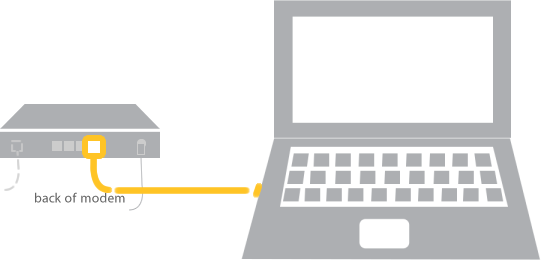
After running the speed test, which statement best describes your situation? Click below to see solutions.
If your internet is dropping or you are frequently getting slower internet connection speeds than you expect, then there may be a problem with the network connection at your address. There are two things you can do:
- Run our Troubleshooter to diagnose issues with your line. If needed, you can open a repair ticket and schedule a technician directly from the program.
- Contact a support agent for additional help or to request repair. We are here to help you get the best performance possible for your service.
If you're testing close to your plan speed, but still struggle with lag times and other symptoms of low bandwidth, you may simply need faster service. In this case, you have two options:
Upgrade your service. Check to see if you can upgrade to a faster internet plan. Log in to My Brightspeed online or through the app and check My Products to see whether a speed upgrade is available at your address.
Add a second line. A popular option is to double your speed by adding a second internet line to your home. The additional line can be used exclusively for gaming and streaming, remote work/learning, or whatever you want. This is a great solution when you've optimized your connection and a higher speed service isn't available in your area.
Look into rural internet options. Rural areas often get slower speeds than urban centers. If you live in a rural area, read more about using wireless internet through an antenna to improve performance.
Top tools
Log in to access our most popular tools.
Brightspeed services support











