Changing the accounts assigned to a user
Most organizations have multiple billing accounts, but not all users need access to every account. If you're a Control Center system administrator, you can assign accounts to the users who work on them. (You may also need to change users' permissions so they are able to complete their tasks.)
However, if everyone needs access to the accounts, you can do that easily as well as remove accounts from a user.
To change the accounts assigned to a user:
- Sign in to Control Center. (Get help retrieving your username or password.)
- Click Admin, then click Users.
Control Center lists the users for your organization. Users with additional permissions or roles have icons next to their username: system administrators ().
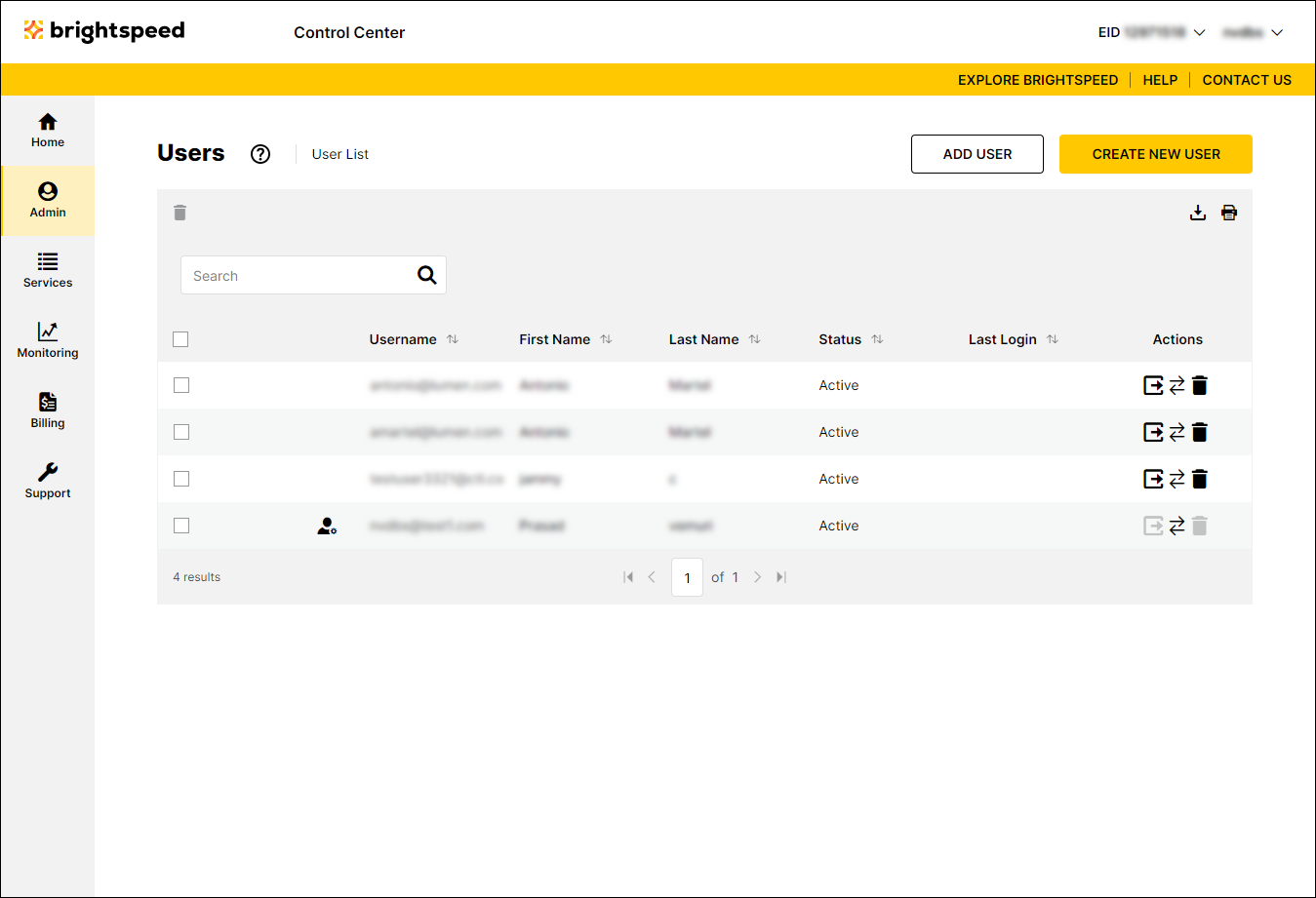
- Search for the user by doing one of the following:
- Scroll through the list of users. If you have more than 20 users, use the arrows at the bottom of the page to navigate between pages.
- Start typing part of the user's first name, last name, or username in the Search field. (Control Center filters the user list as you type.)
- When you find the user, click the row for the user.
Control Center shows profile information for the user.
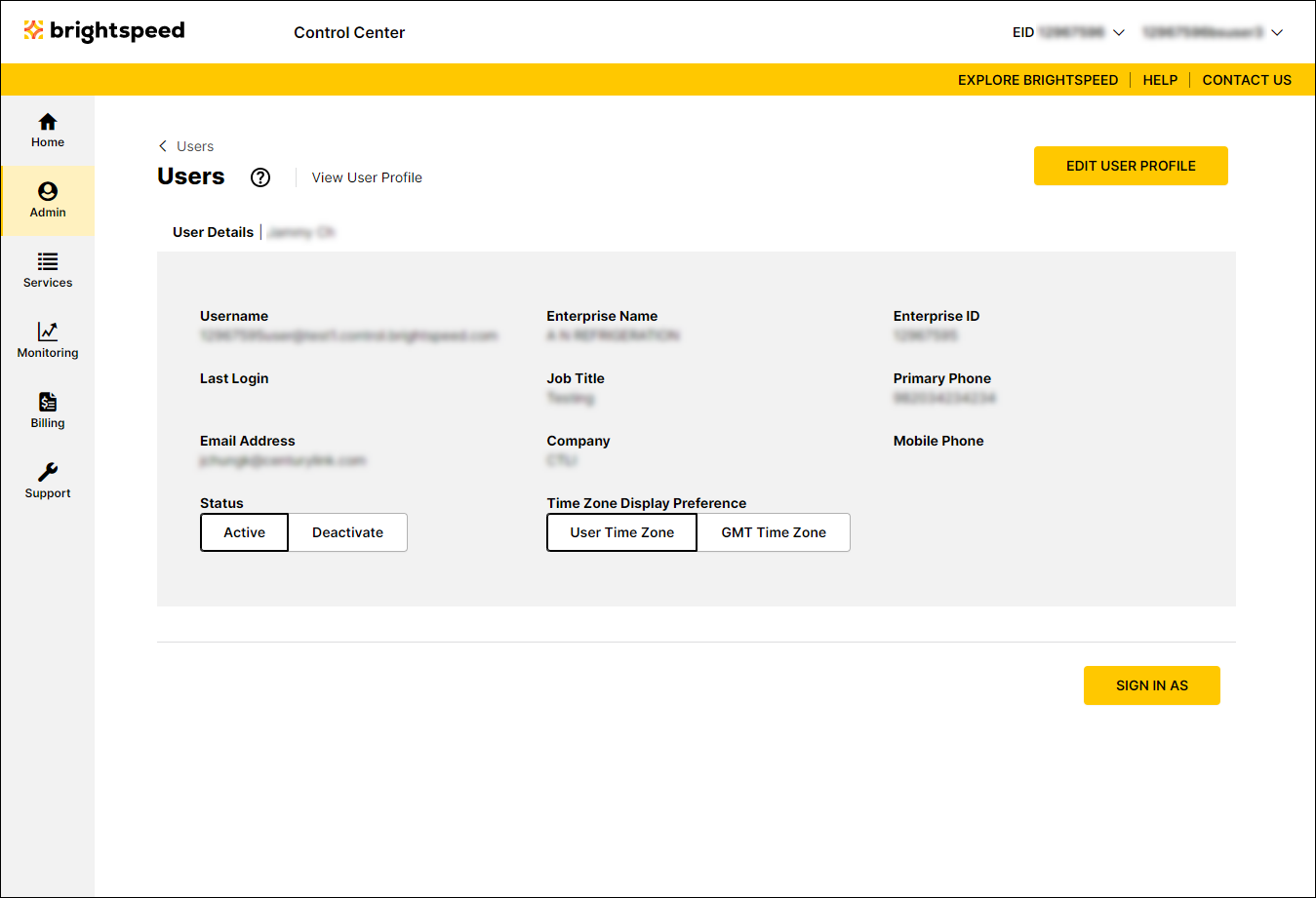
- Click Edit User Profile.
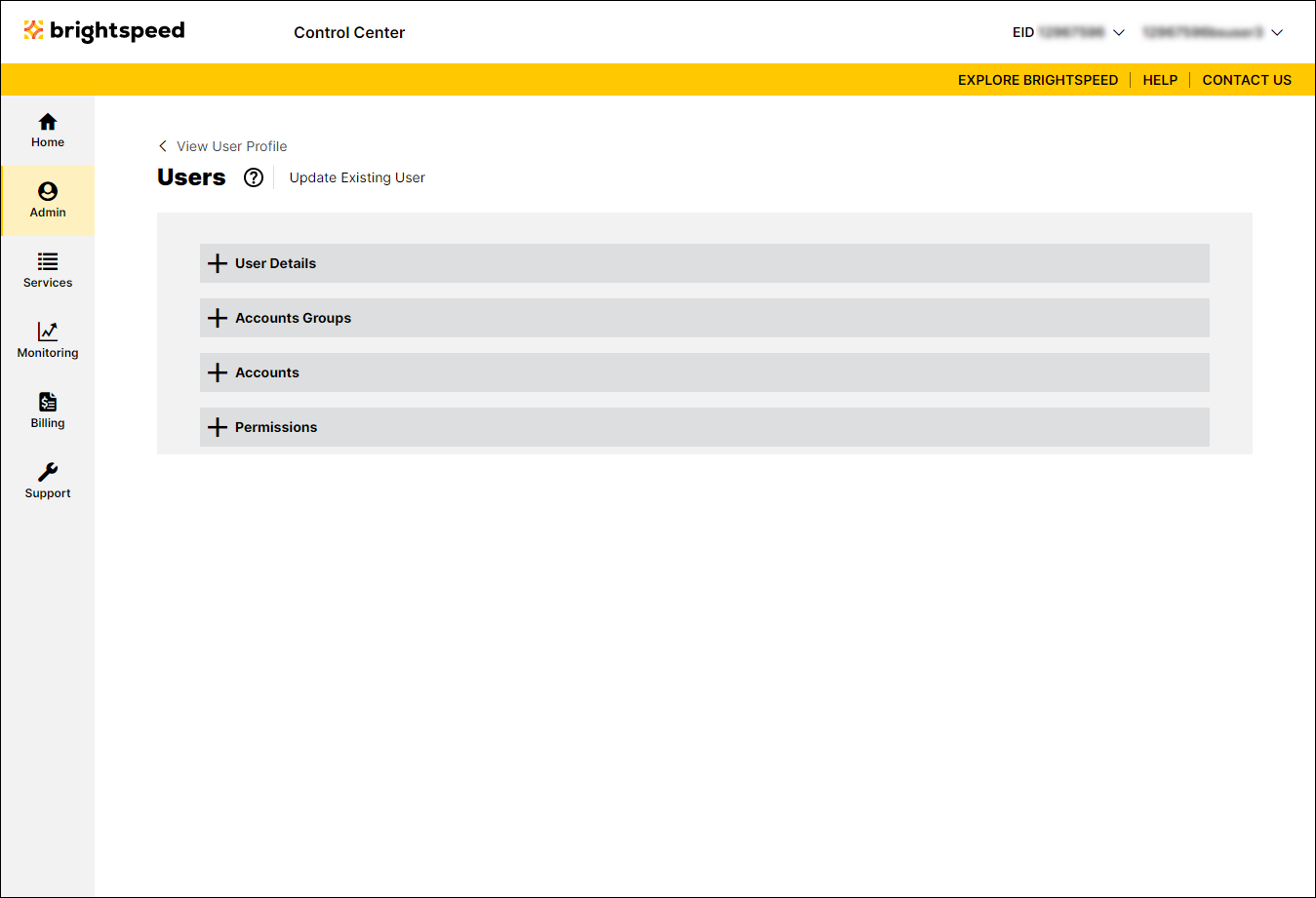
- Click the on the Accounts section to expand the section.
Control Center lists the accounts assigned to the user based on the account groups you selected.
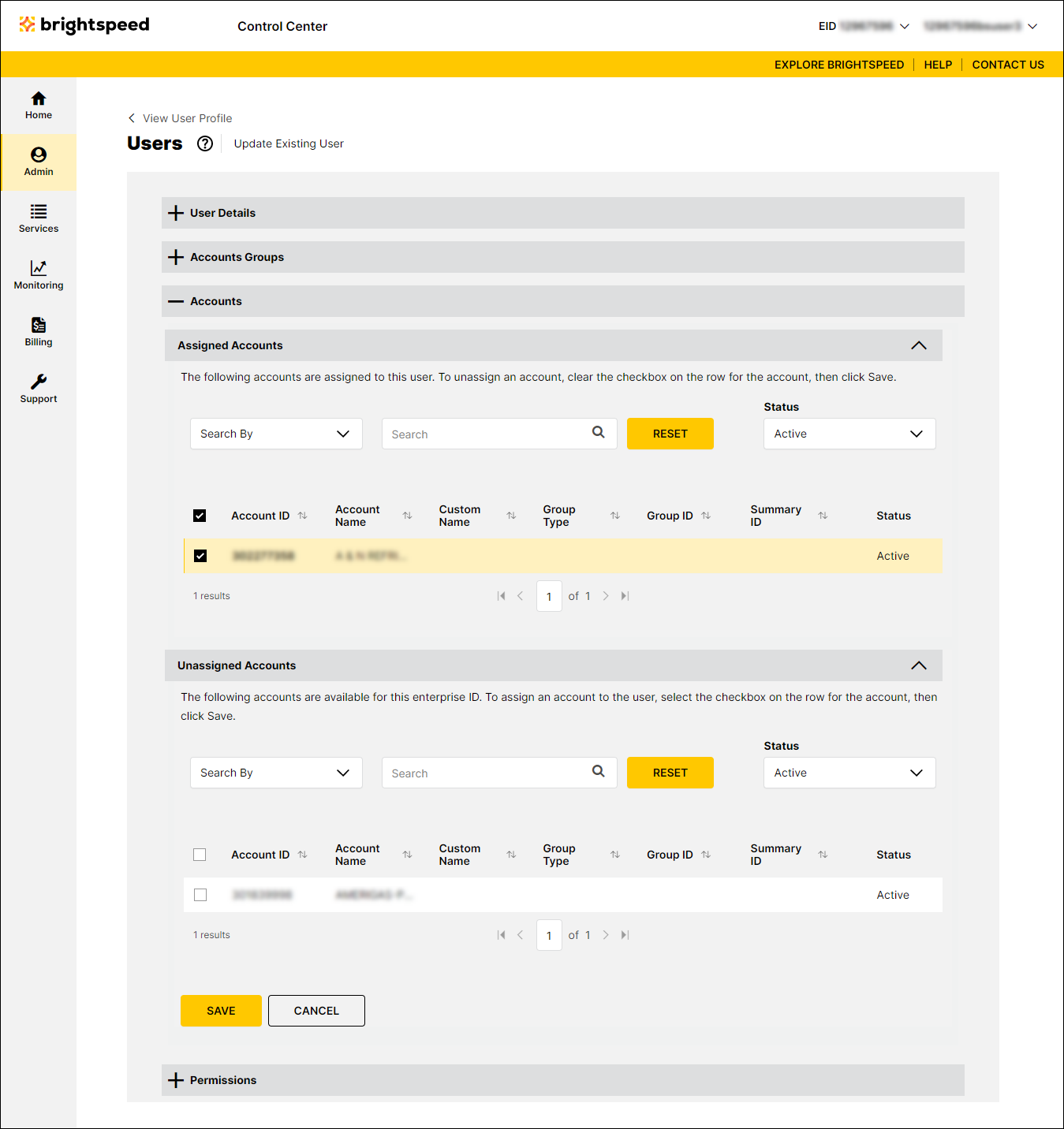
- Make changes to the user's assigned accounts:
- To remove the user's access to an account, clear the checkbox on the row for the account in the Assigned Accounts section.
- To add access to an account, click the on right end of the Usassigned Accounts section to expand it, then click the checkbox next to the account(s) you want to add. (To add all unassigned accounts, click the checkbox on the gray bar above the column of checkboxes.)
- To remove the user's access to an account, clear the checkbox on the row for the account in the Assigned Accounts section.
- When you're done, click Save.
Control Center saves your changes.
Not quite right?
Try one of these popular searches:
Explore Control Center
