Viewing the status of an invoice PDF
When you request a PDF copy of an invoice, they're usually ready almost instantaneously. However, if the invoice you order has several thousands of call details or the account has several subaccounts that you want to see in a single request, it may take a bit to create the PDF for you. You can view the status of your request so you can download the PDF when it's ready.
To view the status of an invoice PDF:
- Sign in to Control Center. (Get help retrieving your username or password.)
- Click Billing, then click Past Invoices & Downloads.
Control Center shows the invoices available for the prior month (if any).
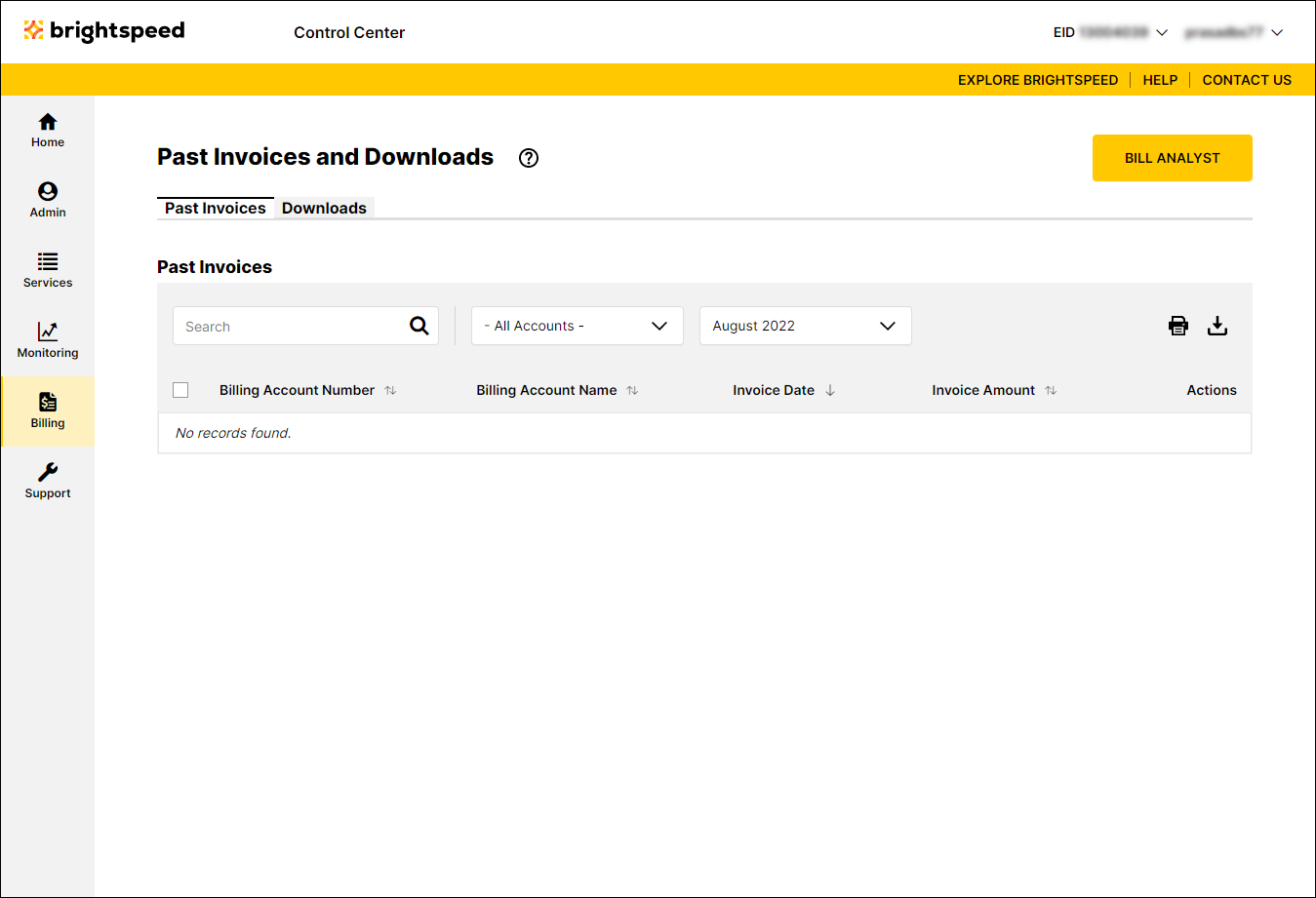
- Click the Downloads tab.
Control Center shows all invoice PDFs you requested with a status for each request.
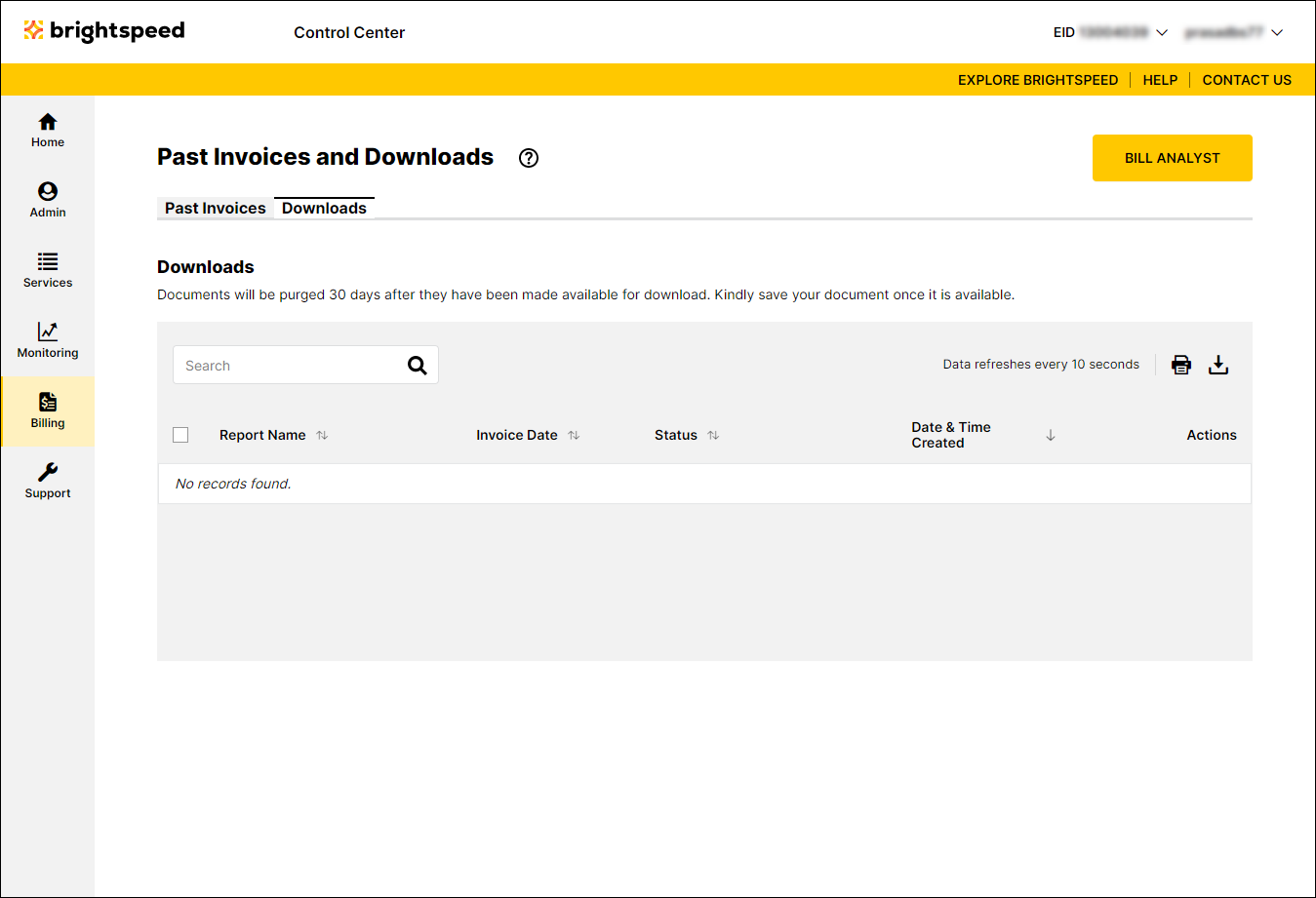
- When the Status column shows Available for Download, click the icon in the Actions column for that row. (To download multiple PDFs at once, select the checkbox on the rows for the PDFs, then click Download Reports.)
Note: Save the documents you want to keep. Control Center keeps the PDFs you requested for 30 days and then deletes them.
Not quite right?
Try one of these popular searches:
Explore Control Center
