Creating a system administrator
If you're a Control Center system administrator, you can create additional system administrators. System administrators have access to use all Control Center features to manage your organization's Brightspeed services. They can access all accounts, create new users, change user permissions, and change accounts assigned to users.
There's no limit to the number of system administrators your organization can have. Some organizations make everyone a system administrator; others limit access based on a user's job function. For example, people who work with billing only have access to billing tasks and can't order new services.
There are two ways to create a system administrator:
- Create a new user as a system administrator (if the person doesn't currently have access to Control Center).
- Change an existing user into a system administrator (if the person already has access to Control Center).
To change a Control Center user into a system administrator:
- Sign in to Control Center. (Get help retrieving your username or password.)
- Click Admin, then click Users.
Control Center lists the users for your organization. Users with additional permissions or roles have icons next to their username: system administrators ().
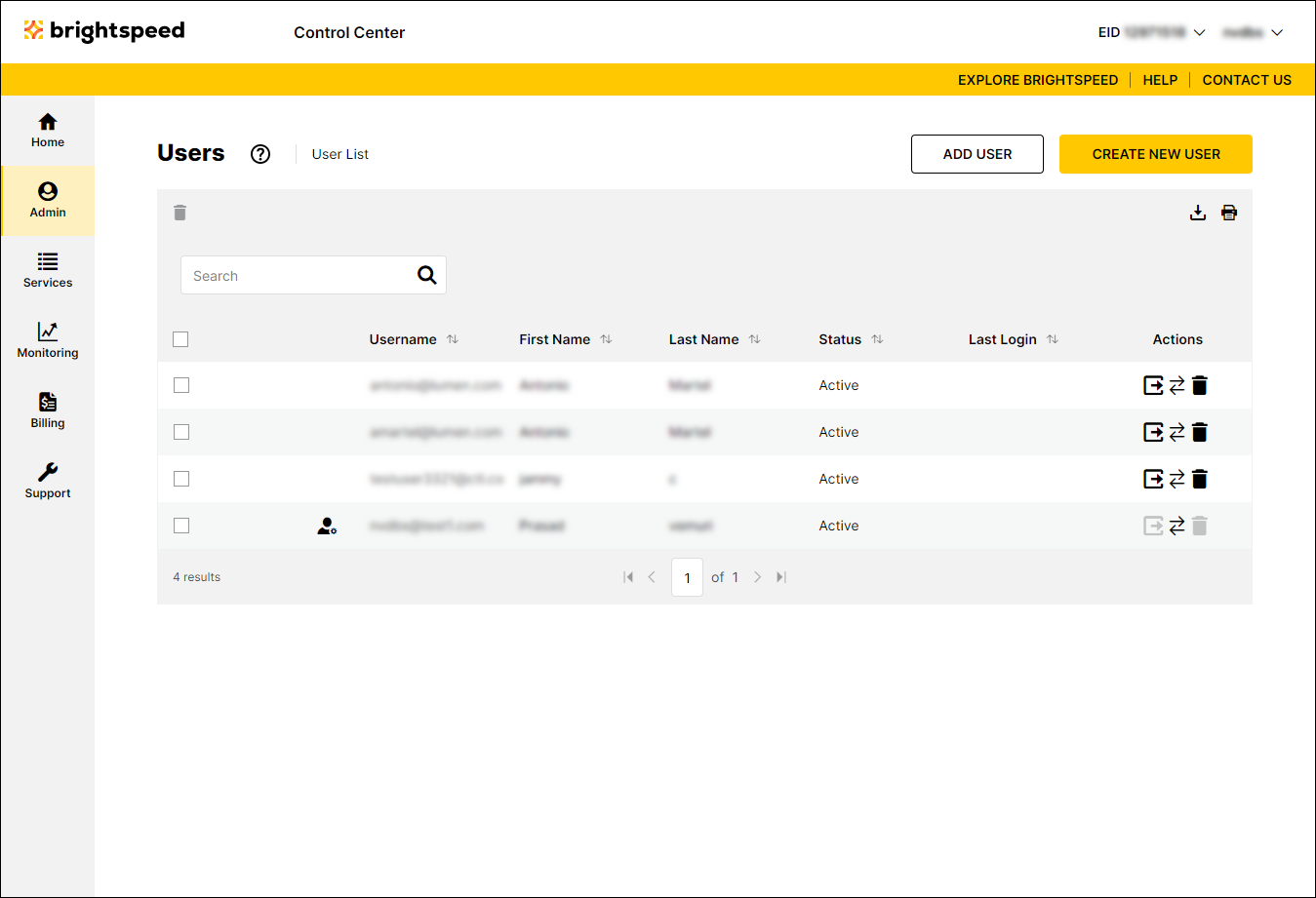
- Search for the user by doing one of the following:
- Scroll through the list of users. If you have more than 20 users, use the arrows at the bottom of the page to navigate between pages.
- Start typing part of the user's first name, last name, or username in the Search field. (Control Center filters the user list as you type.)
- When you find the user, click the row for the user.
Control Center shows profile information for the user.
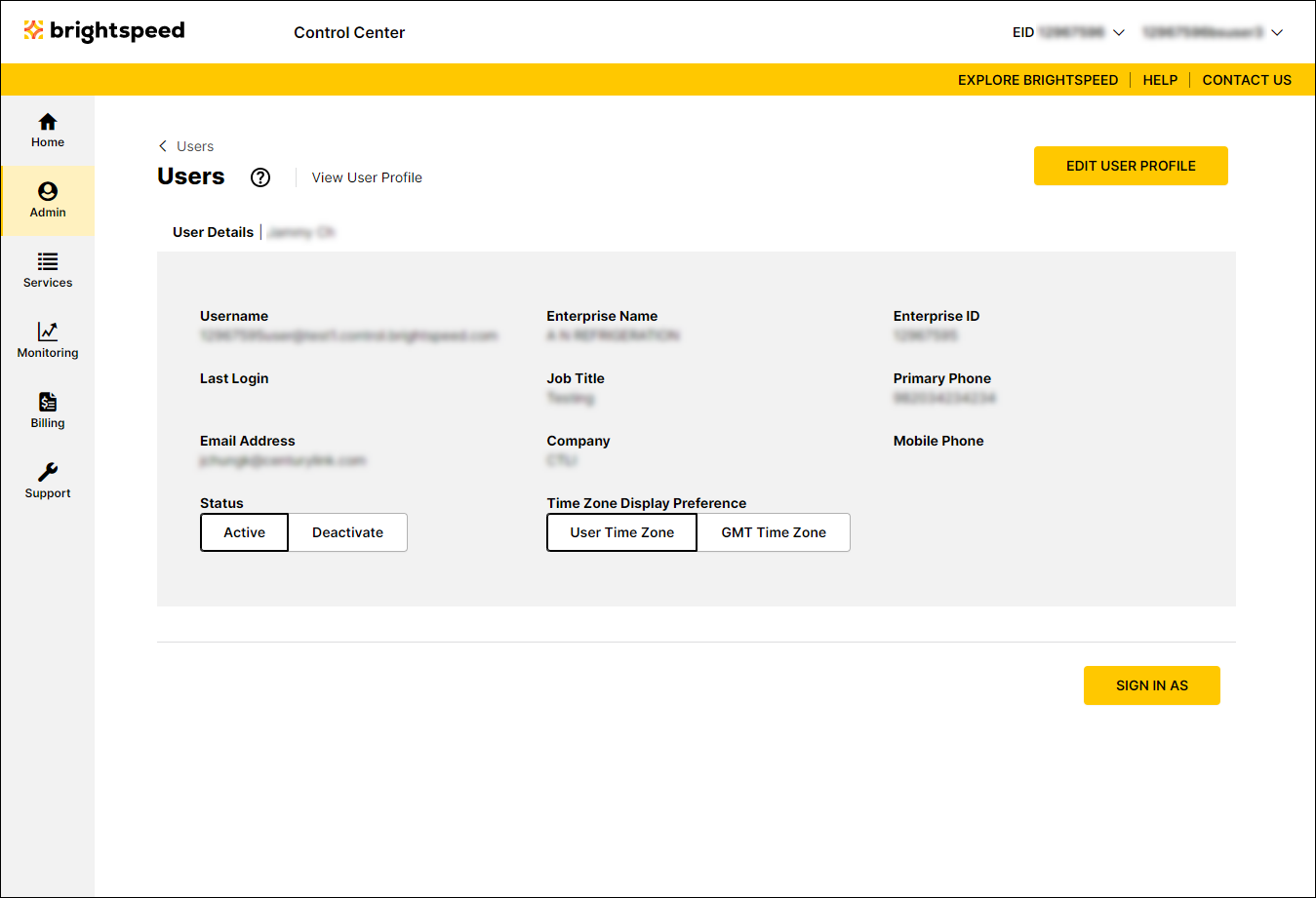
- Click Edit User Profile.
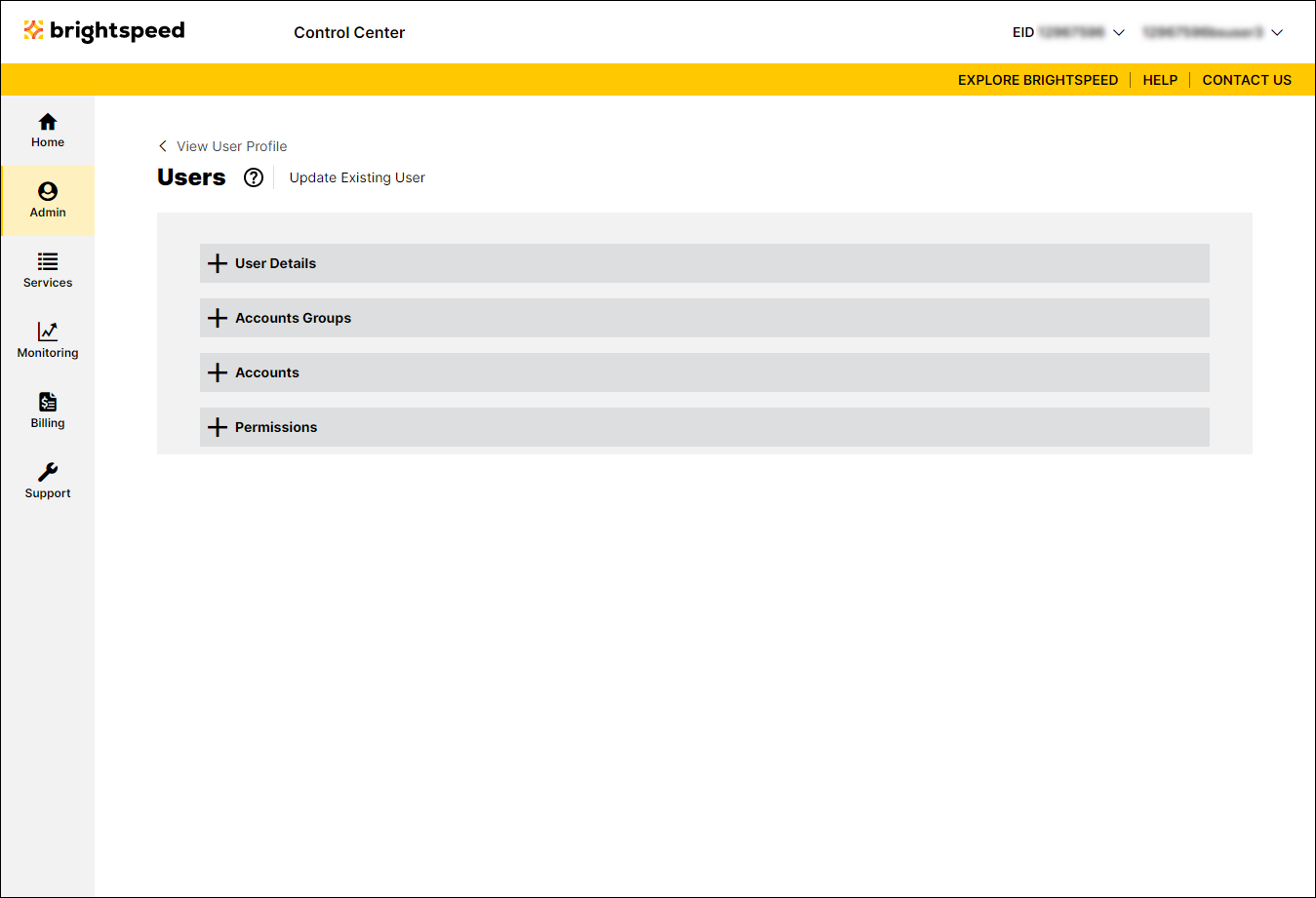
- Click the on the Permissions section to expand the section.
Control Center shows the permissions for the user.
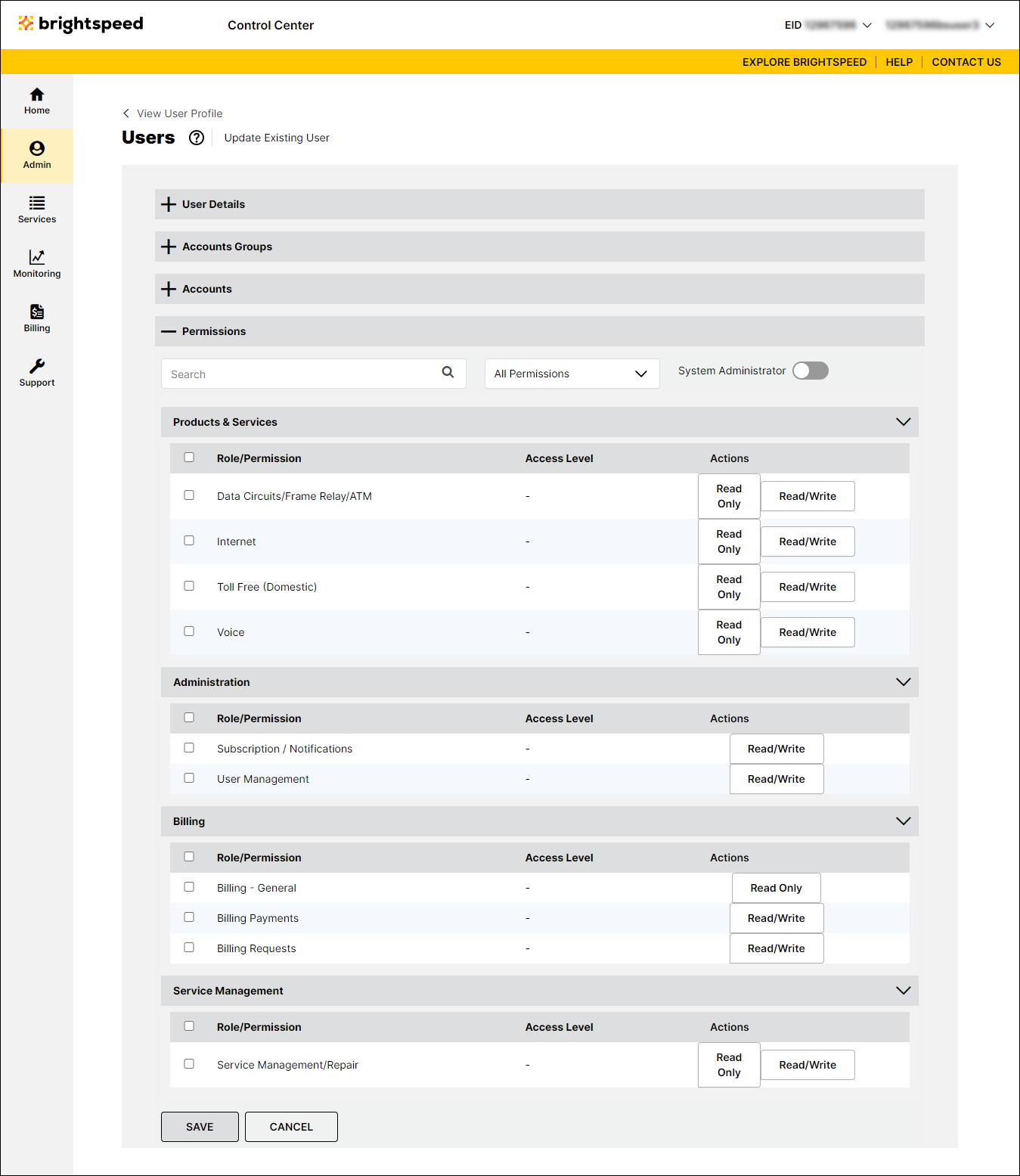
- Click the System Administrator toggle to turn it on.
Control Center makes the user a system administrator and adds the system administrator icon () next to their username in the list of users.
Not quite right?
Try one of these popular searches:
Explore Control Center
